Quick start with Google Cloud Vertex AI
Business Plan for the Wren AI Self-Hosted Version.
Ensure that your selected region supports the following Google models we're using by default:
gemini-2.5-flashgemini-2.5-progemini-2.0-flash-lite-001
Refer to the official Google model endpoint locations: Google model endpoint locations.
If you encounter any issues, feel free to contact us to discuss alternative model selections for your region.
Prerequisites
-
Enable Vertex AI API Go to the Vertex AI console and enable the Vertex AI API.
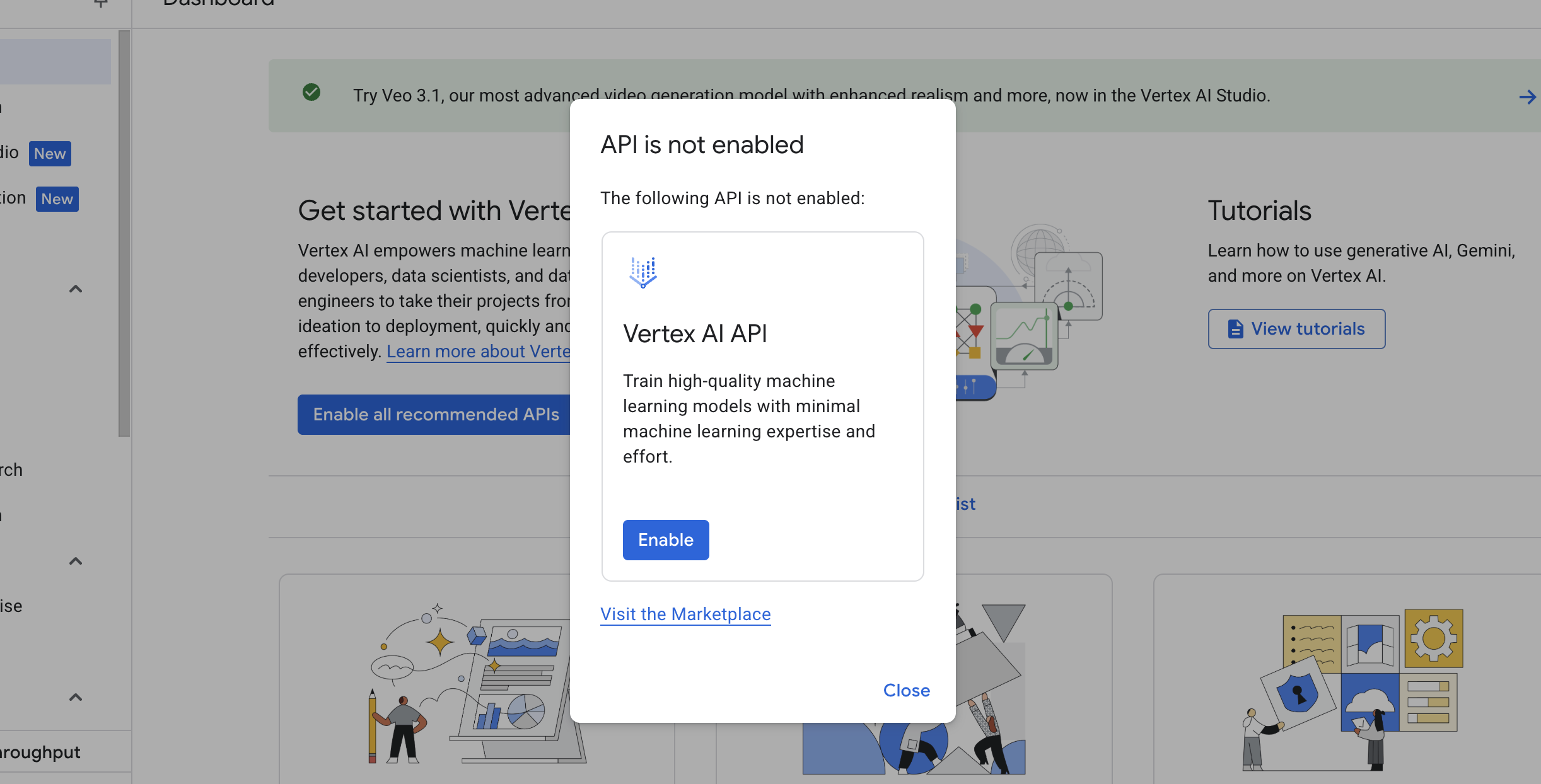
-
A service account private key (JSON) with the role "Vertex AI User"
How to create a service account:
- Go to GCP Console → IAM & Admin → Service Accounts. Click "Create service account".
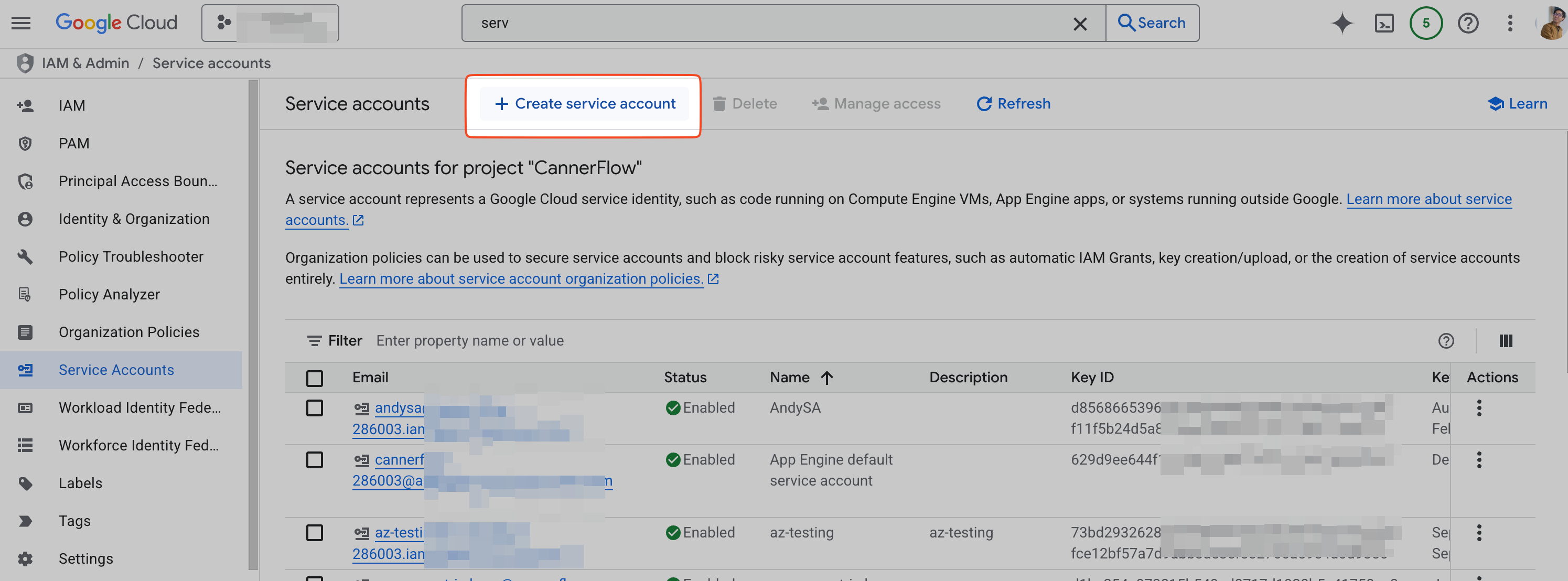
- Fill in name.
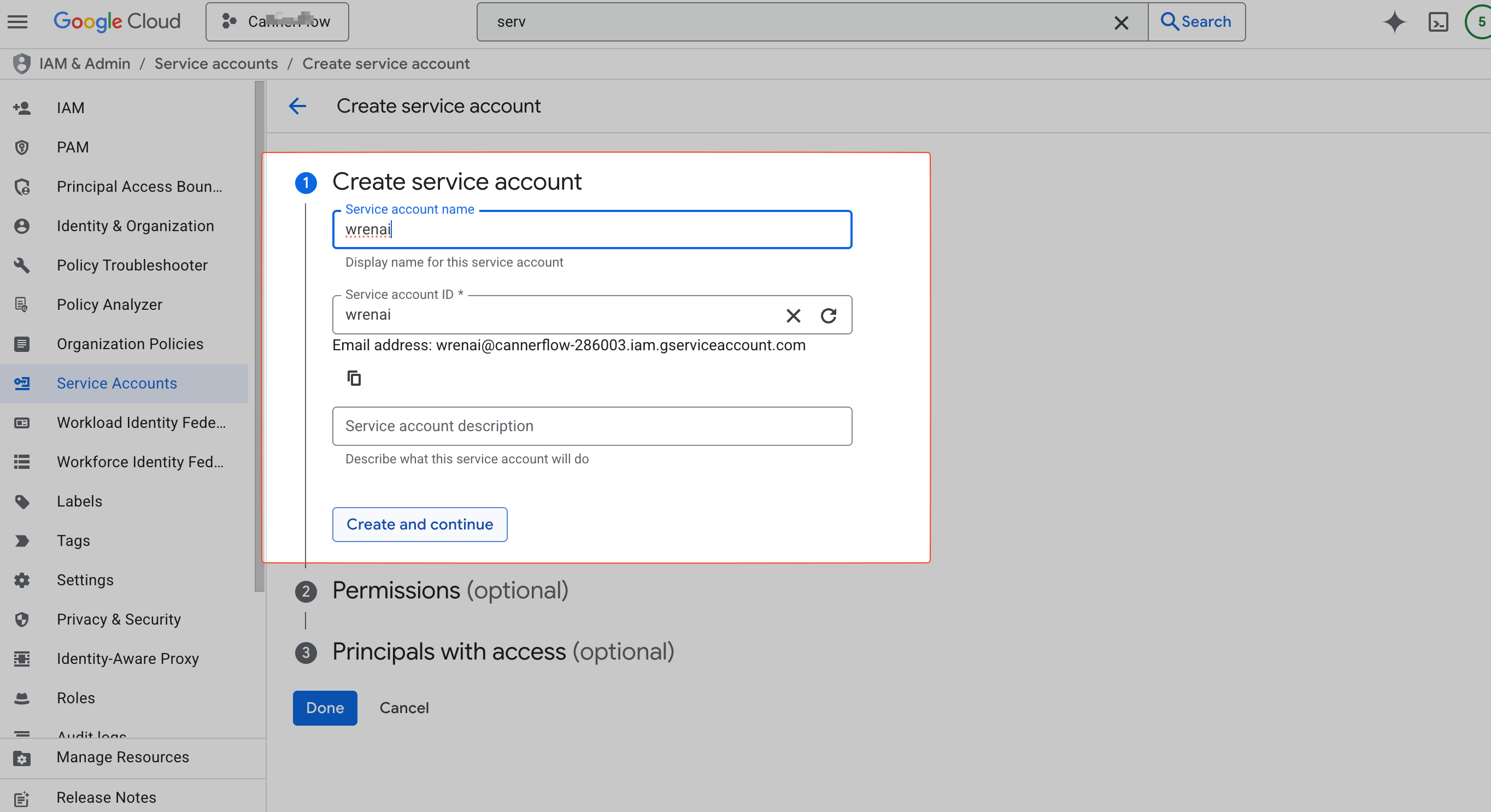
- Assign permissions — choose "Vertex AI User".
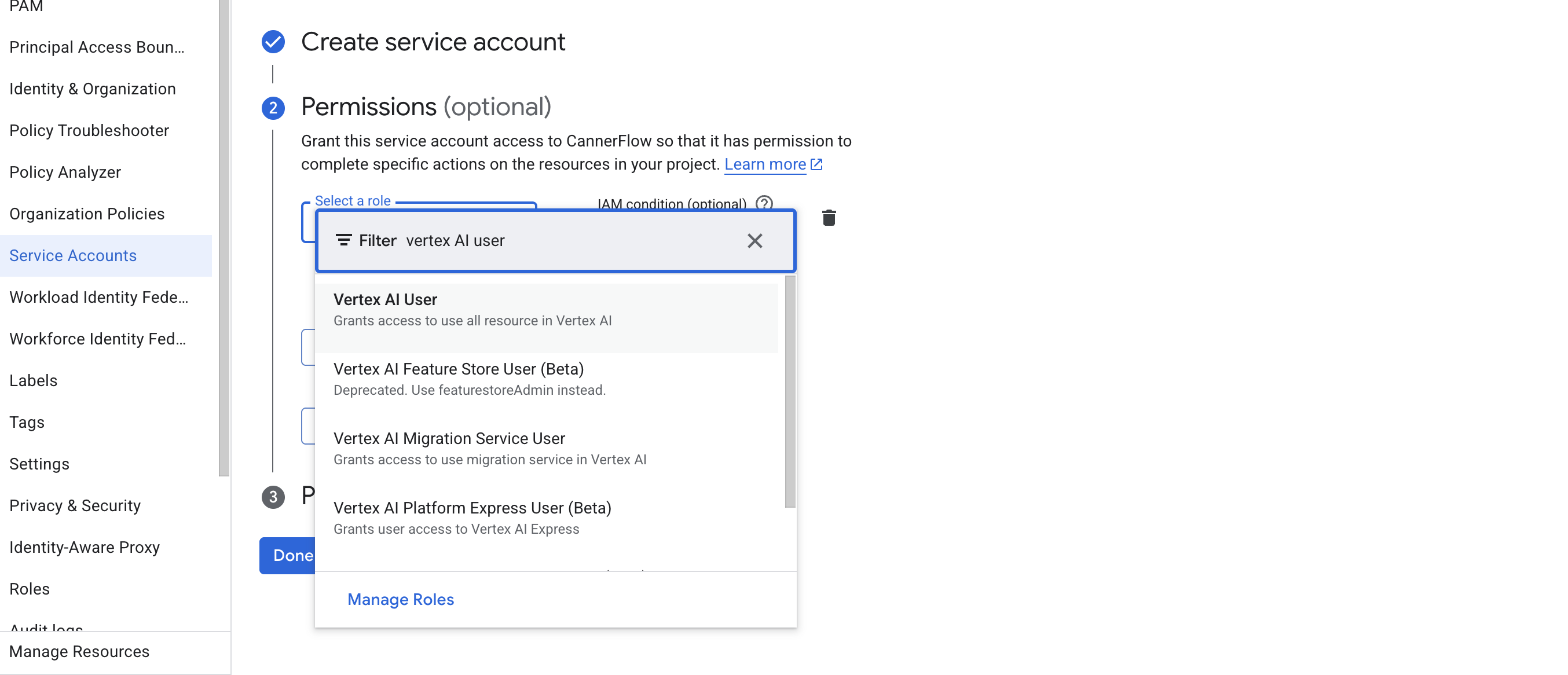
- Open the service account you just created.
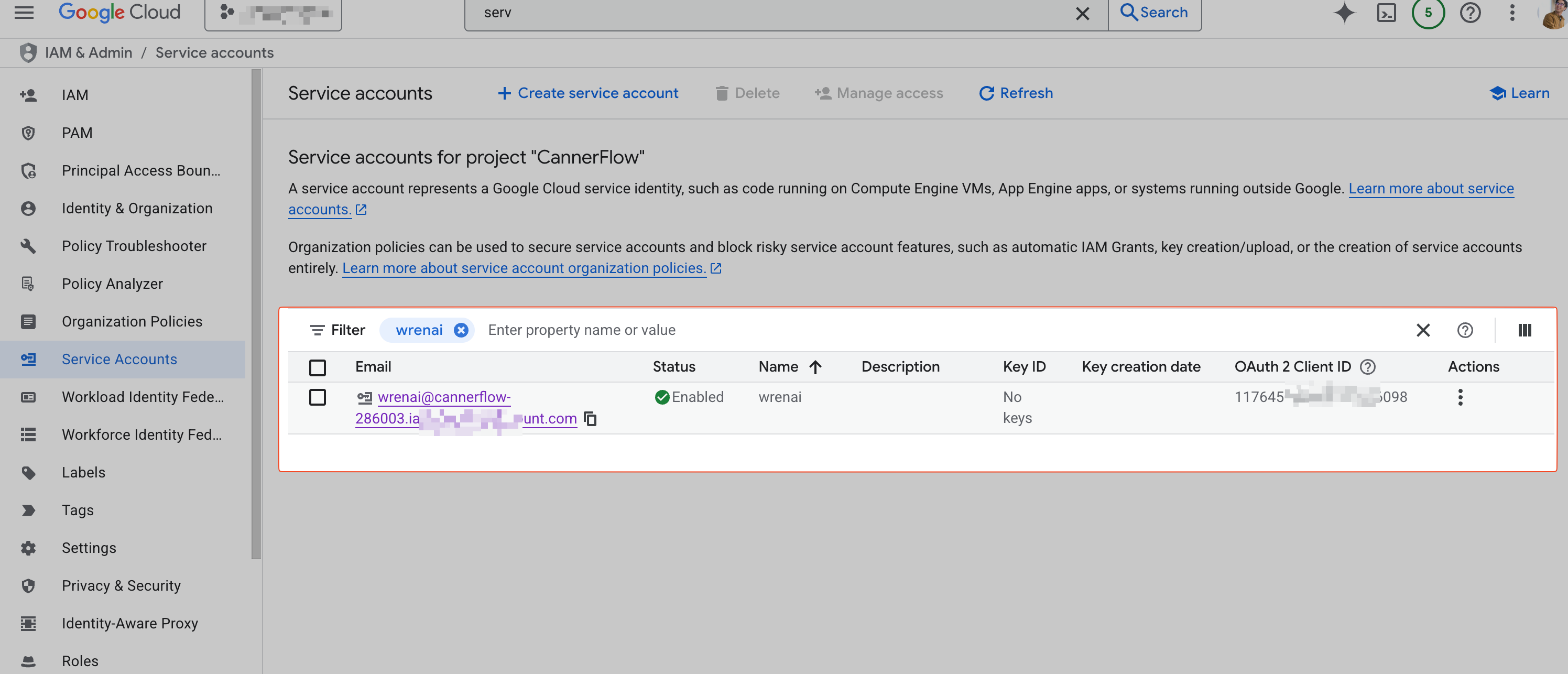
- In the "Keys" tab, click "Add key" → Create new key, then choose JSON key type to download the private key.
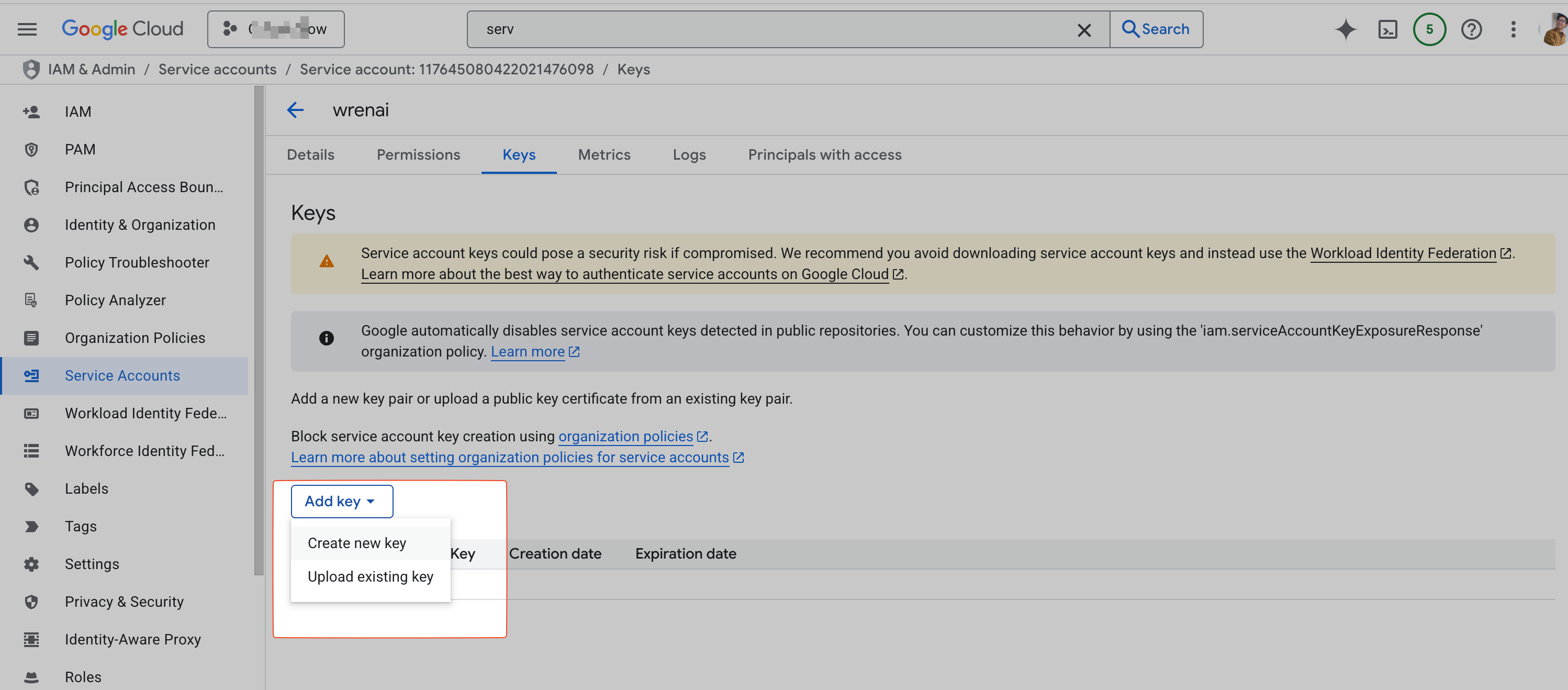
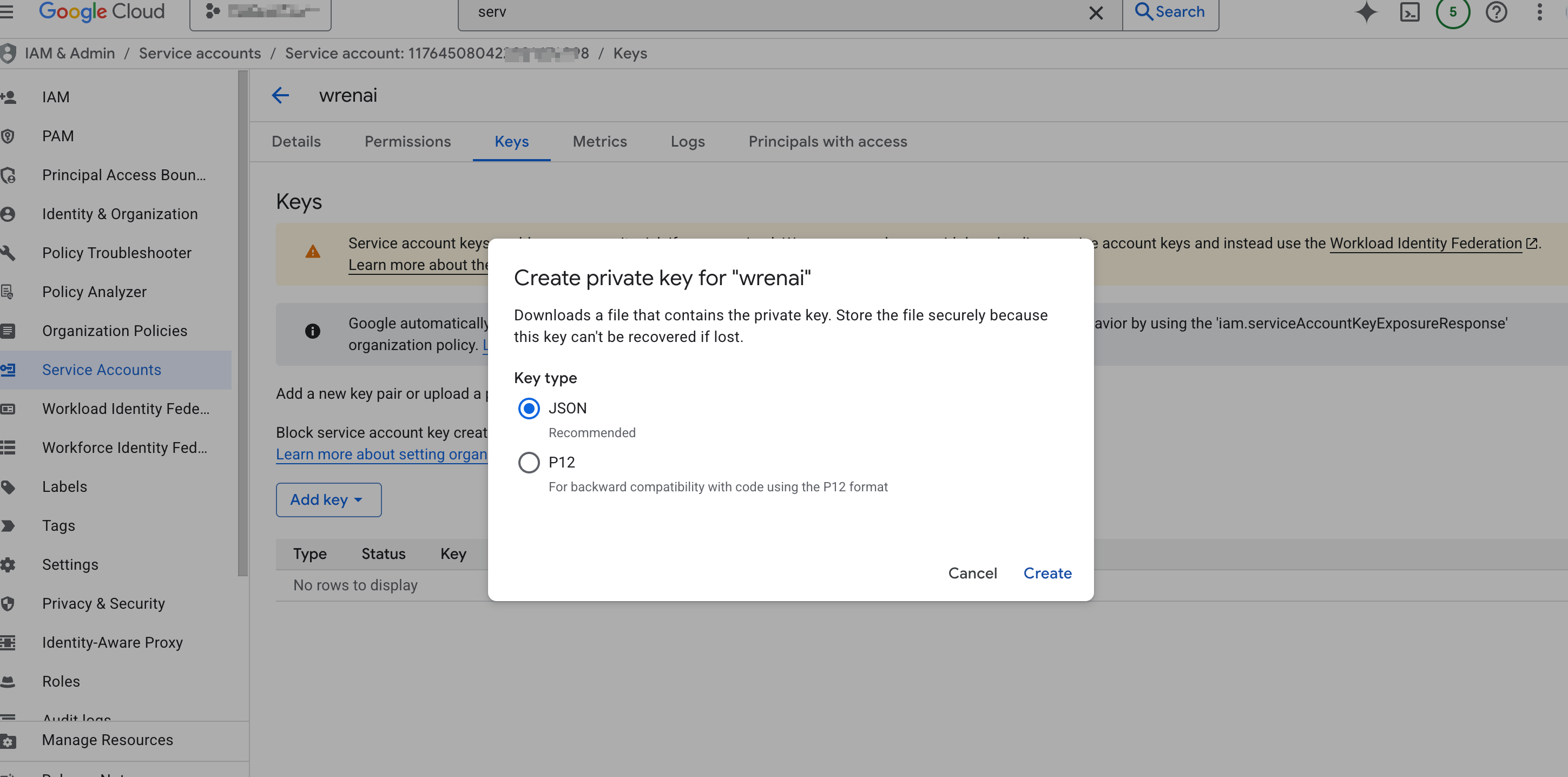
Steps (Quick setup)
- During onboarding, select "Quick setup" and then "Google Gemini (Vertex AI)".
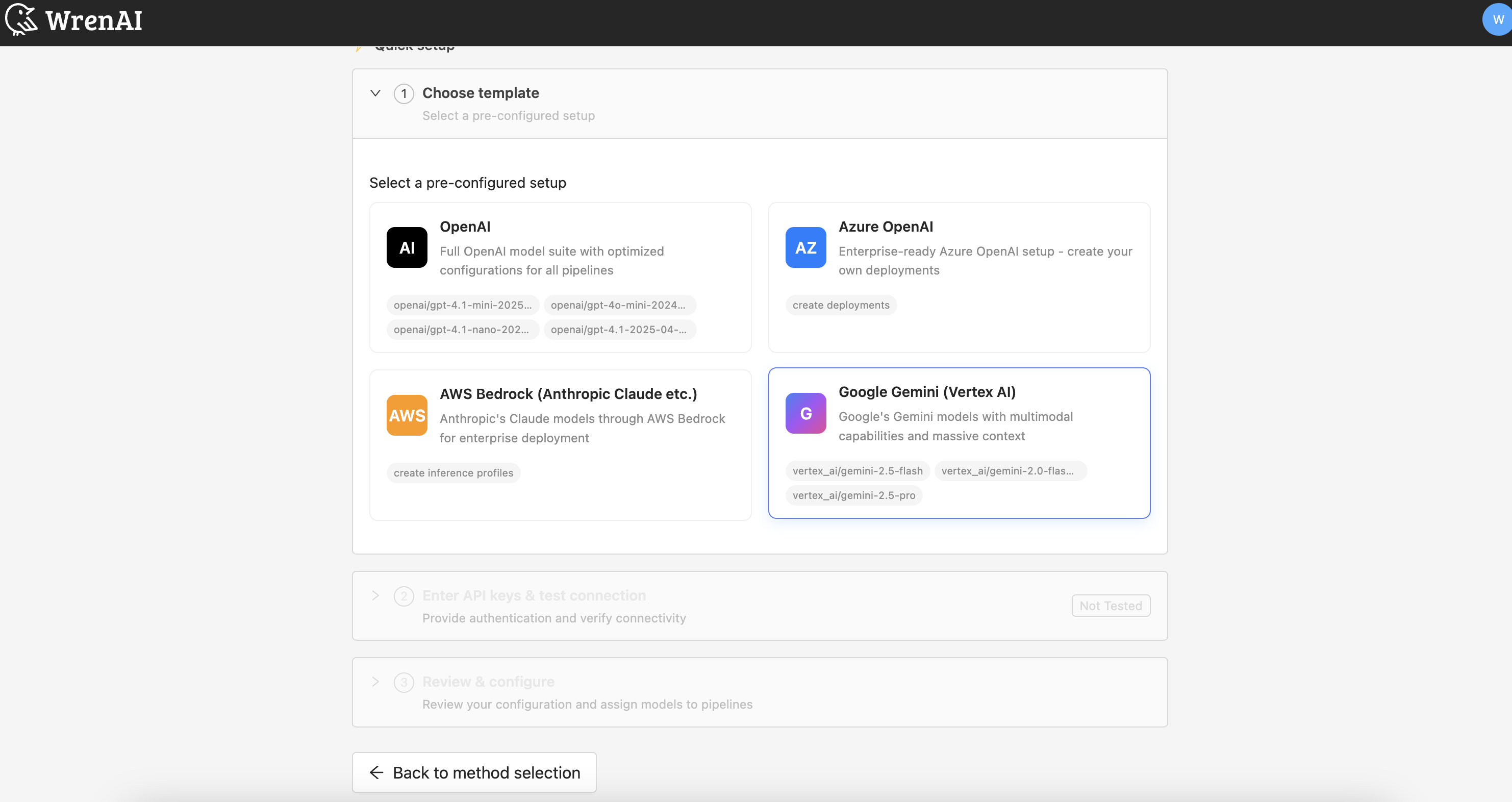
- Enter Vertex location (region), Vertex project (your GCP project ID), then upload your service account JSON.
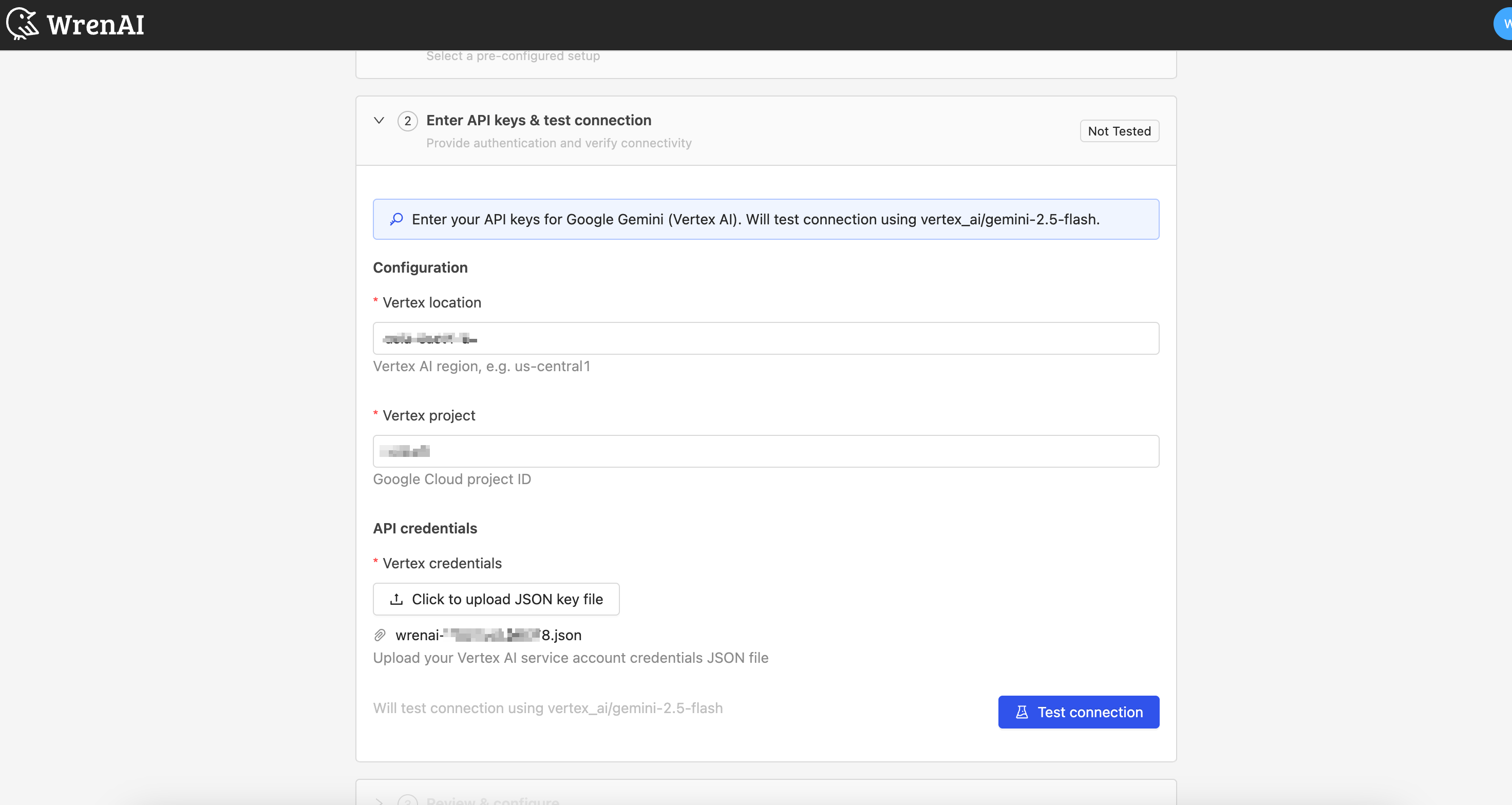
- Test embedding model connection.
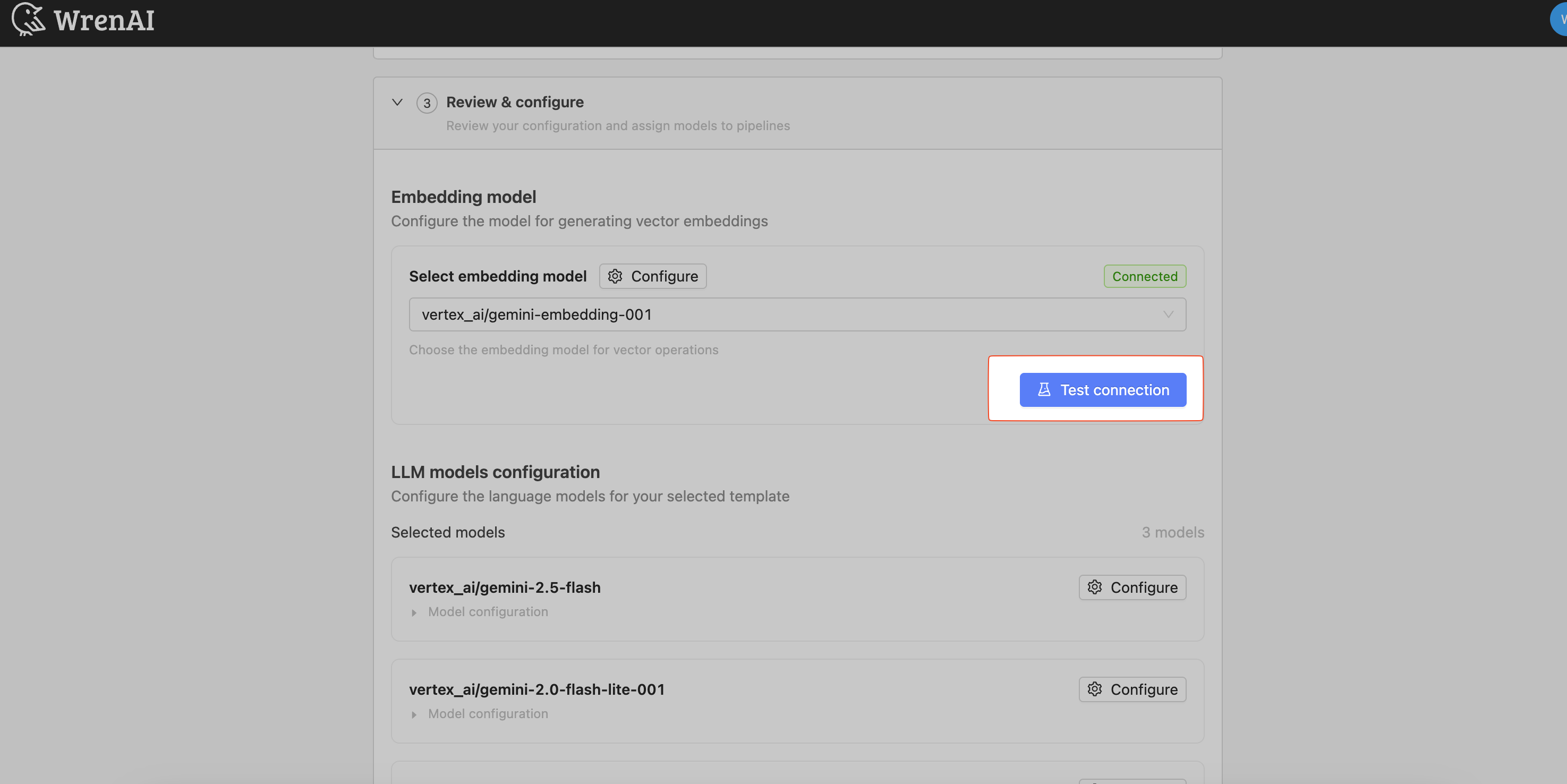
-
Update model configurations. There are default configs of the pre-selected models on the UI.
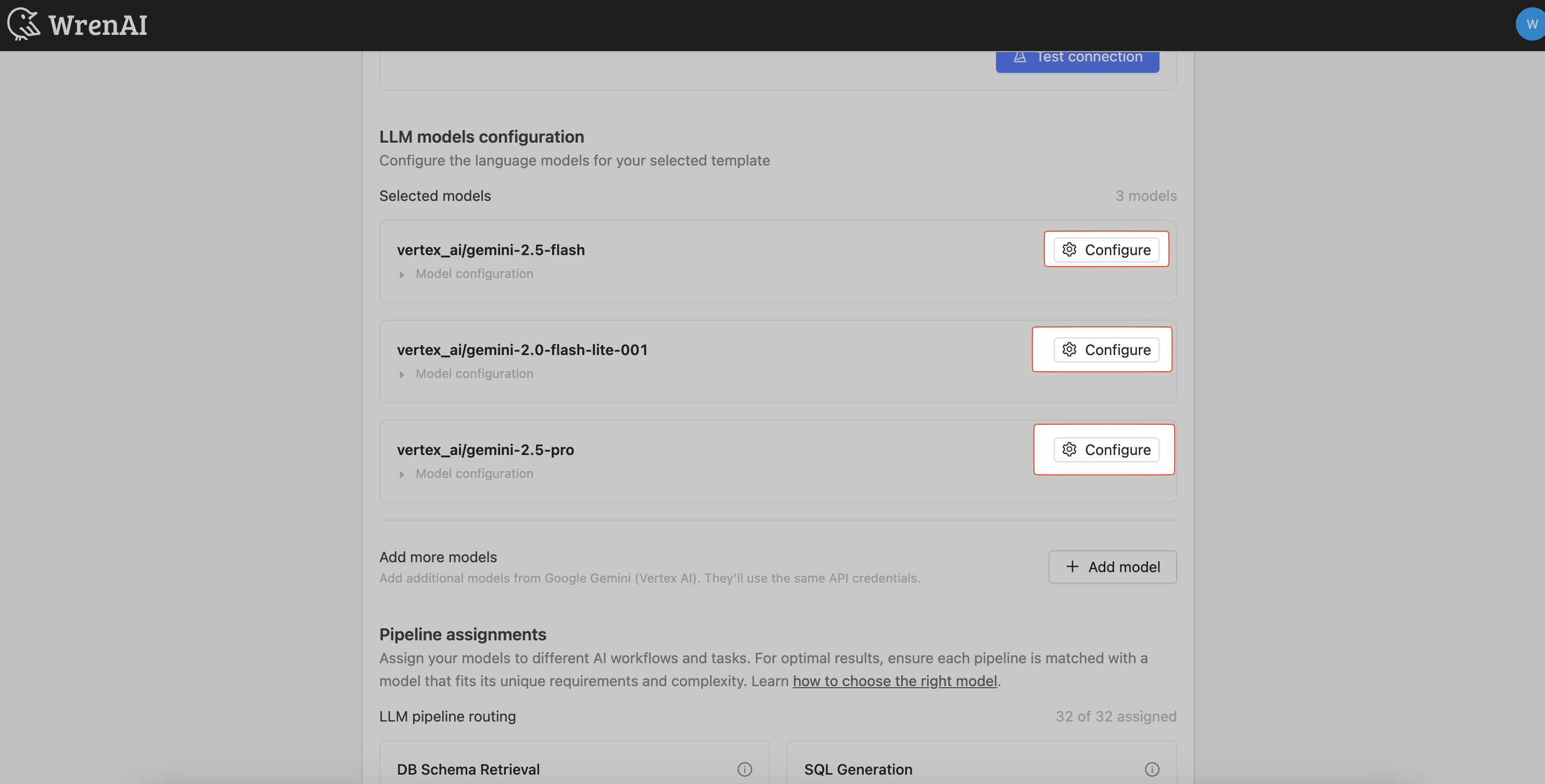
You'll need to update the configurations for optimization. Click "Configure" for each listed model and set:
{
"kwargs": {
"n": 1,
"timeout": 60,
"max_tokens": 4096,
"temperature": 0
},
"context_window_size": 1000000
} -
Review the pipeline assignments.
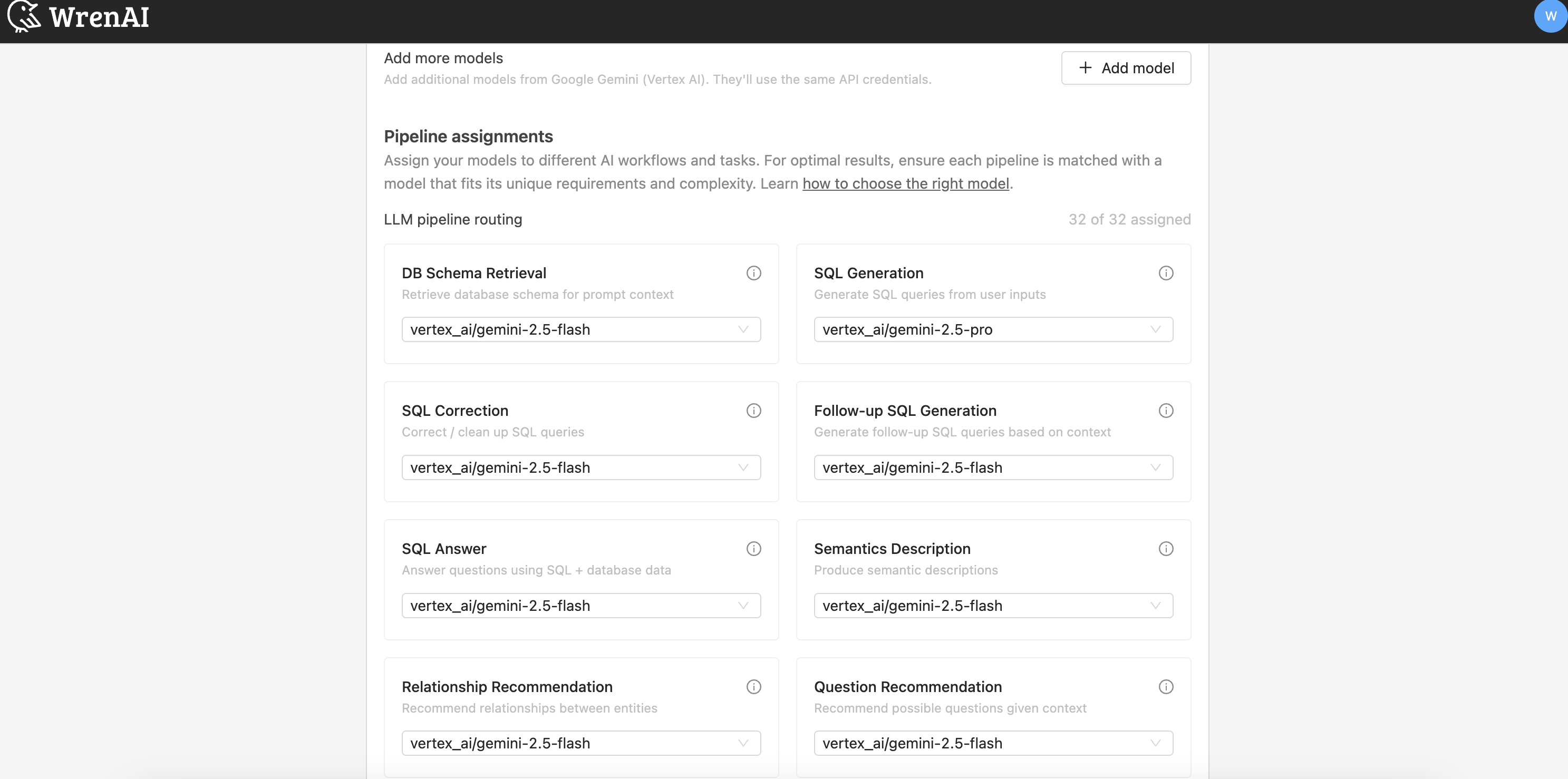
We provide default pipelines optimized for Gemini models. You could leave it as is.
-
Complete the setup.
Scroll to the bottom and click "Complete setup".