Adjust Answers
When you receive an answer from Wren AI, you can adjust it in two ways:
- Modify Reasoning Steps: You can edit the reasoning steps to help Wren AI regenerate a more accurate answer.
- Edit SQL Directly: You can modify the generated SQL query to fine-tune your results.

Modify Reasoning Steps
Reasoning steps are the steps Wren AI takes to generate the answer, which is shown in the "Answer preparation steps" section.
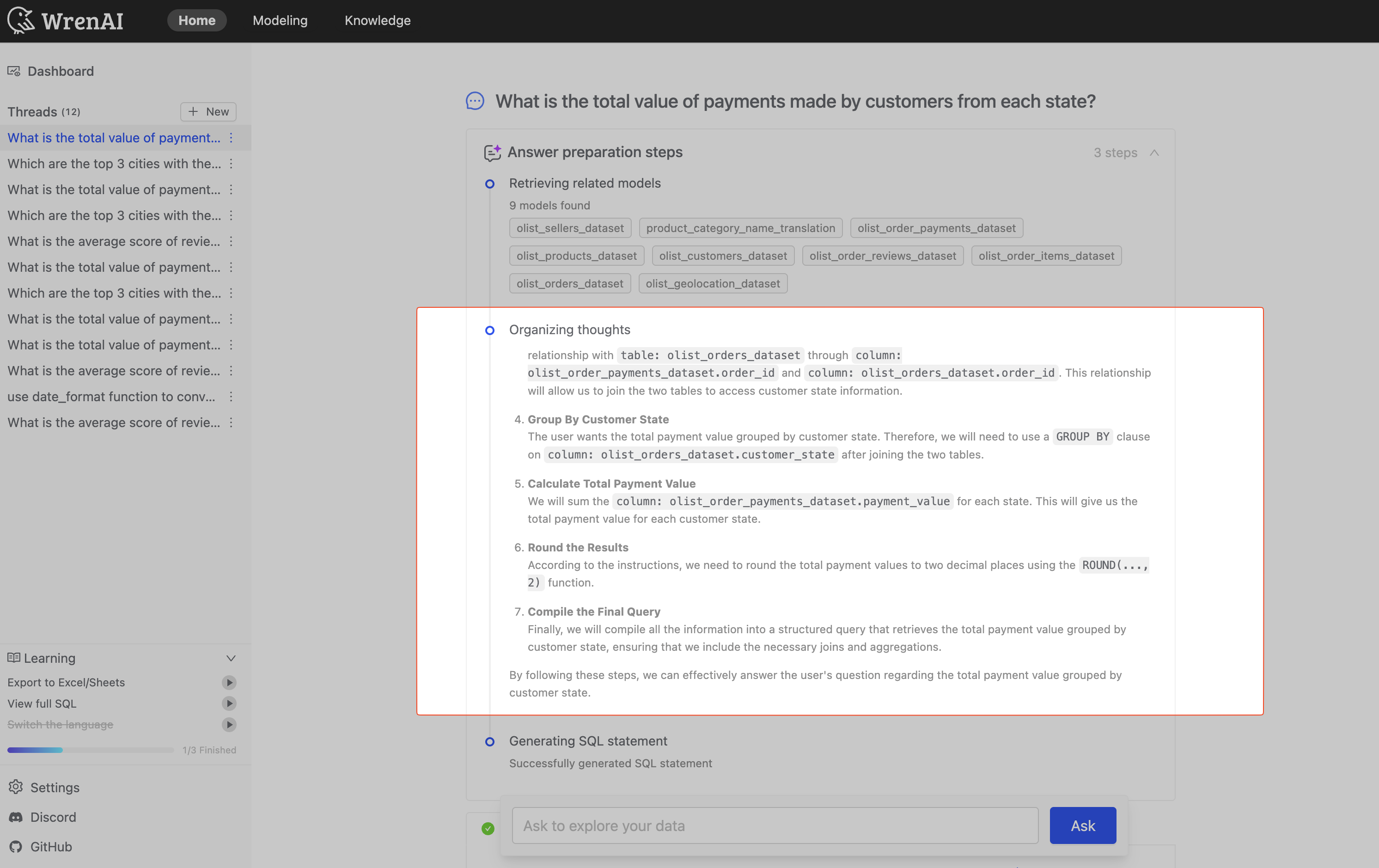
Click the "Adjust the answer" button and select "Adjust steps" from the dropdown menu.
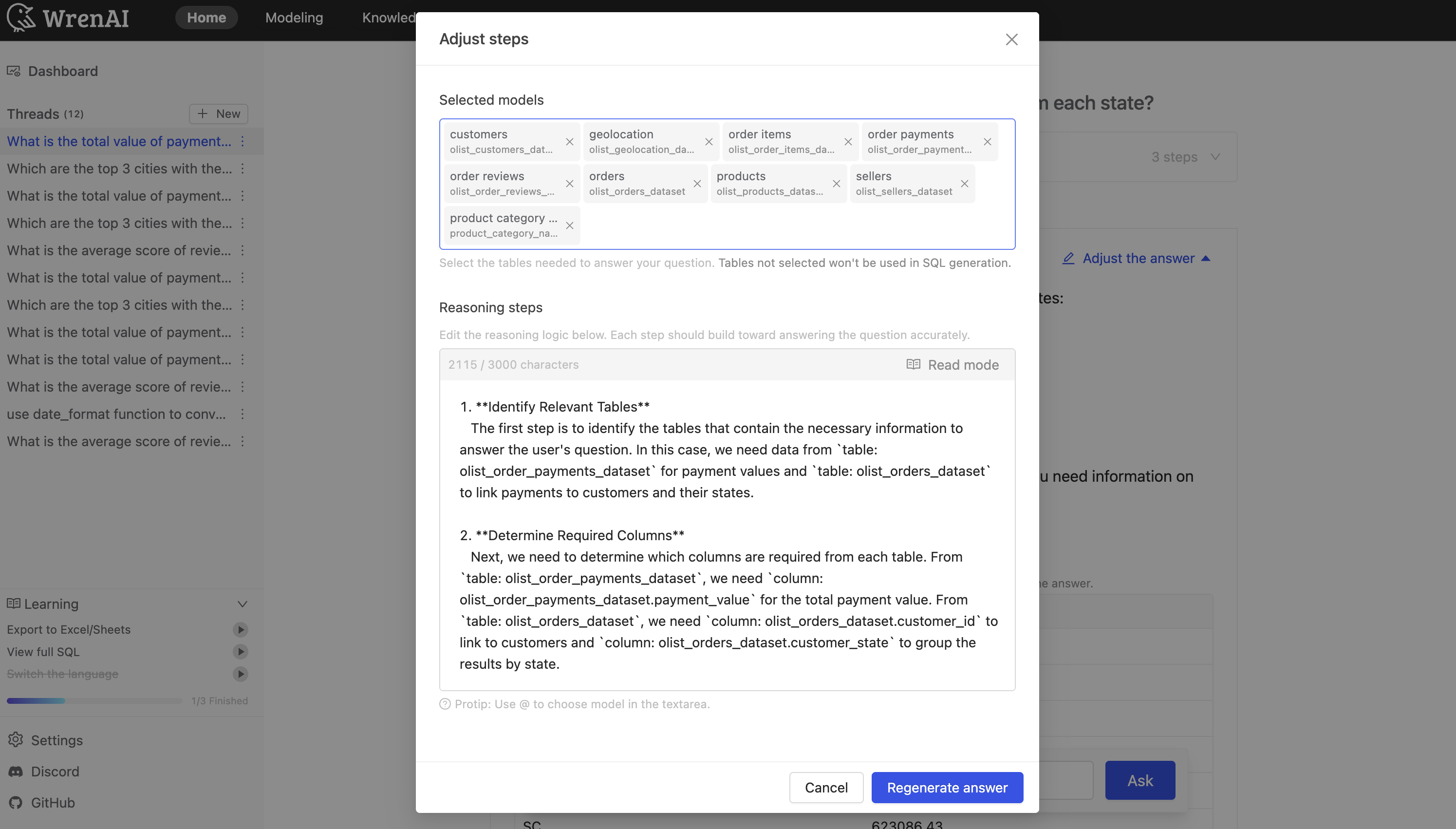
You can edit both the reasoning steps and the selected models (which are retrieved through similarity search) to help Wren AI generate a more accurate and relevant answer.
You can also switch to "Read mode" to preview how the answer will look when rendered.
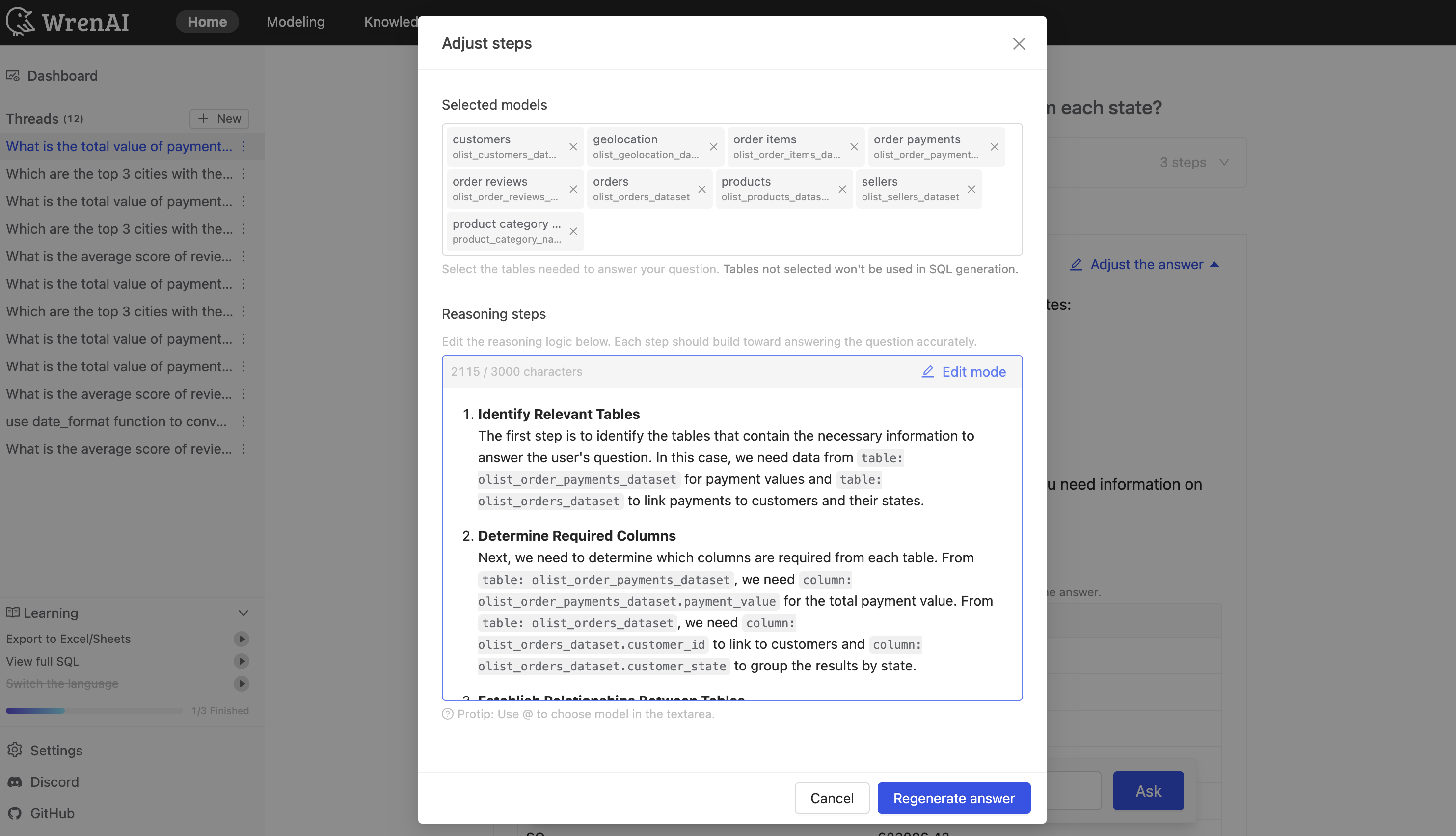
After editing, click "Regenerate answer" to get a new answer.
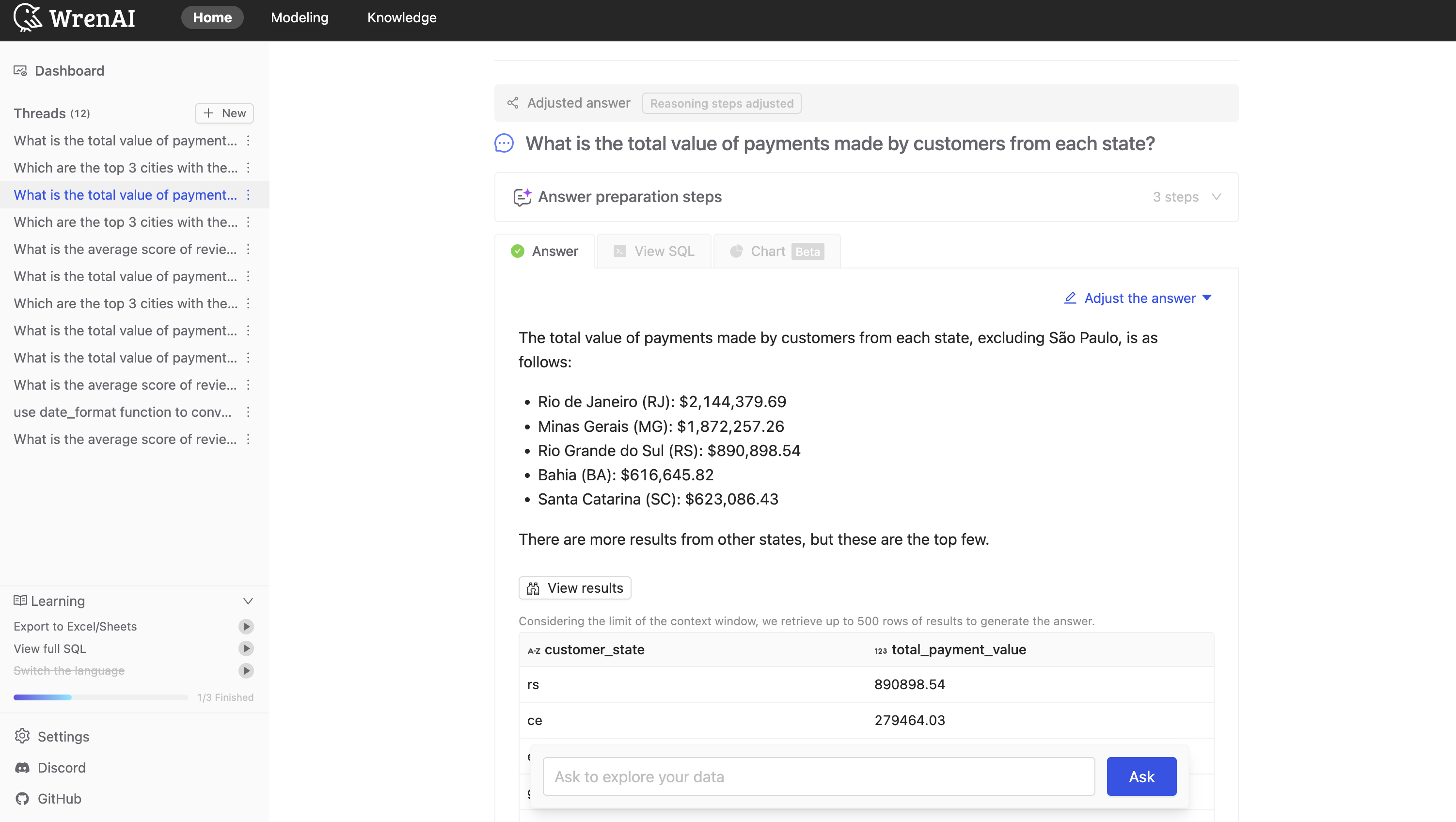
Edit SQL Directly
If you're familiar with SQL, you can directly edit the generated query to adjust your results:
- Click "Adjust the answer" and select "Adjust SQL" from the dropdown menu
- Alternatively, in "View SQL" tab, click "Adjust SQL" directly in the SQL Editor
- A popup window with SQL editor will appear
- Make your changes to the query in the editor
- Click "Submit" to regenerate the answer with your modified SQL
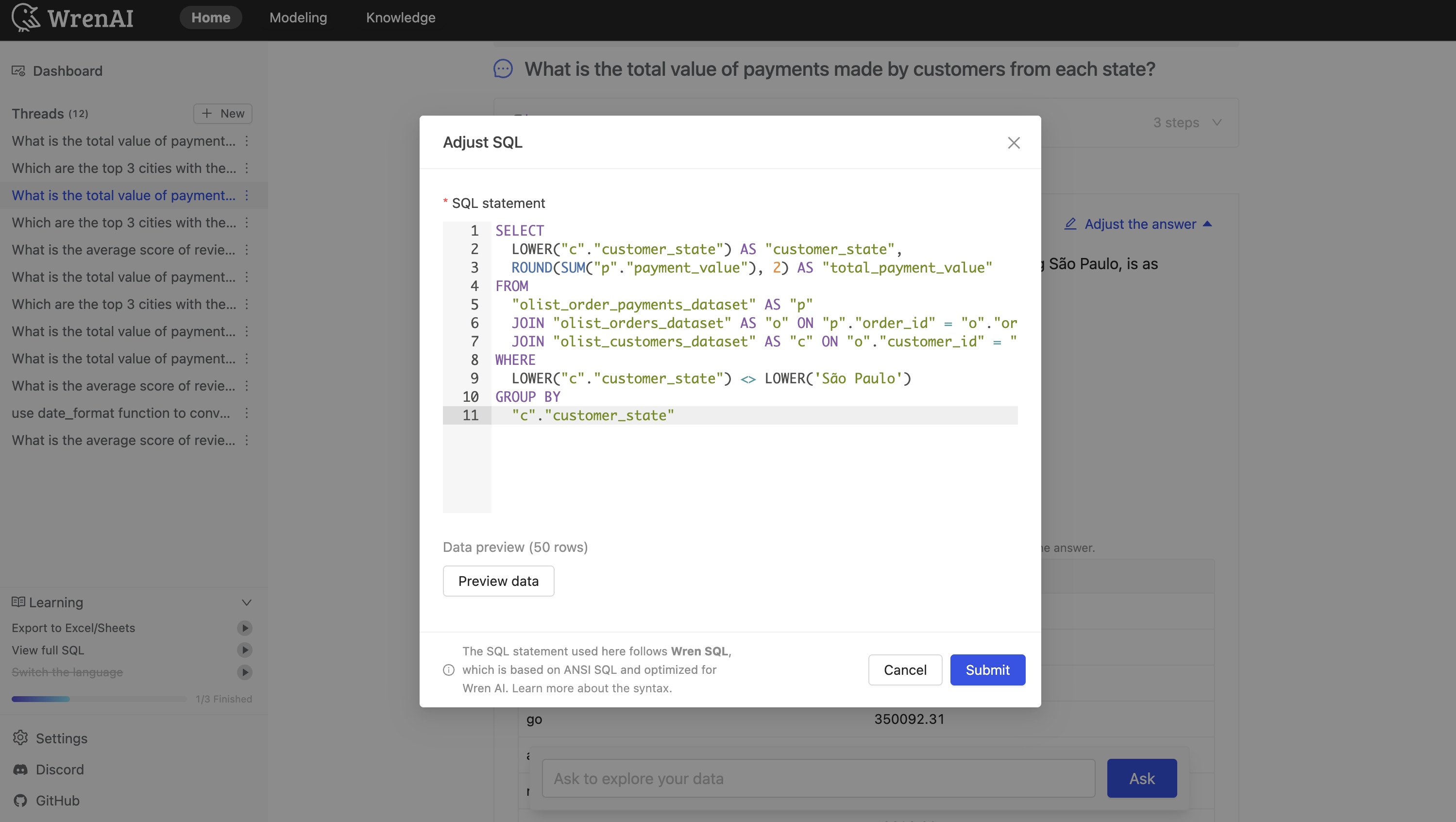
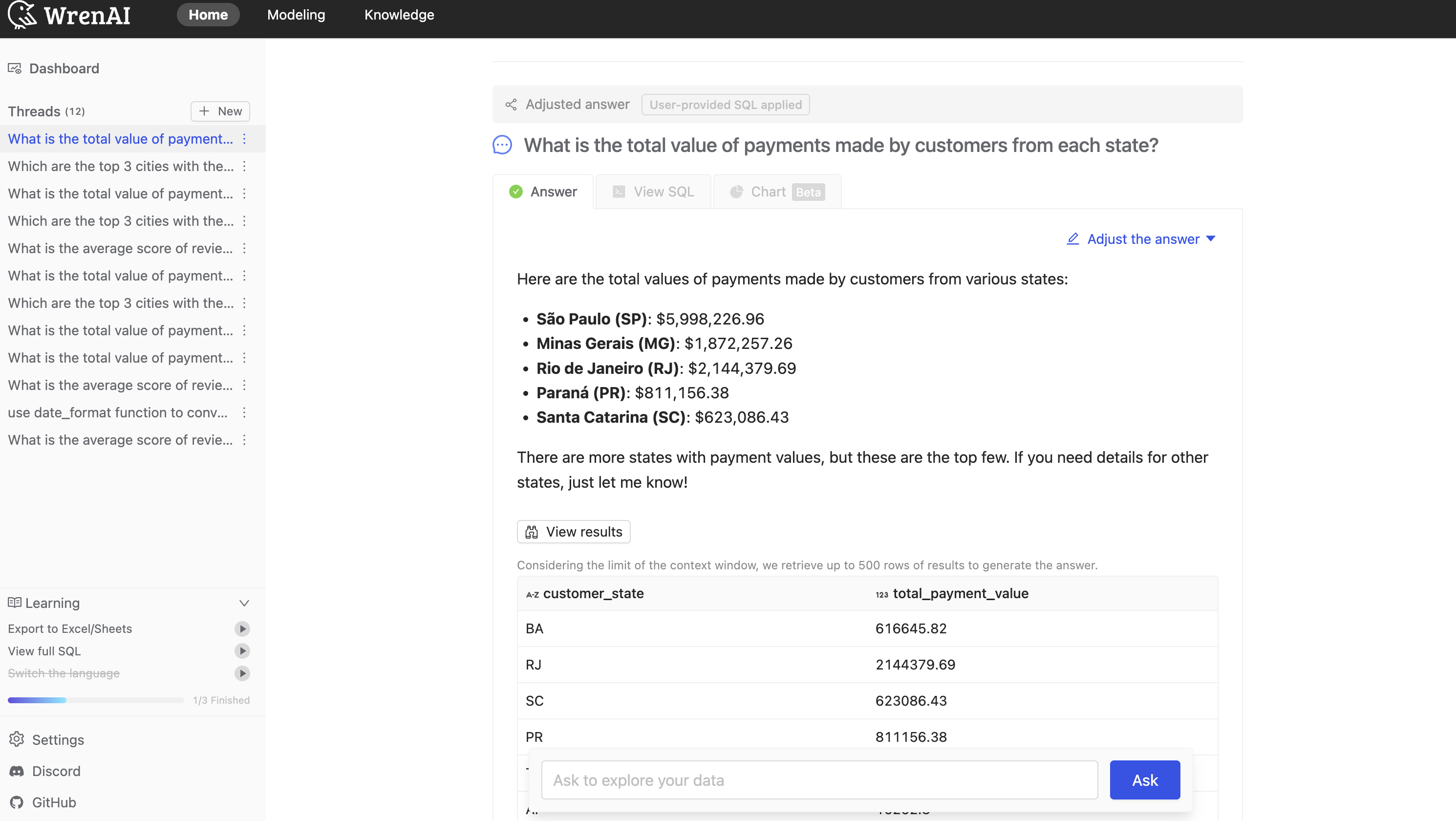
Submit the edited SQL to regenerate a new answer.
Save to Knowledge Base
After adjusting an answer, you can save it to the knowledge base. This helps Wren AI learn from your adjustments and generate more accurate answers for similar questions in the future.
To learn more about saving answers to the knowledge base, see Save to Knowledge.