Google Sheet
Only in Essential Plan and above
By connecting your Google Sheets, you can enrich your data analysis by combining them with other data sources, gain deeper insights into your operations, and make more informed decisions based on a comprehensive view of your data.
Prerequisites
- Google Account
Steps to Set up a Google Sheet Data Source
Currently, the HubSpot boilerplate is required to integrate Airtable data sources into your project.
Go to your project settings by clicking the Settings button on the lower left.
The 'Data Connection' option in your project settings allows you to manage all data sources used in the project. Click the button ‘Connect a data source’ to open the Connect a Data Source menu.
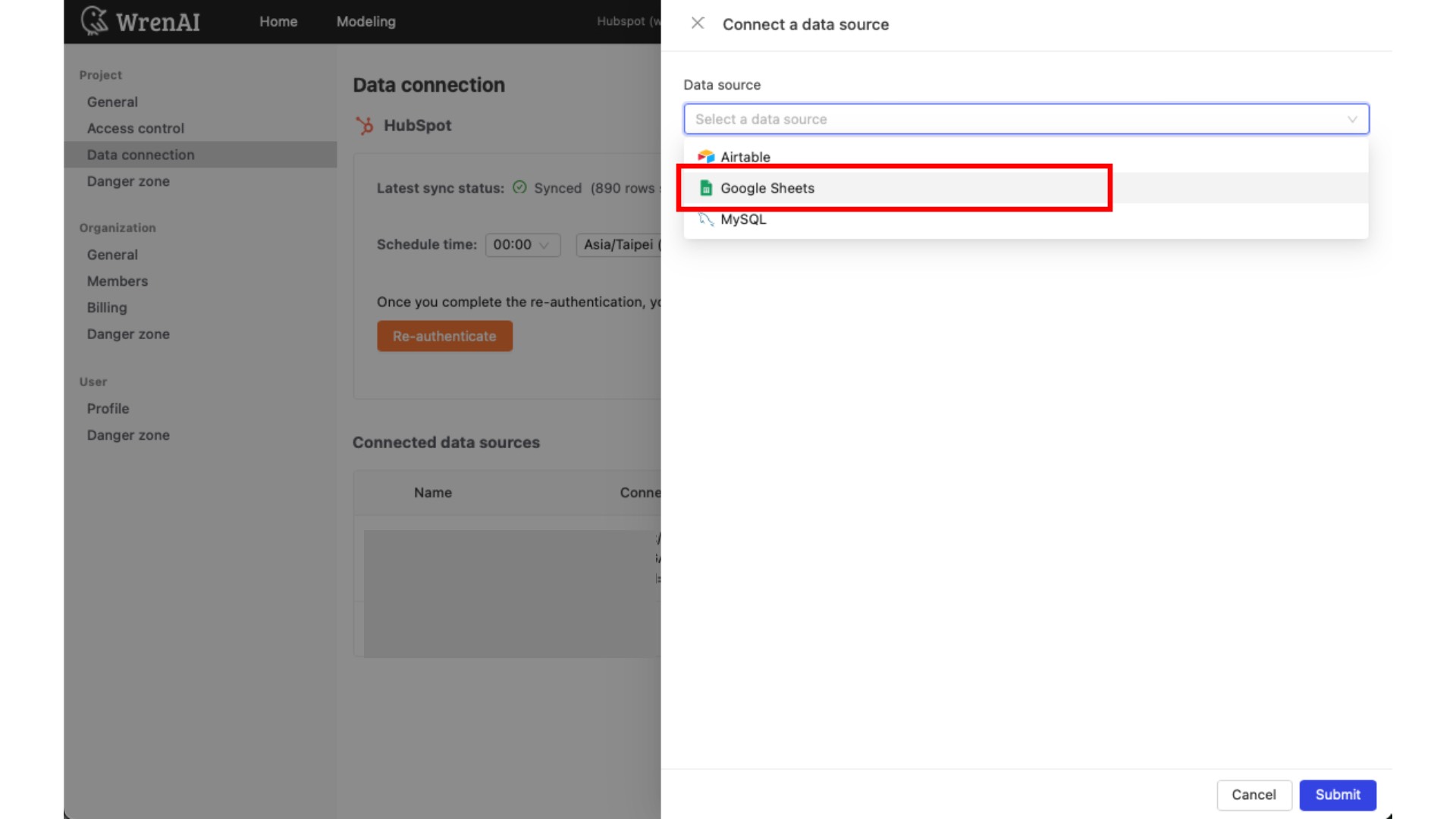
After selecting Google Sheets, enter a display name. Sign in with your Google account with access to the sheet and paste the URL. We'll only need read access to your Google Sheet. We use Airbyte to ensure the safe and private transmission of your data.
Remember to set up a meaningful display name that will be used in the data modeling.
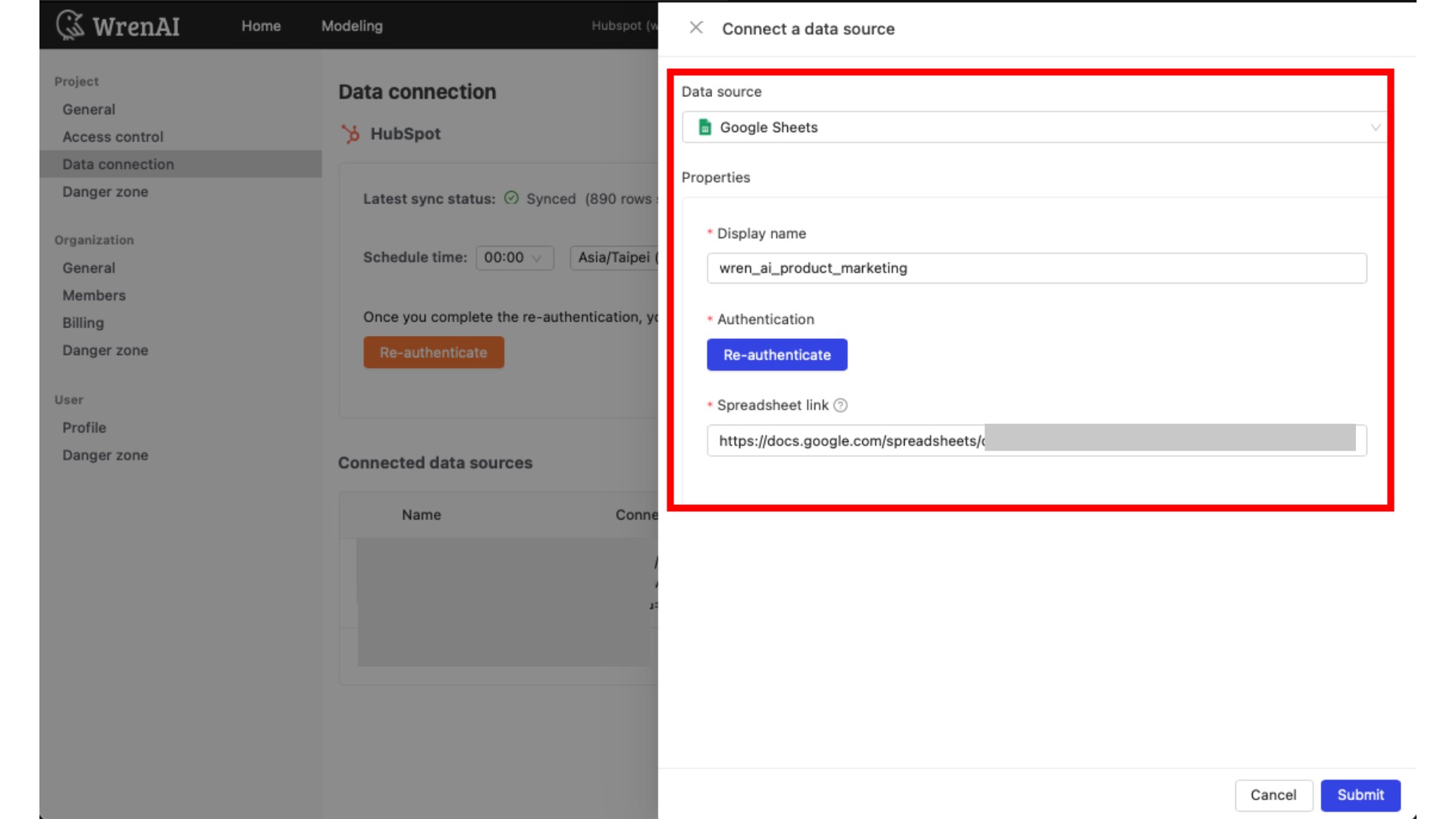
After you click submit, you will see the connect source on the data connection page.
To start modeling your Google Sheet data, go to the "Modeling" page. Click the "+" button next to "Models" to create a new data model. Select the Google Sheet table you want to use and Choose the specific columns you need. Think of tables as individual spreadsheets within the file. Click the ">" button next to each column you want to include, then click "Create" to finalize your model.
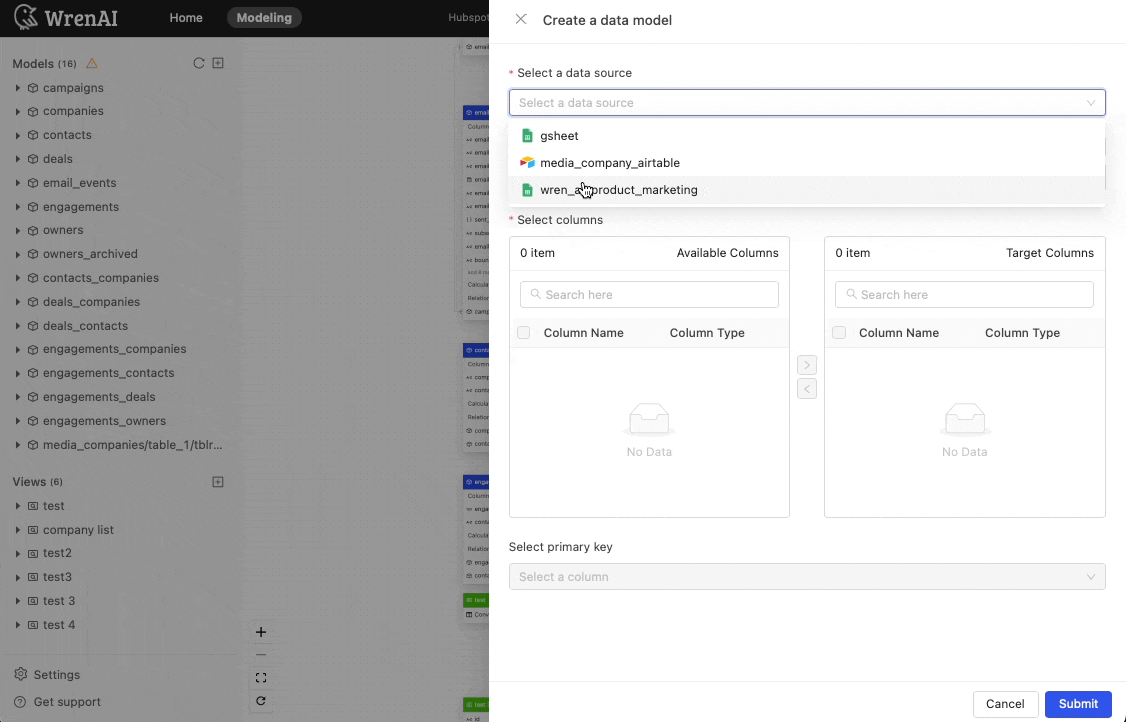
Add a description to each column in your Google sheet table for better results. This helps Wren AI understand the data type in the field, leading to more accurate and relevant analysis.
Learn more about data modeling.