Amazon Athena
Amazon Athena supports two open-source query engines: Apache Spark and Trino. Wren AI only supports Trino engine.
To add an Amazon Athena connection, click on the Athena option in Connect a data source section.

Prerequisites
AWS Account and Permissions
You'll need an AWS account with appropriate permissions to access Amazon Athena. The user or role you use to connect should have the following permissions:
- AmazonAthenaFullAccess policy, or at minimum:
- Permissions to run Athena queries
- Full access to the S3 bucket where query results are stored
- Read access to metadata from AWS Glue Data Catalog
Required Permissions
To ensure full compatibility and stability, the Athena user account used by Wren AI requires the following permissions on your target database:
SELECTon tables and viewsCREATE VIEWDROP VIEW
Wren AI automatically creates and drops temporary views during query execution to support advanced analytics and modeling features.
The views generated by Wren AI will always use unique, system-generated names and will not conflict with or overwrite your existing views.
If your user account is missing any of these permissions, you may encounter errors such as “insufficient privilege” or failures when creating or dropping views.
Connect
Fill in the connection settings:
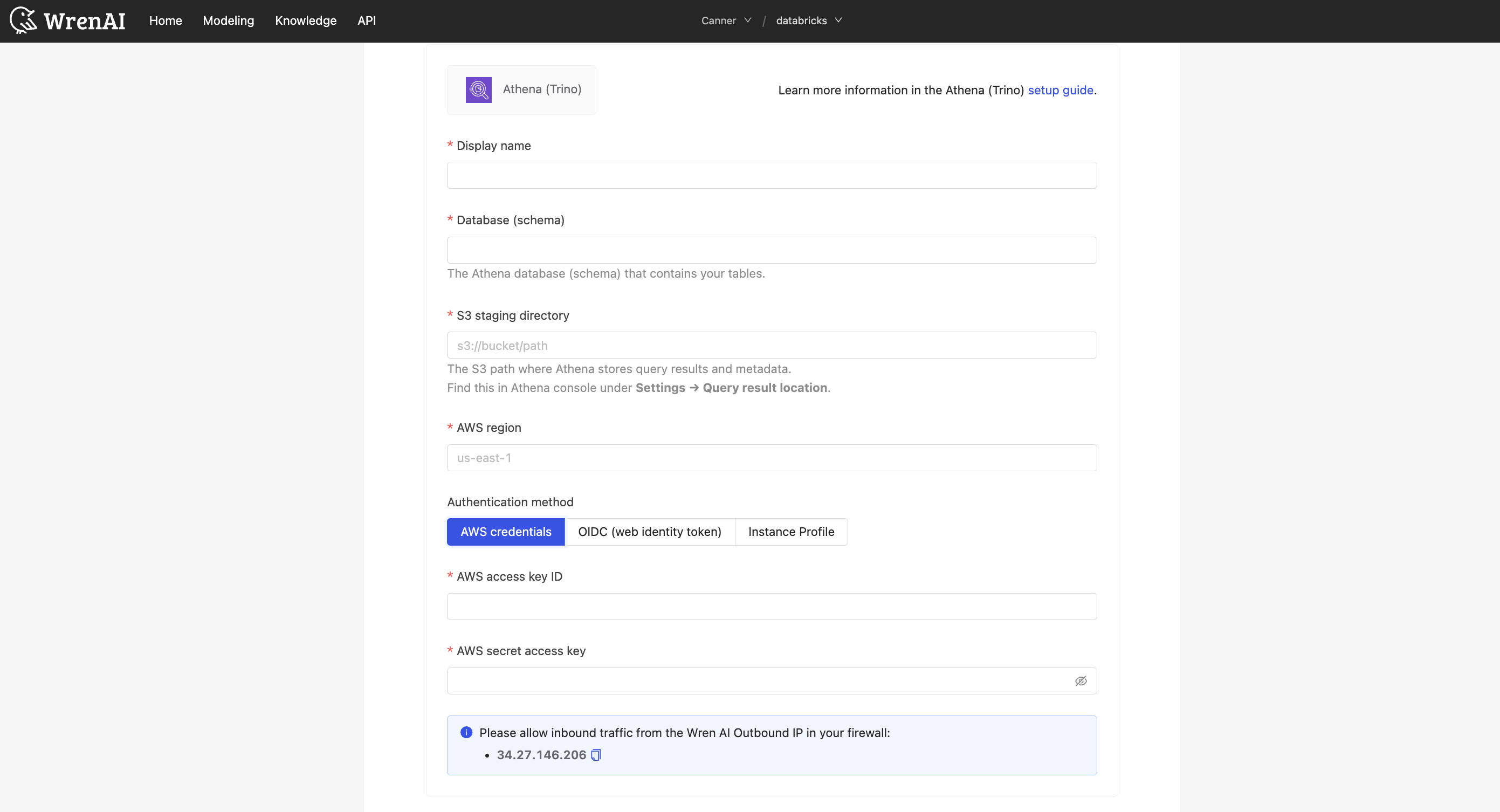
Display name
The display name for the database in the Wren AI interface.
Database (schema)
The Athena database (also called schema) that contains the tables you want to query.
S3 staging directory
The S3 path where Athena stores query results and metadata.
You can find this in the Athena console under Settings > Query result location.
AWS region
The AWS region where your Athena service is located (e.g., us-east-1, eu-west-1, ap-southeast-1).
Authentication method
Choose between two authentication methods:
- AWS access key ID and secret access key
- AWS access key ID: Your AWS access key ID.
- AWS secret access key: Your AWS secret access key corresponding to the
- OIDC
-
Web identity token:
A short-lived OIDC token issued by your identity provider (such as Google or another IdP). Wren AI uses this token to request temporary AWS credentials throughAssumeRoleWithWebIdentity. The token must be valid at the time of connection and should not be expired. -
AWS role ARN:
The ARN of the AWS IAM role that trusts your OIDC provider. This role must allowsts:AssumeRoleWithWebIdentityfrom your identity provider and grant the necessary permissions to access Athena, Glue, and S3. Wren AI will assume this role using the provided web identity token.
-
Click Next to start connection and go to the next step.
Select Tables
All tables of your connected Athena database will be listed in this step. Select which tables you want to use in Wren AI. Each selected table will be created as a data model. See the Modeling documentations to learn more about what is data models.
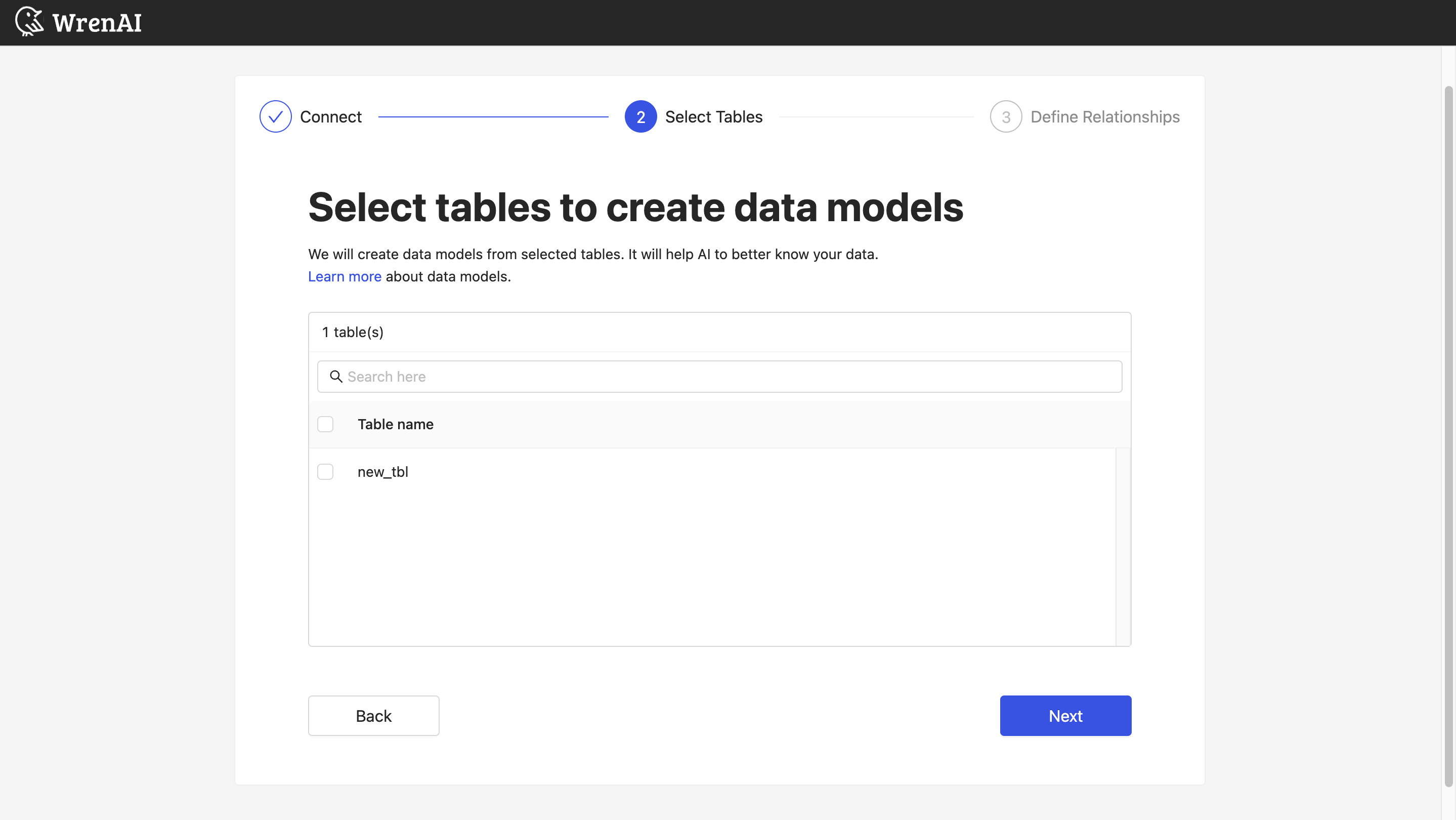
Define relationships
Define the relationships among selected tables in this step. If you have defined primary keys and foreign keys in your Athena dataset, we will list suggested relationships based on the information. If not, you can also add relationships by clicking the Add relationships button on the table blocks.
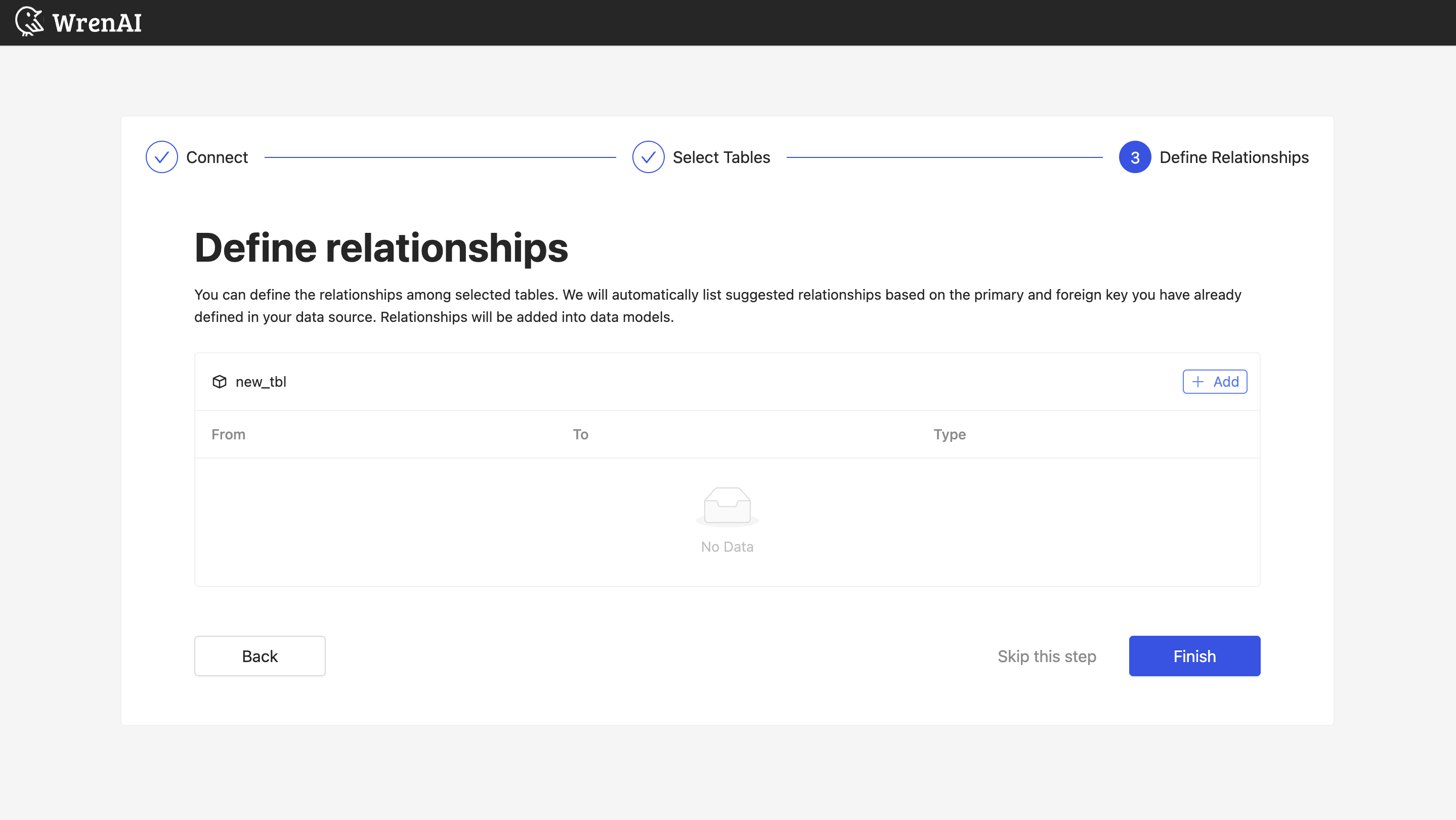
Define following properties in a relationship:
- From: Select the left side table and column of this relationship.
- To: Select the right side table and column of this relationship.
- Relationship Type: Select the type of relationship.
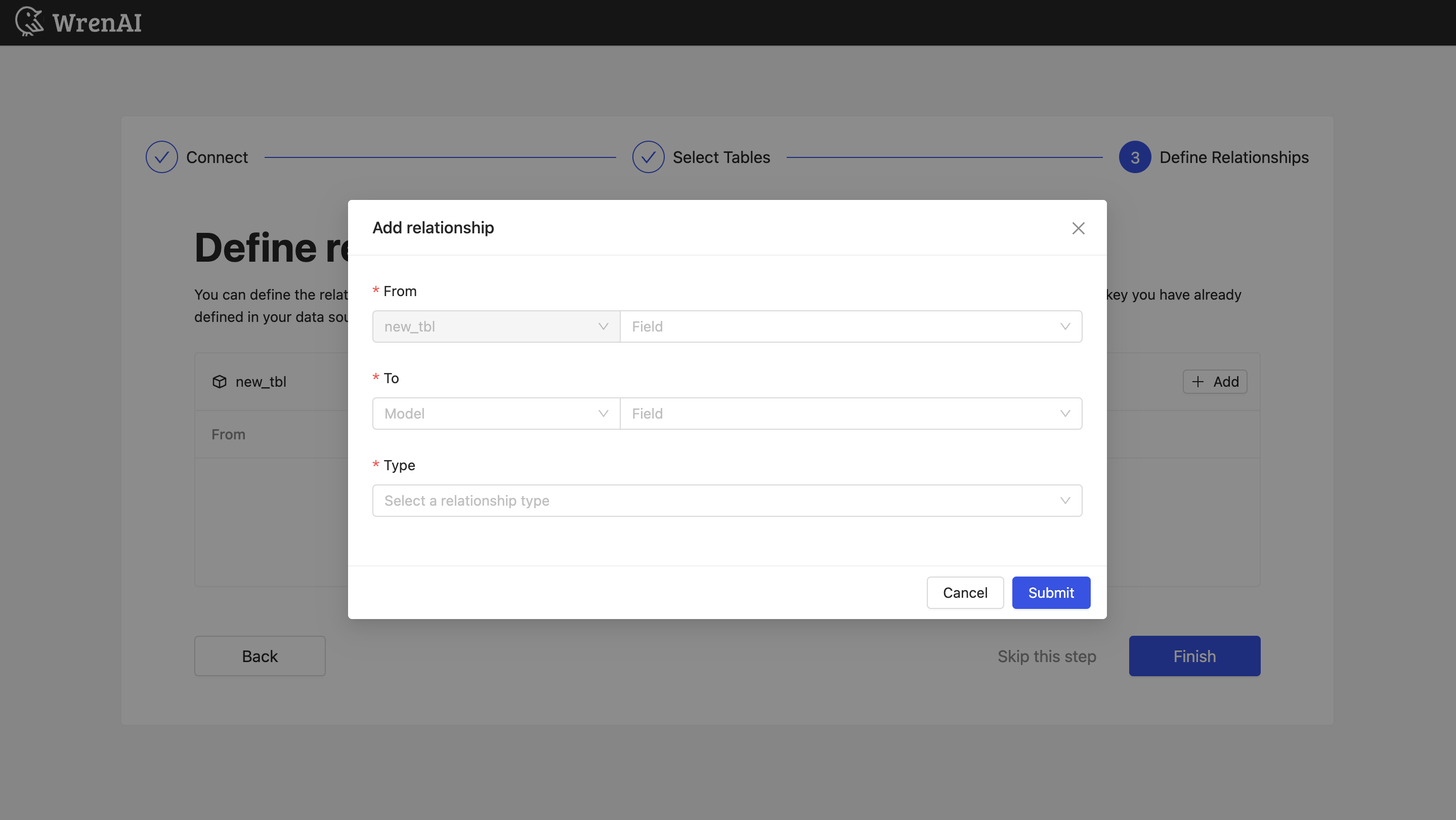
Find more information about relationship in Modeling - Working with Relationships
You can also skip this step and finish connection.
Known Issues
Athena queries may timeout for complex operations or large datasets. Consider optimizing your queries or using partitioning to improve performance.
Some Athena data types may not be fully supported in Wren AI. If you encounter issues with specific data types, consider casting them to more standard types in your Athena queries.