Manage Members and Roles
Overview
Wren AI provides role-based access control (RBAC) for projects, allowing you to manage who can access your project and what they can do within it. You can add organization members to your projects and assign them specific roles that determine their permissions.
Adding Members to Projects
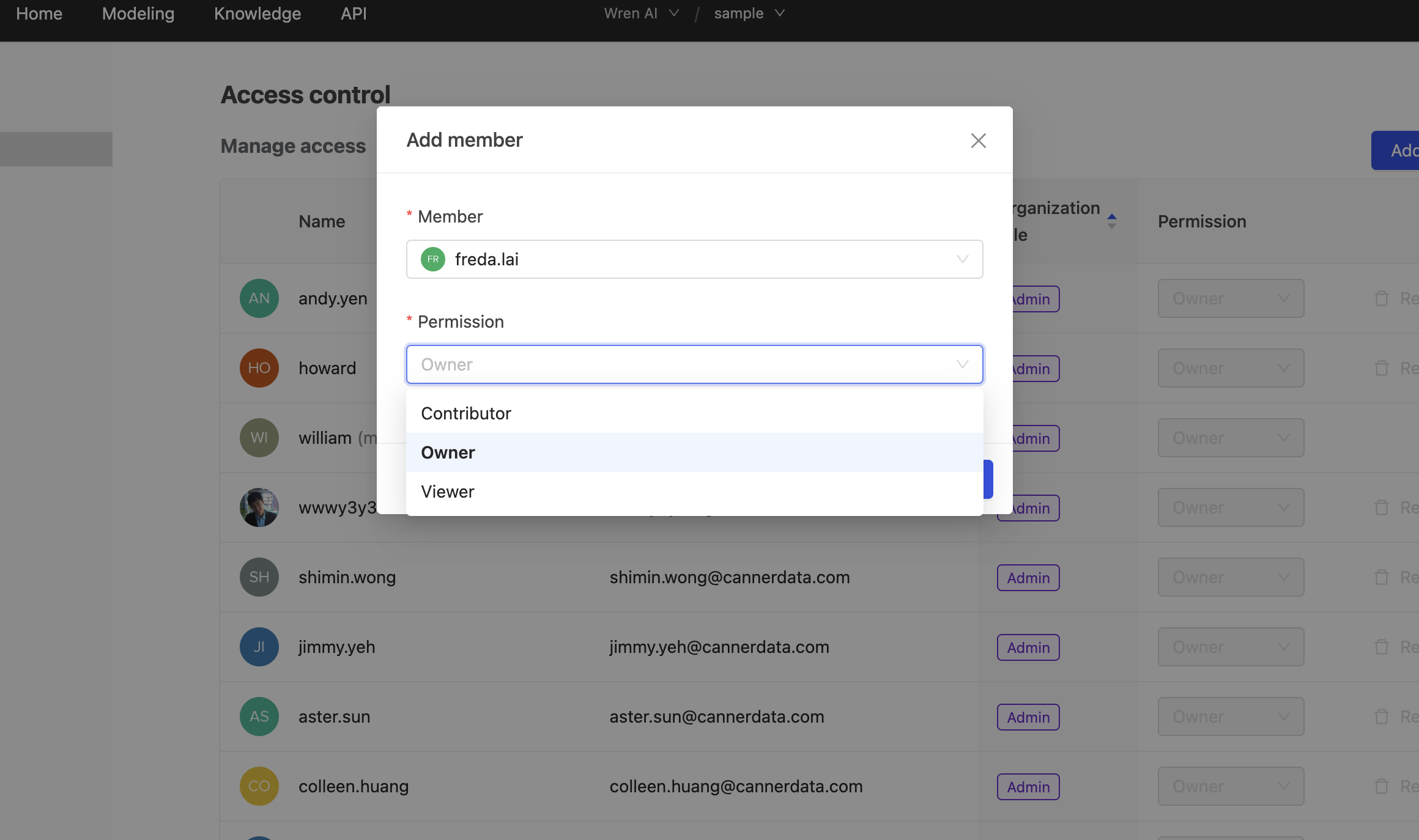
To add members to your project:
- Go to Settings → Project → Access Control
- Click Add Member
- Select an organization member from the dropdown
- Choose the appropriate role for the member
- Click Add to confirm
Prerequisite
Users must be members of your organization before they can be added to projects. Organization admins can invite new members to the organization first.
Setting Roles
When adding members to a project, you can assign one of three roles:
Project Owner
- Full access to manage project settings, members, and all project content
- Can update models, knowledge base, dashboards, and spreadsheets
- Can manage project access control and settings
- Organization admins automatically become project owners of all projects
Project Contributor
- Can perform most project activities but cannot update project settings or manage members
- Can create and modify threads in shared folders, models, knowledge, dashboards, and spreadsheets
- Cannot change project-level configurations
Project Viewer
- View-only access to project settings, members, models and knowledge base
- Can create and modify dashboards and spreadsheets
Role Permissions Matrix
The following table outlines the permissions for each role in your project:
| Function | Project Owner | Project Contributor | Project Viewer |
|---|---|---|---|
| Update Project Settings | Yes | No | No |
| Manage Project Members | Yes | No | No |
| Modeling | CRUD | RU | R |
| Knowledge | CRUD | CRUD | R |
| Dashboard | CRUD | CRUD | CRUD |
| Spreadsheet | CRUD | CRUD | CRUD |
| CSV Download | Yes | Yes | Yes |
Legend:
- CRUD: Create, Read, Update, Delete
- RU: Read, Update (no Create/Delete)
- R: Read only
Managing Existing Members
Update Member Permissions
- Go to Settings → Project → Access Control
- Find the member you want to modify
- Click the Permission dropdown next to their name
- Select the new role
- The change takes effect immediately
Restrictions
- You cannot modify your own role
- Organization admins automatically have owner permissions and cannot be modified
Remove Members
- Go to Settings → Project → Access Control
- Find the member you want to remove
- Click the Remove button
- Confirm the removal
warning
Removed members will lose all access to the project and its content. This action cannot be undone.
Best Practices
- Start with Viewer roles: Begin by giving new members viewer access, then upgrade as needed
- Regular reviews: Periodically review project member access and roles
- Principle of least privilege: Only grant the minimum permissions necessary for each member's role
- Document access: Keep track of who has access to sensitive projects