Collaborate in Folders
Only in Essential Plan and above
Overview
Wren AI enables team collaboration through a folder-based sharing system. You can organize your threads into folders and share these folders with other project members, allowing your team to access and collaborate on data analysis insights.
Creating a Folder and Moving Threads
Moving Threads to Folders
On each thread page, you'll find a "Move to" button in the top bar. Click this button to move the thread into a folder of your choice.
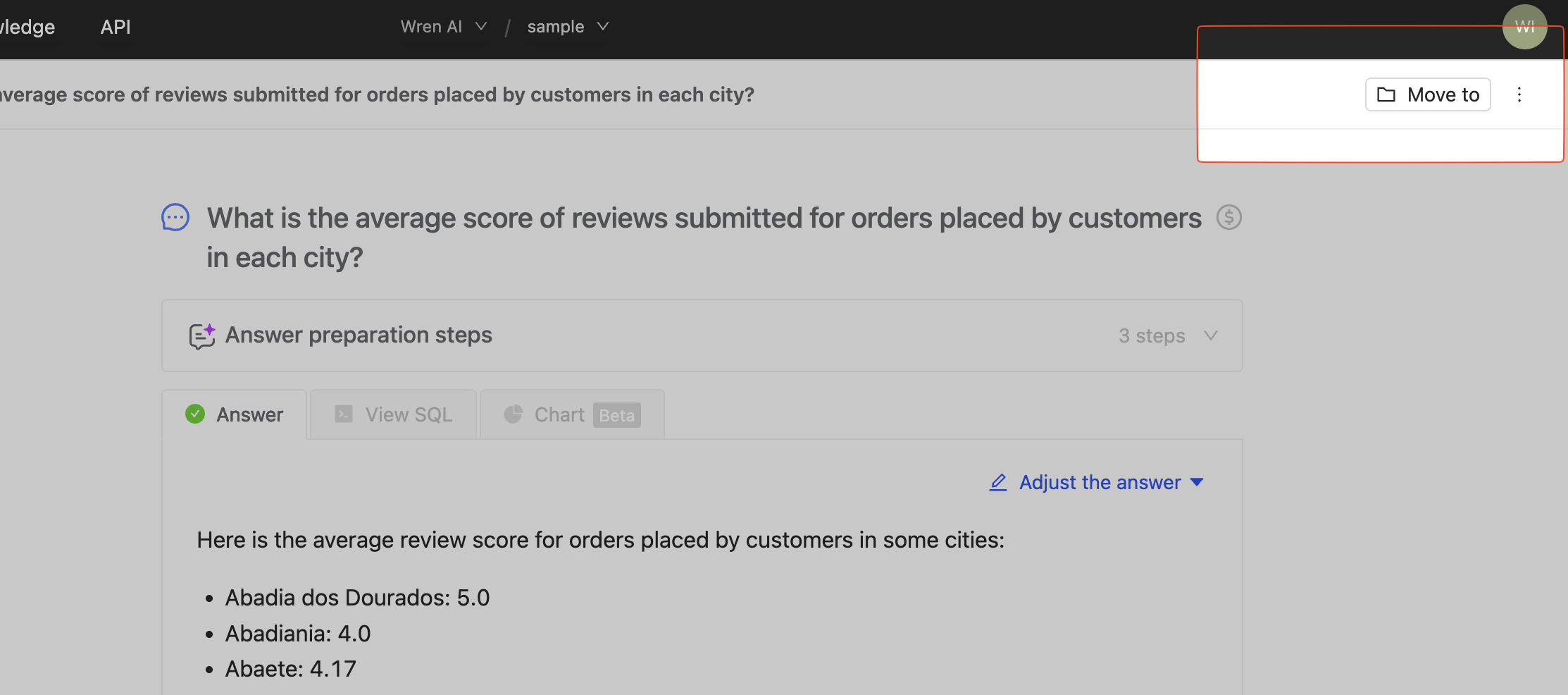
Creating New Folders
You can create new folders through the sidebar.
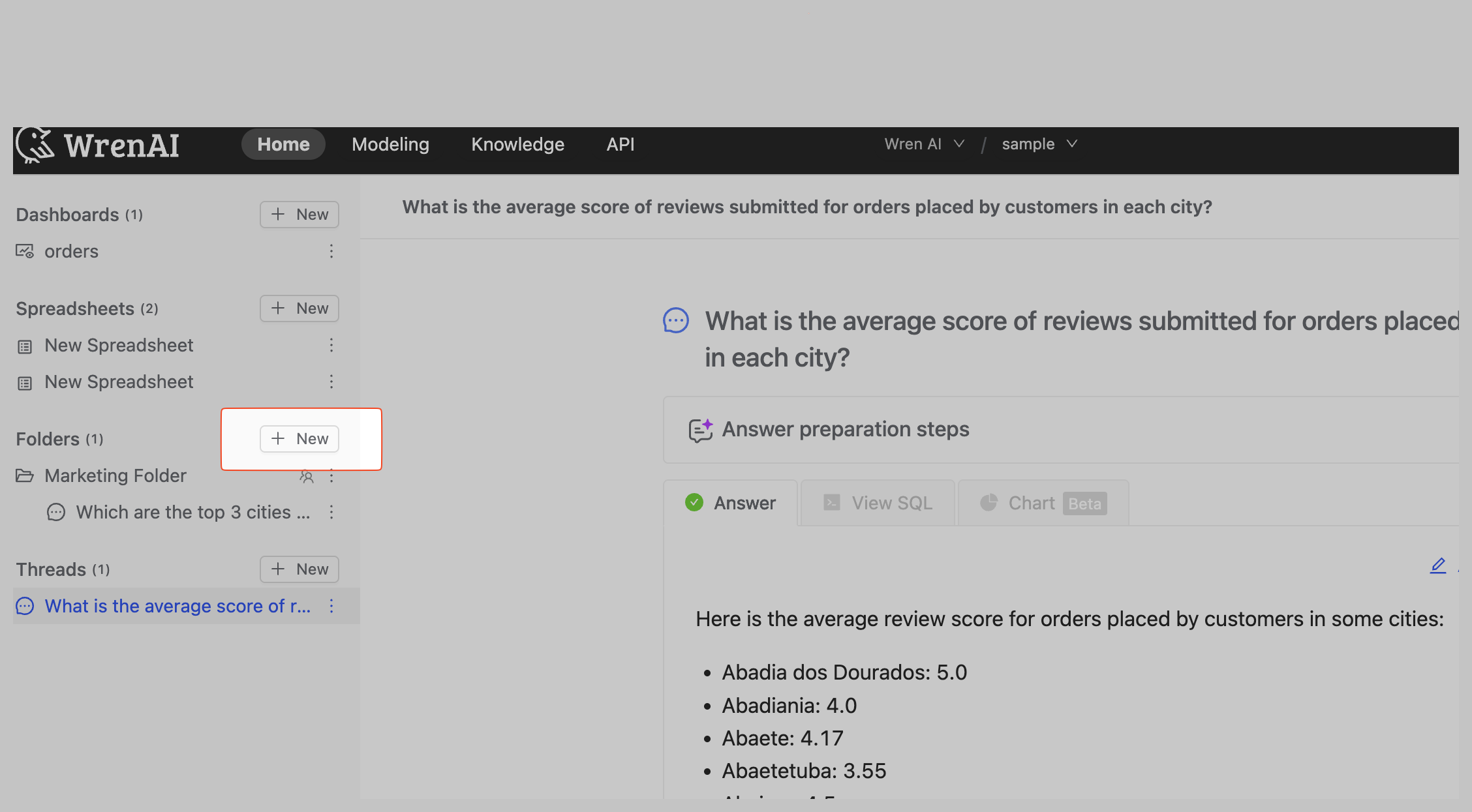
Private Folders
By default, folders are created with private access, meaning only you can see and manage the threads within them. This allows you to organize your threads without sharing them with others.
You can also use folders as a personal organization tool, keeping threads grouped by topic or project without sharing them with team members.
Sharing with Project Members
Managing Folder Access
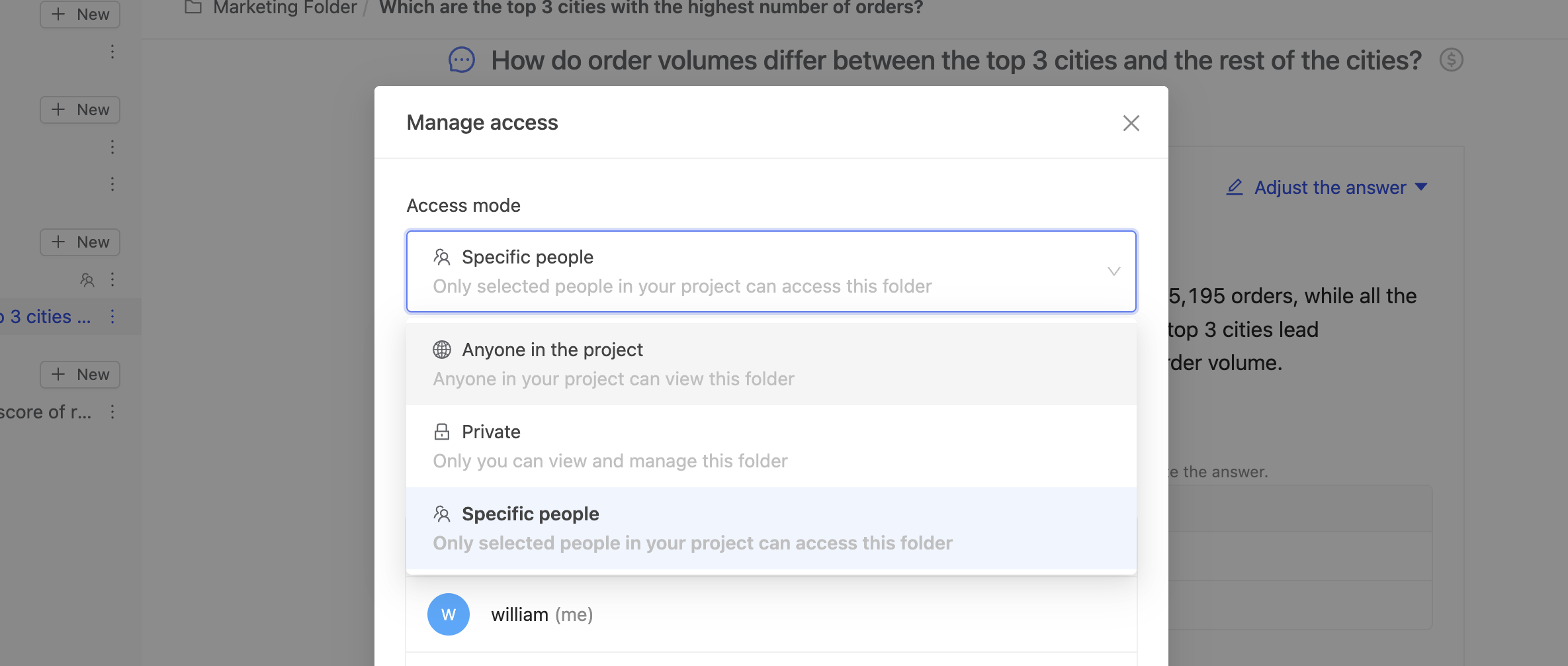
To share a folder with other project members:
- Click the "More" icon (⋮) on the folder in the sidebar
- Select "Manage access"
- Choose your preferred access mode
Access Modes
Anyone in the Project
Selecting "Anyone in the project" gives all project members access to the folder and its contents.
Specific People
Choose "Specific people" to control exactly who can access the folder:
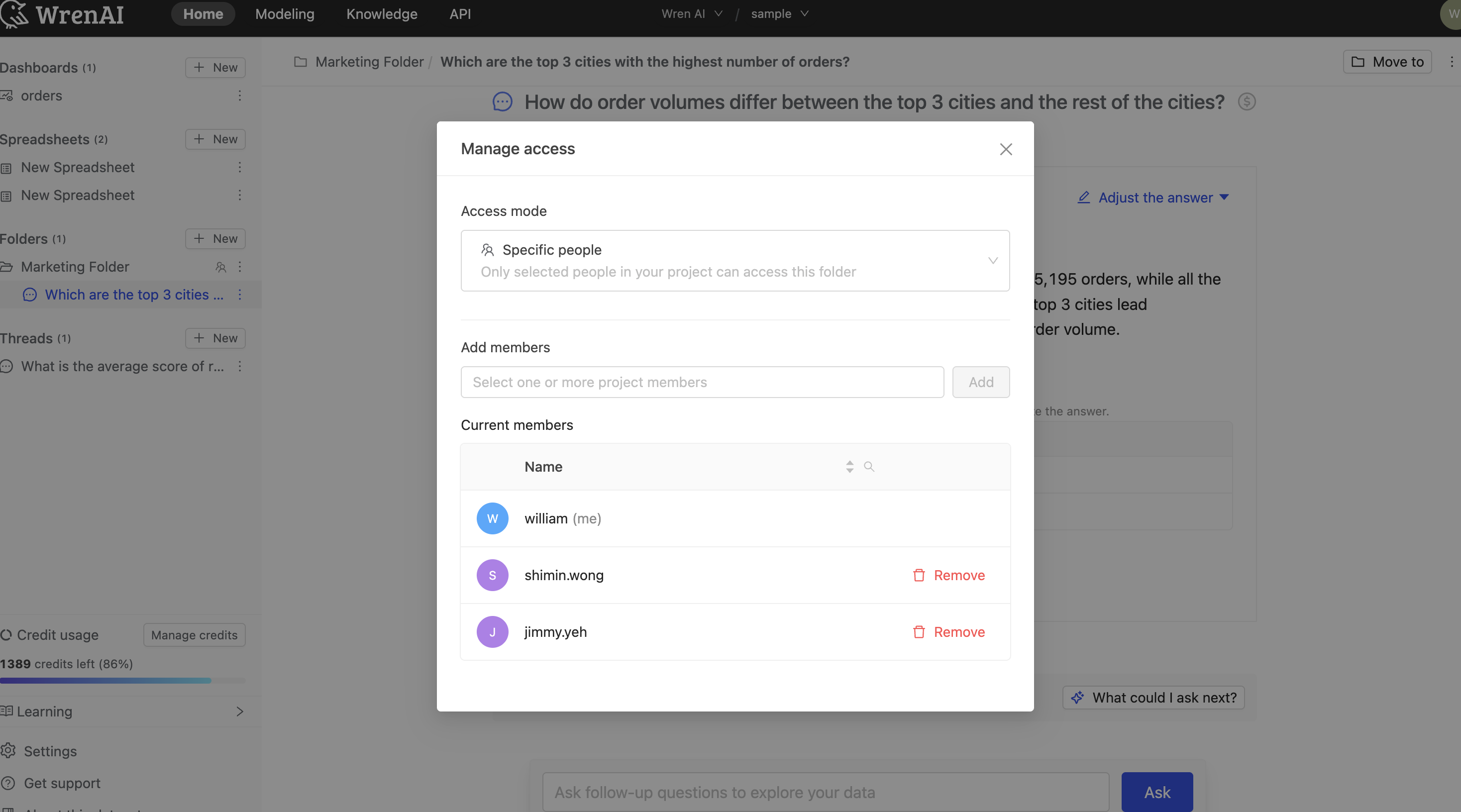
- Select "Specific people" from the access mode options
- Search for project members by name
Folder Permissions by Project Role
When you add members to a folder, their permissions follow their project role. The following table shows what each project role can do within shared folders:
| Project Owner (including creator of the folder) | Project Contributor | Project Viewer | |
|---|---|---|---|
| View threads in folder | V | V | V |
| Add threads to folder | V | V | ❌ |
| Delete threads | V | V | ❌ |
| Move to another folder or back to private space | V | V | ❌ |
| Manage access | V | ❌ | ❌ |
| Delete the folder | V | ❌ | ❌ |
Thread-Level Permissions
Within shared folders, thread owners maintain additional permissions regardless of their project role:
Thread Owners Can:
- Ask follow-up questions
- Adjust answers
- Generate new charts / Regenerate charts
- Adjust existing charts
- Generate recommended questions
Non-Owners (Limited Access):
Users who are not the thread owner have read-only access to the thread content. They cannot:
- Ask follow-up questions
- See "What could I ask next" suggestions
- Adjust answers
- Modify SQL statements
- Regenerate charts
- Adjust chart settings
Moving Threads Back to Private Space
Users can move threads back to their private threads:
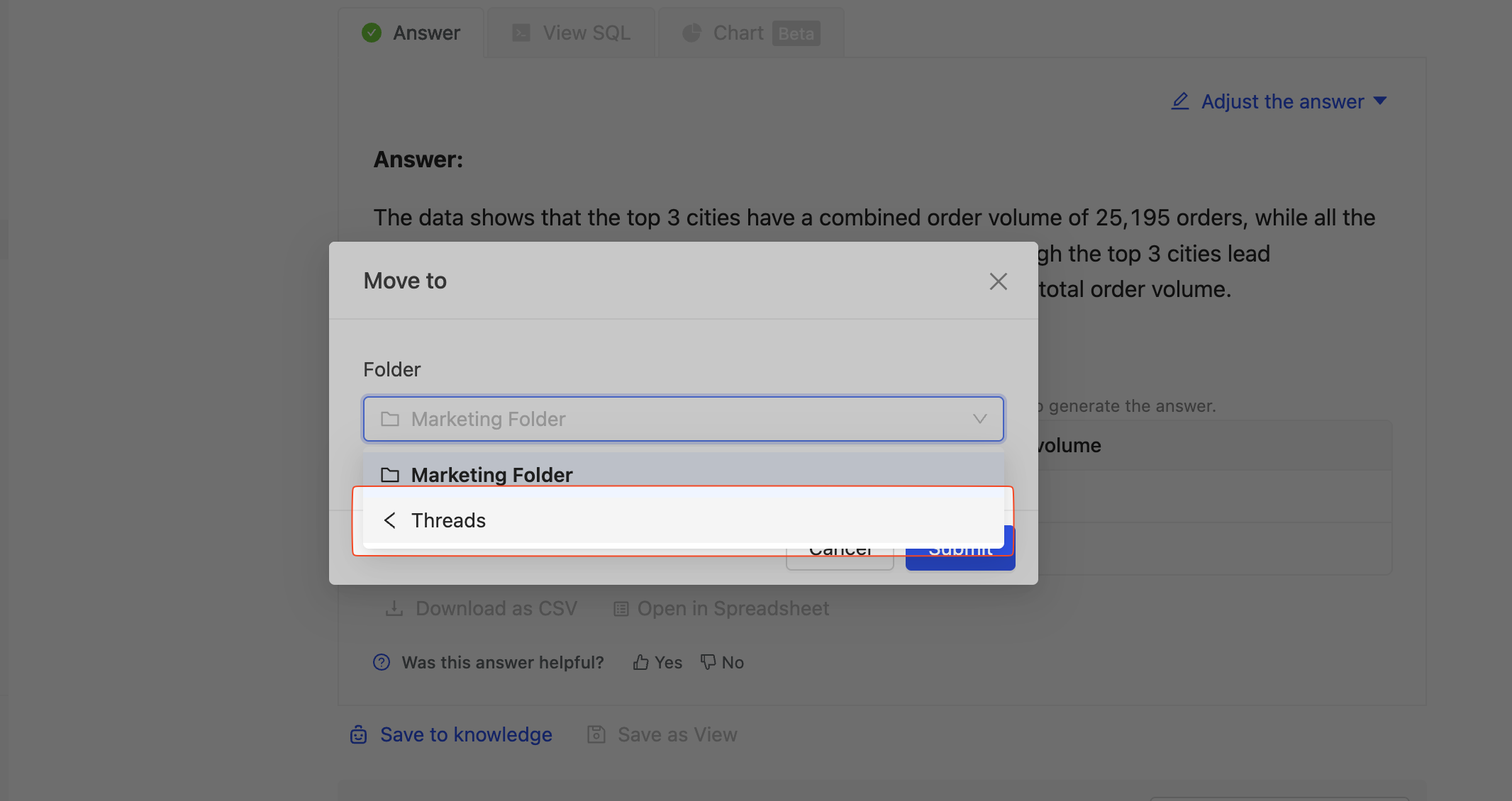
- Click the "More" icon (⋮) on a thread within a shared folder
- Select "Move to"
- Choose "< Threads" to move the thread back to your private space
This allows you to reclaim ownership of threads that were previously shared in folders.
Folder Management
Renaming Folders
- Click the "More" icon (⋮) on a folder
- Select "Rename"
- Enter the new folder name
- Click "Save"
Deleting Folders
- Click the "More" icon (⋮) on a folder
- Select "Delete"
- Confirm the deletion in the modal
When a folder is deleted, all threads within it will be moved back to the folder owner's private threads. If the folder owner no longer exists, the threads will be removed.
Best Practices
- Organize by Project: Create folders for different projects or analysis topics
- Use Descriptive Names: Name folders clearly to help team members understand their contents
- Review Access Regularly: Periodically review who has access to your shared folders
- Start Private: Begin with private folders and share only when ready for collaboration
- Understand Role Permissions: Be aware of how project roles affect folder access and permissions