Row-Level Security (RLS)
Data Security is only available in Enterprise Plan and above
Row-Level Security ensures that users only see the rows they are authorized to view. This supports data isolation, privacy, multi-tenant environments, and least-privilege access.
How RLS Works
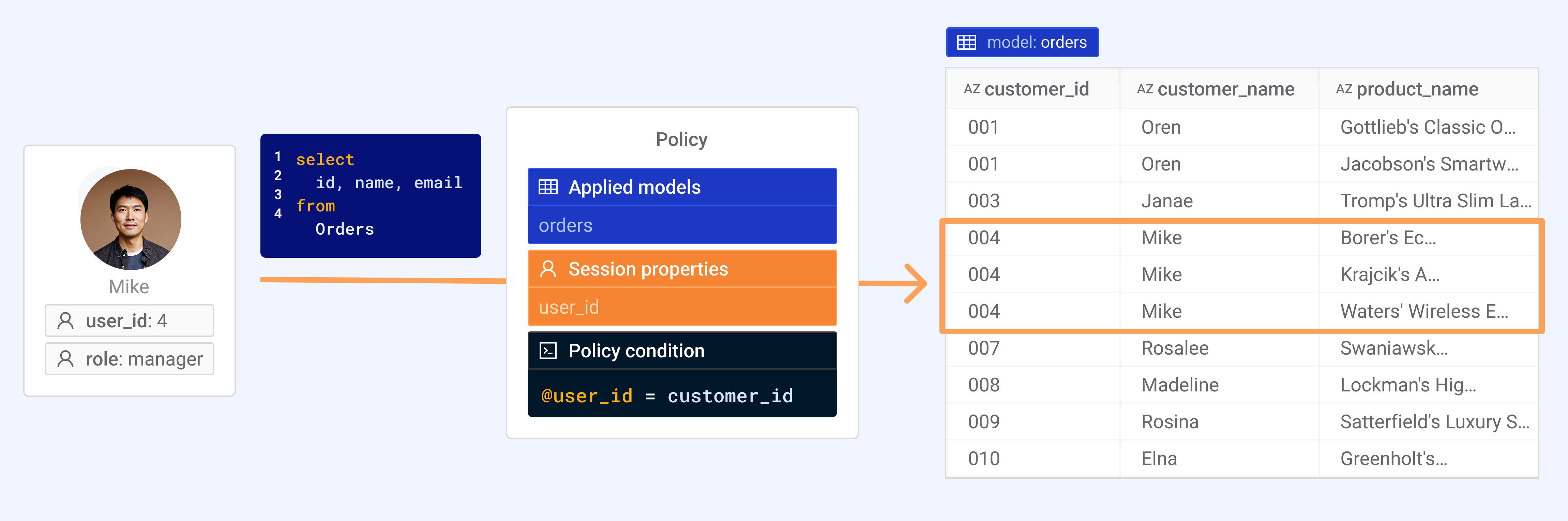
RLS makes the same query return different rows for different users, based on their identity and assigned permissions.
What you define
- Applied models: The tables or models where the policy is enforced. A single policy can cover multiple models.
- Policy condition: A condition evaluated against session properties to filter rows.
- Session properties: User context values (e.g., user ID, organization, regions, roles). Properties can be required, or optional with default values.
What happens at runtime
- A user asks a question or generates a chart in WrenAI.
- WrenAI collects the user’s session properties.
- WrenAI attaches the policy condition to the query.
- WrenAI compiles dialect-specific SQL and sends it to your data source.
- The query returns only rows that satisfy the condition for that user.
Defining a Policy
1. Go to the policy page
Navigate to: Data Security → Row-Level Security → Add Policy
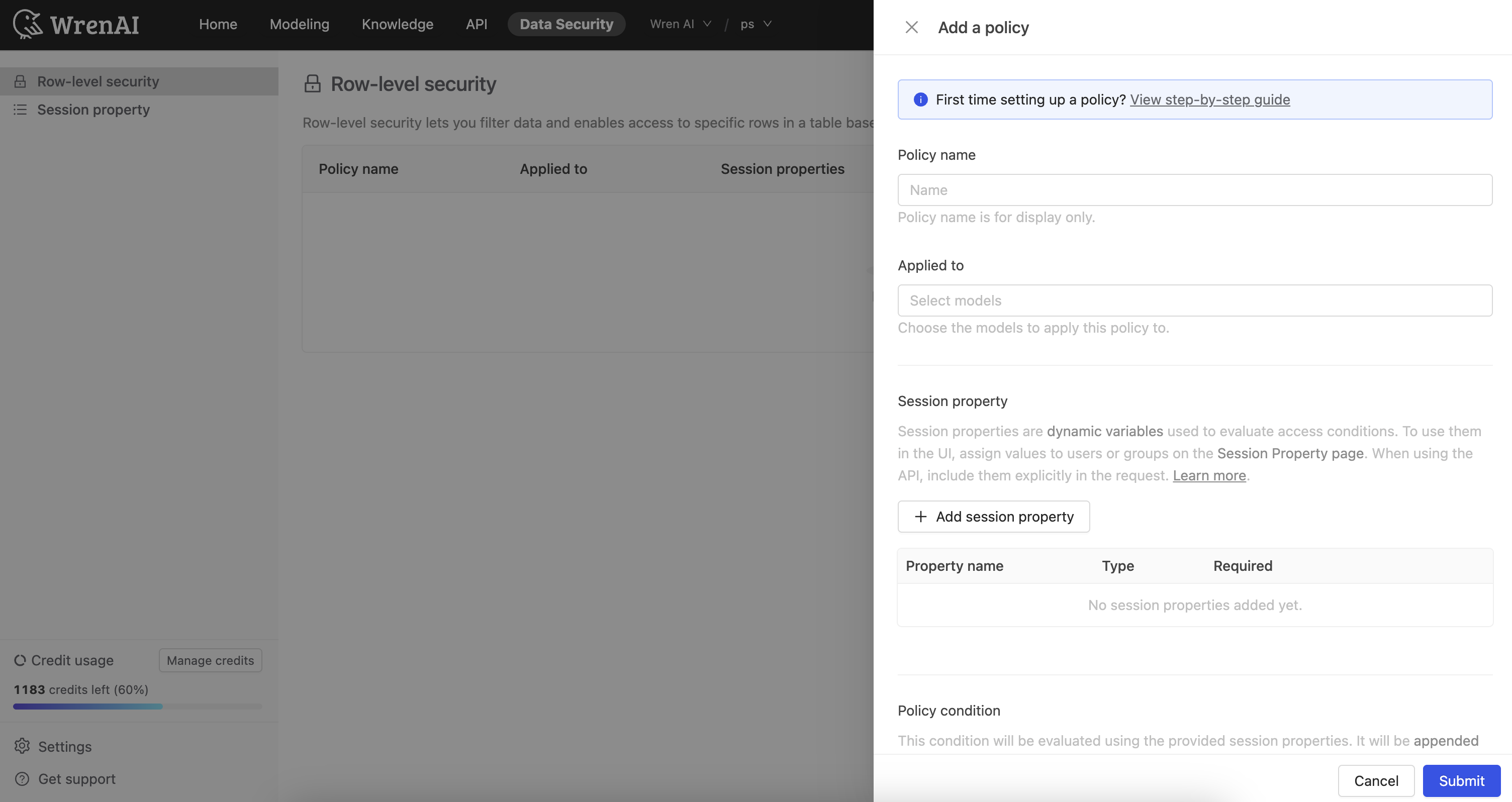
Enter a policy name and select the models to which the policy will apply.
2. Choose session properties
Select from existing session properties, or create a new one. These will be used in the policy condition.
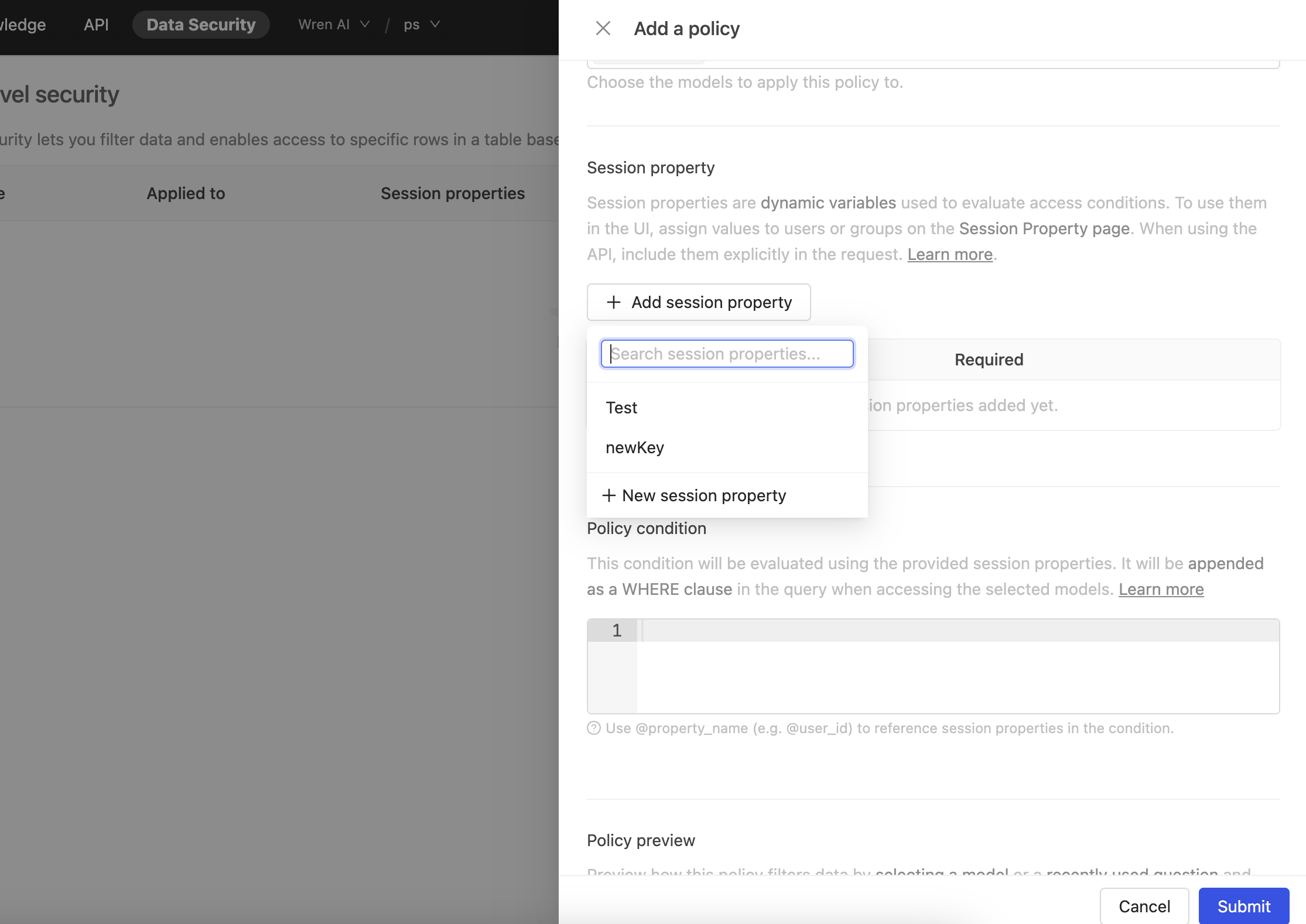
You can define session properties as required or optional (with a default value).
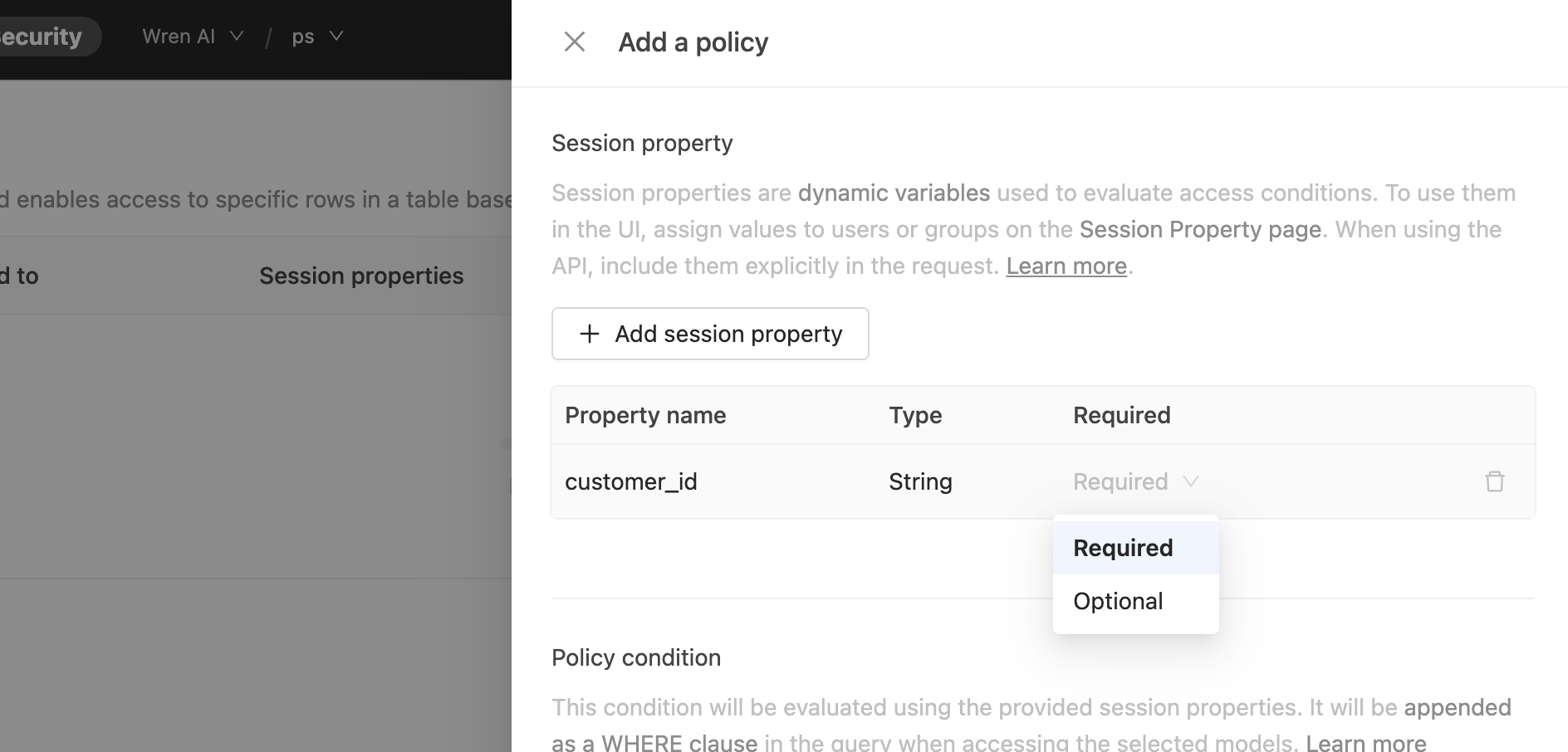
- Required: Users missing this property will see errors when querying the applied models.
- Optional: If a user lacks the property, the default value will be used.
3. Define the policy condition
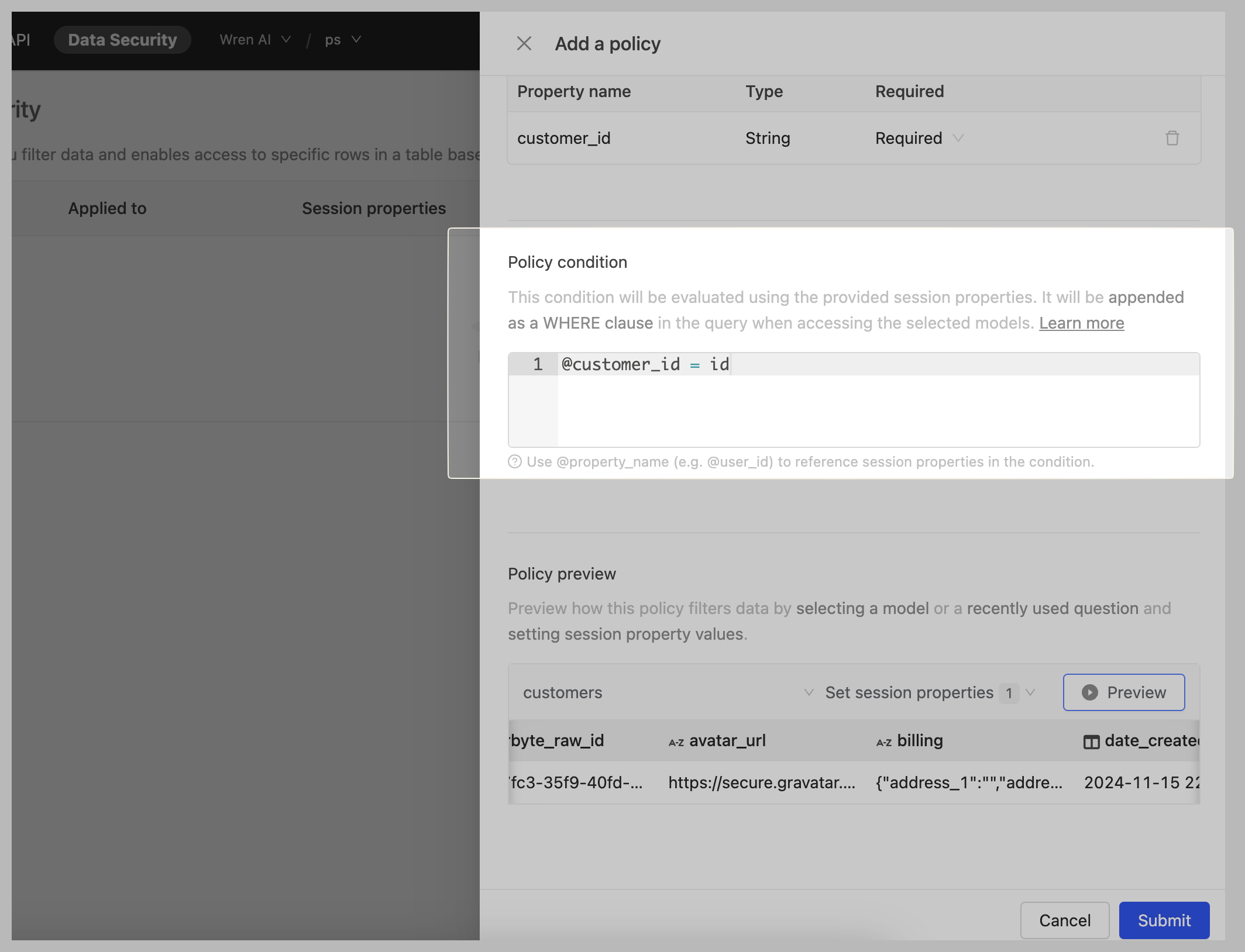
The condition is written like a SQL predicate. Session properties are referenced with the @ prefix.
Example: Allow a user to view only rows where org_id matches their organization ID:
org_id = @user_org_id
4. Preview with a simulated session context
After defining the policy, preview it with simulated session properties to confirm the expected results.
- Select a model or a recent question.
- Set session property values.
- Click Preview to view filtered results.
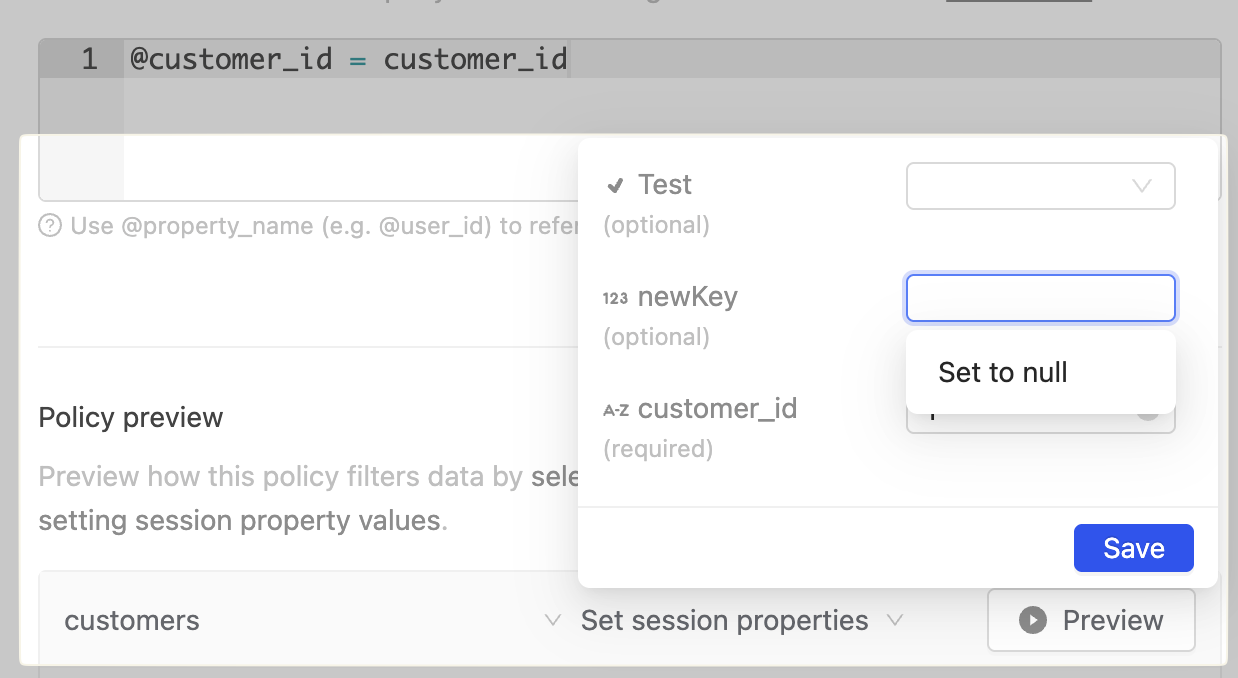
You could set session properties for preview. Choose "Set to null" if you want to test the policy with a null value.
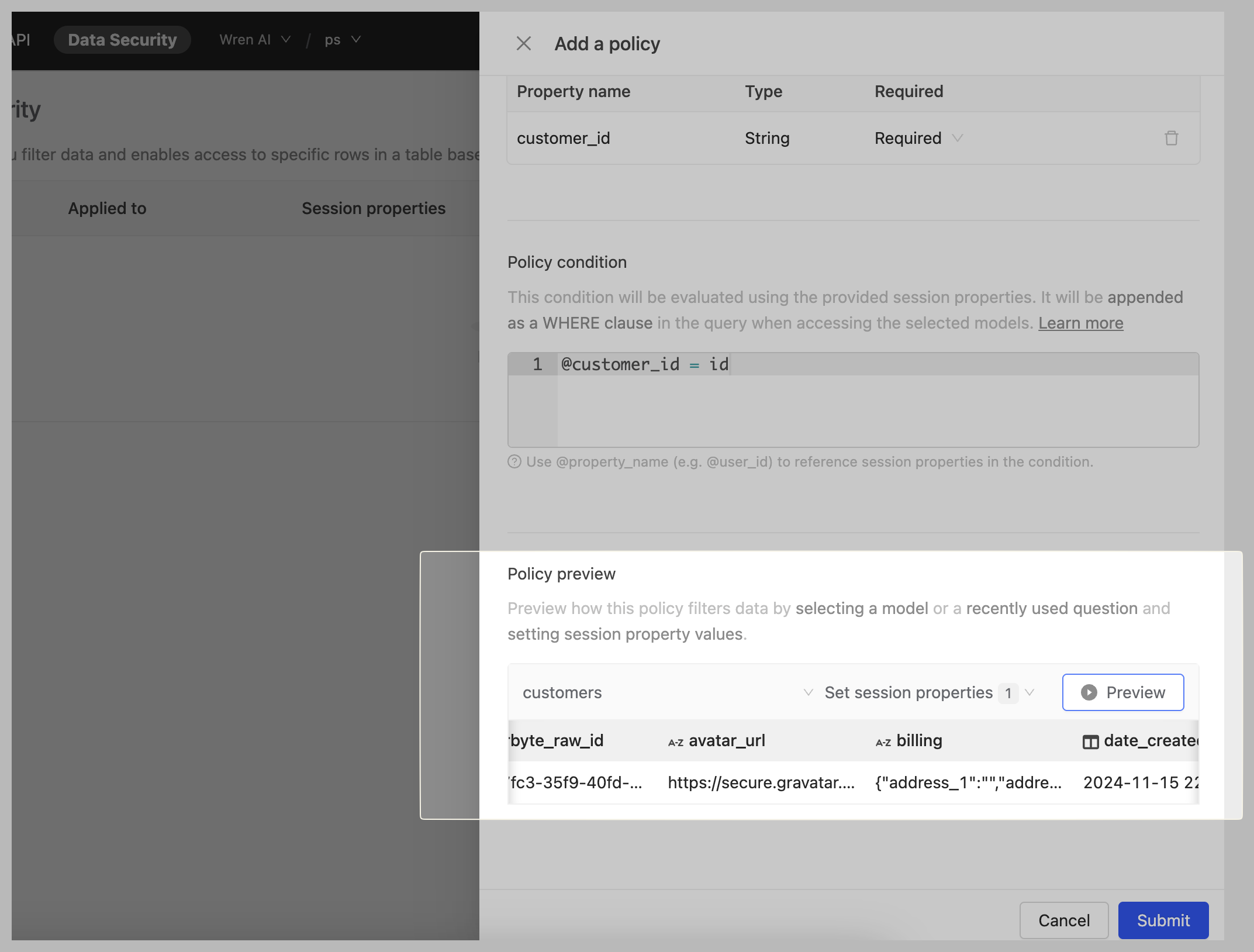
Click "Preview" to see the results.
5. Save the policy
Click Save to create the policy.
Remember to deploy the models after creating a policy.
6. Assign session properties to users or groups
To apply a policy to specific users or groups, assign session properties accordingly.
Navigate to: Data Security → Session Properties
Switch to Assign to users or Assign to groups, then select targets and edit property values.
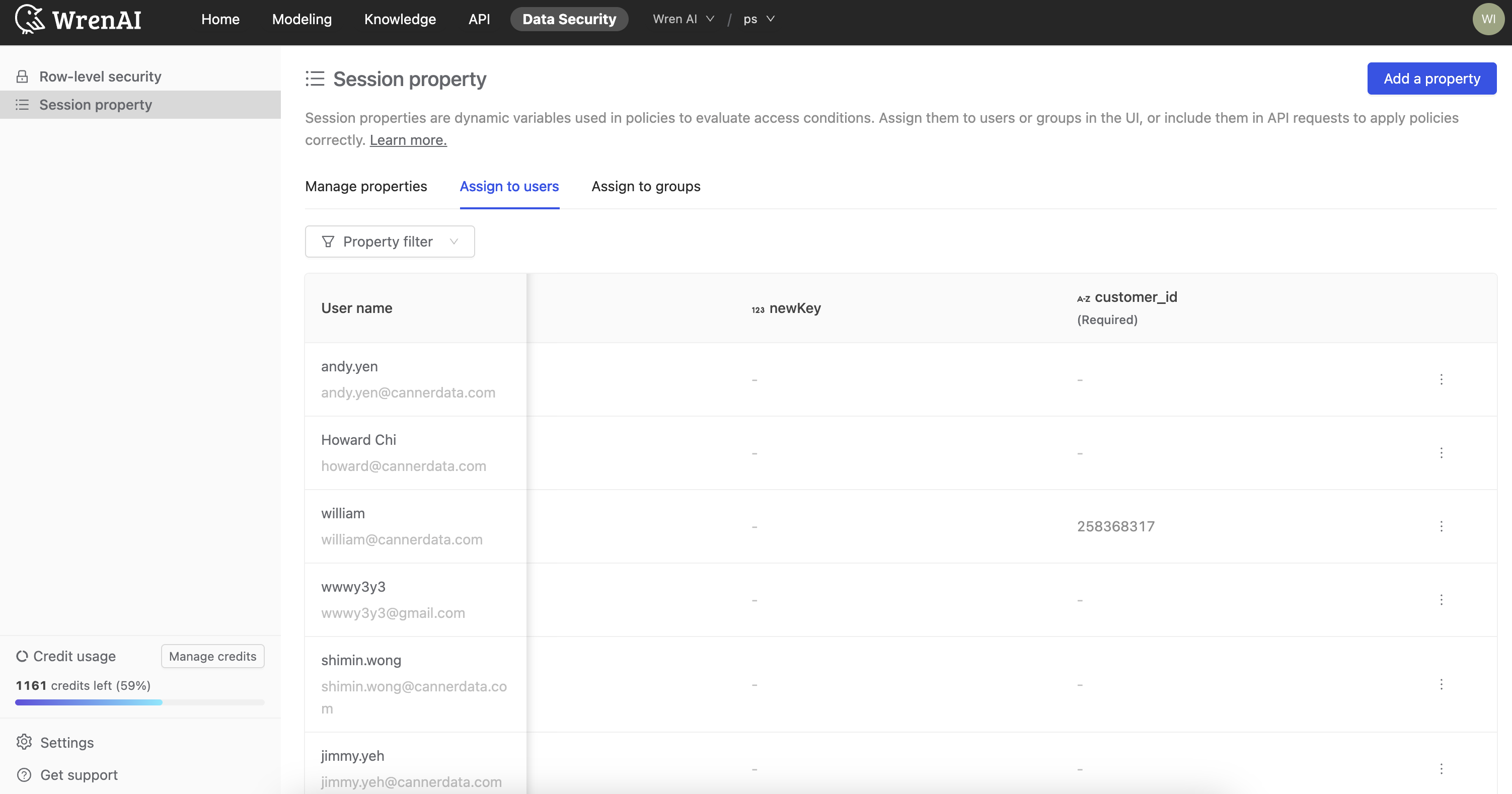
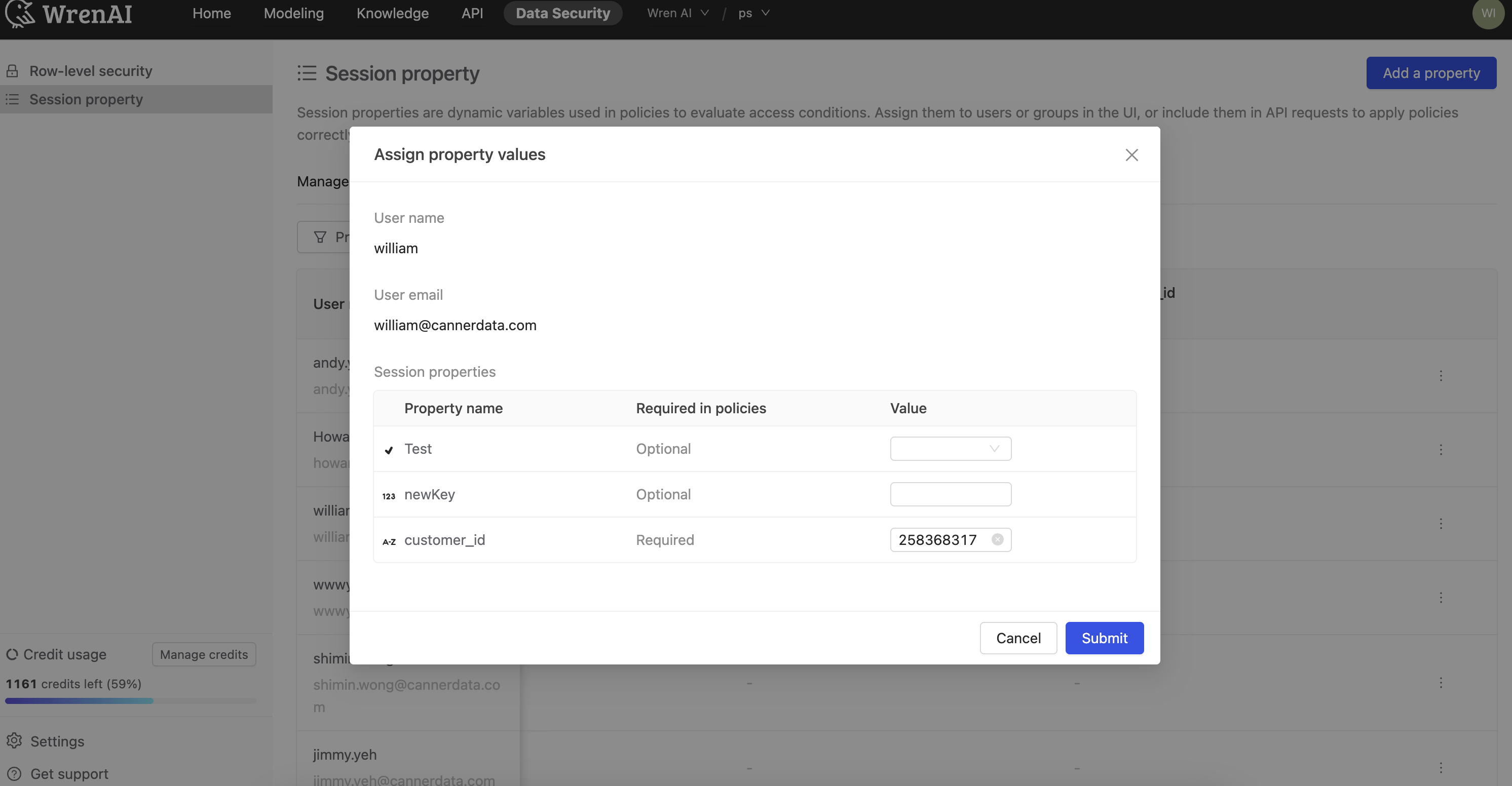
Click Edit on a user to modify their assigned session properties.
7. Verify the policy
Return to Home, start a new thread, and ask a question.
The result set will now be filtered according to the policy.
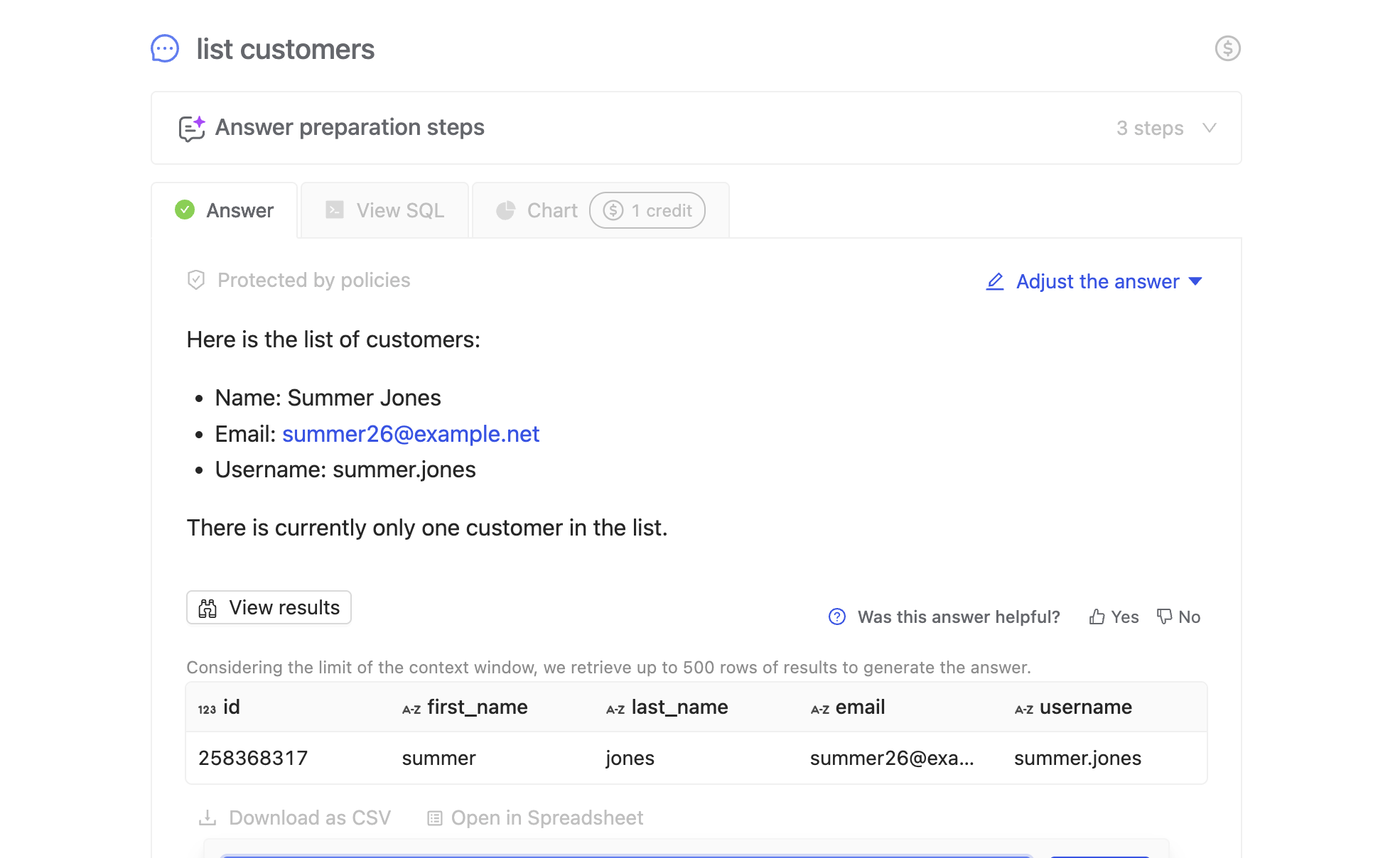
Results only include rows that satisfy the policy condition.
Next
Check out the RLS Examples to see how to use RLS in practice.