Models
Models are a fundamental unit in Wren AI that combines schemas, metadatas, relationships, calculated fields and more custom semantic information from the tables of your data source. Models help both people and our AI service to better understand data.
Create a model
Create a model from connection process
During the connection process, you are asked to select which tables you want to use in Wren AI.
These selected tables will automatically be created as data models.
Create a model from the Modeling page
- Click the "+" icon next to the "Models" section of the sidebar.
- Select a table from your data source.
- Select the columns you want to add to this model, then click ">" to include them.
- Select the primary key of this table (optional).
- Click "Submit".
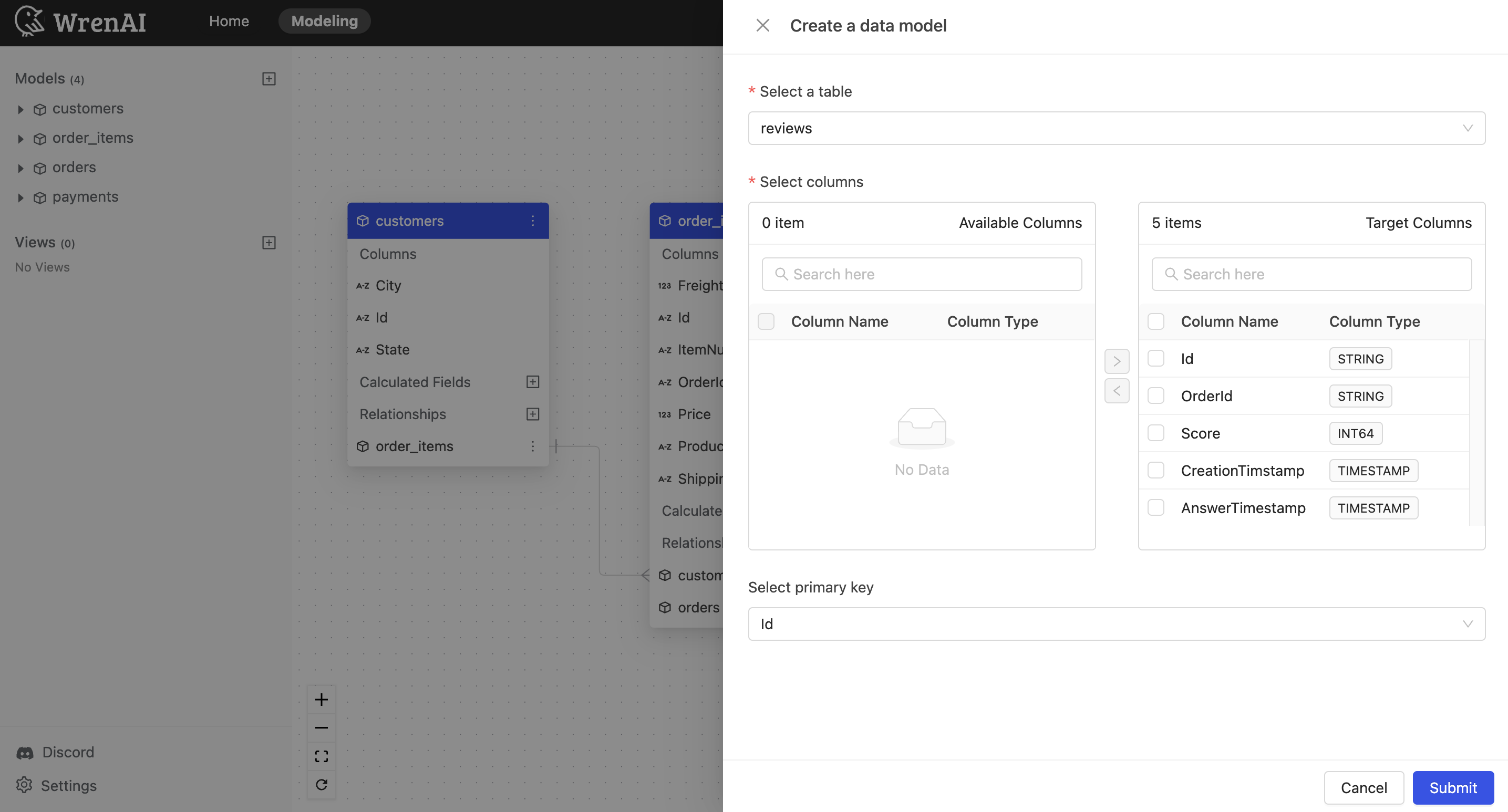
Update model columns
To update column settings in a model:
- Click the "..." icon on the model diagram.
- Choose "Update columns".
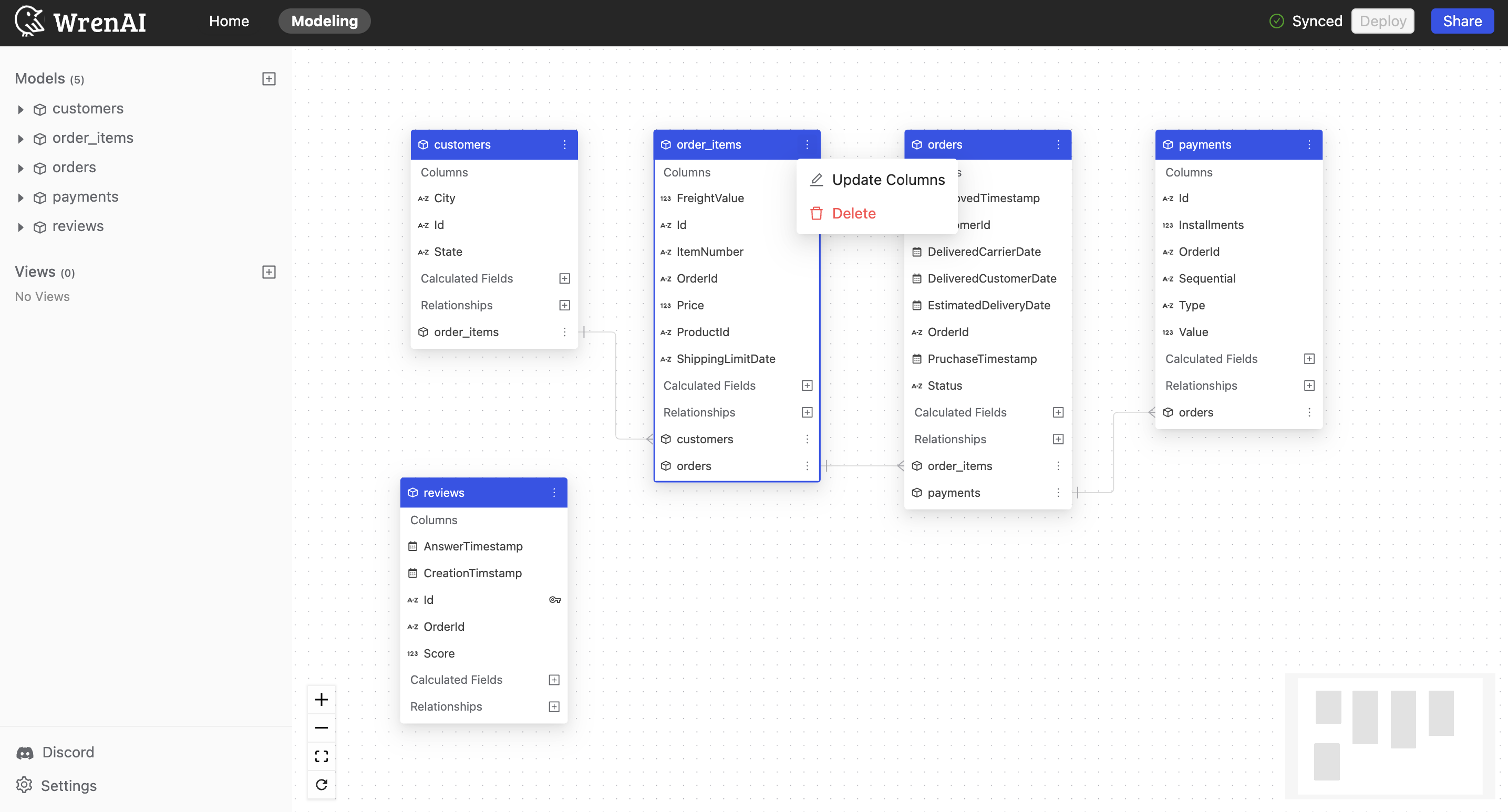
Update columns
You can add or remove columns of this model.
Update primary key
You can add or change the primary key of this model.
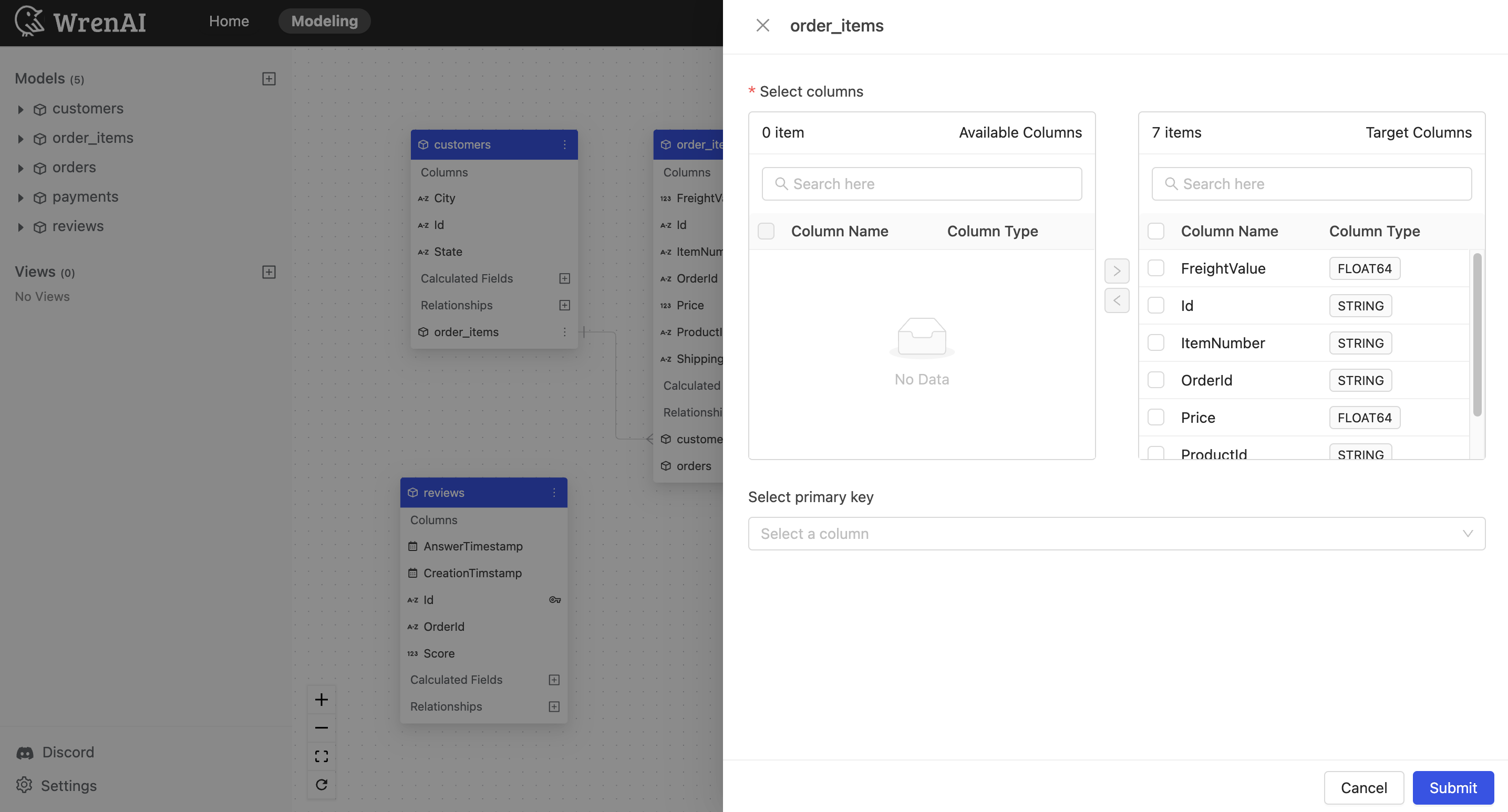
Model lists
You can access the list of models in the "Models" section of the sidebar on the Modeling page.
Click on the expand icon to see the columns in a model.
If you click on a model from sidebar, ER diagram will focus on the model you clicked.
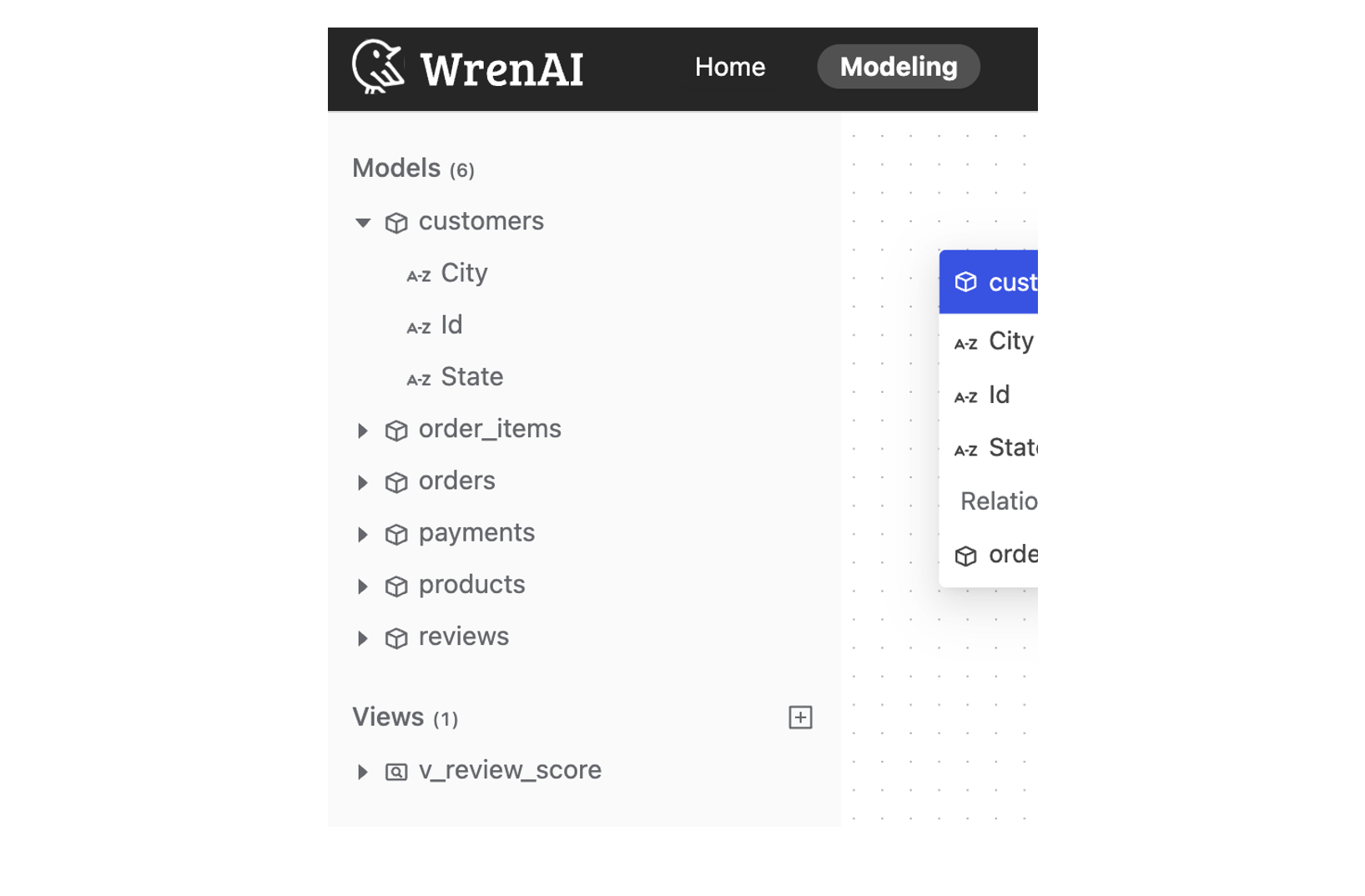
Delete a model
To delete a model:
- Click the "..." icon on the model diagram.
- Choose "Delete".
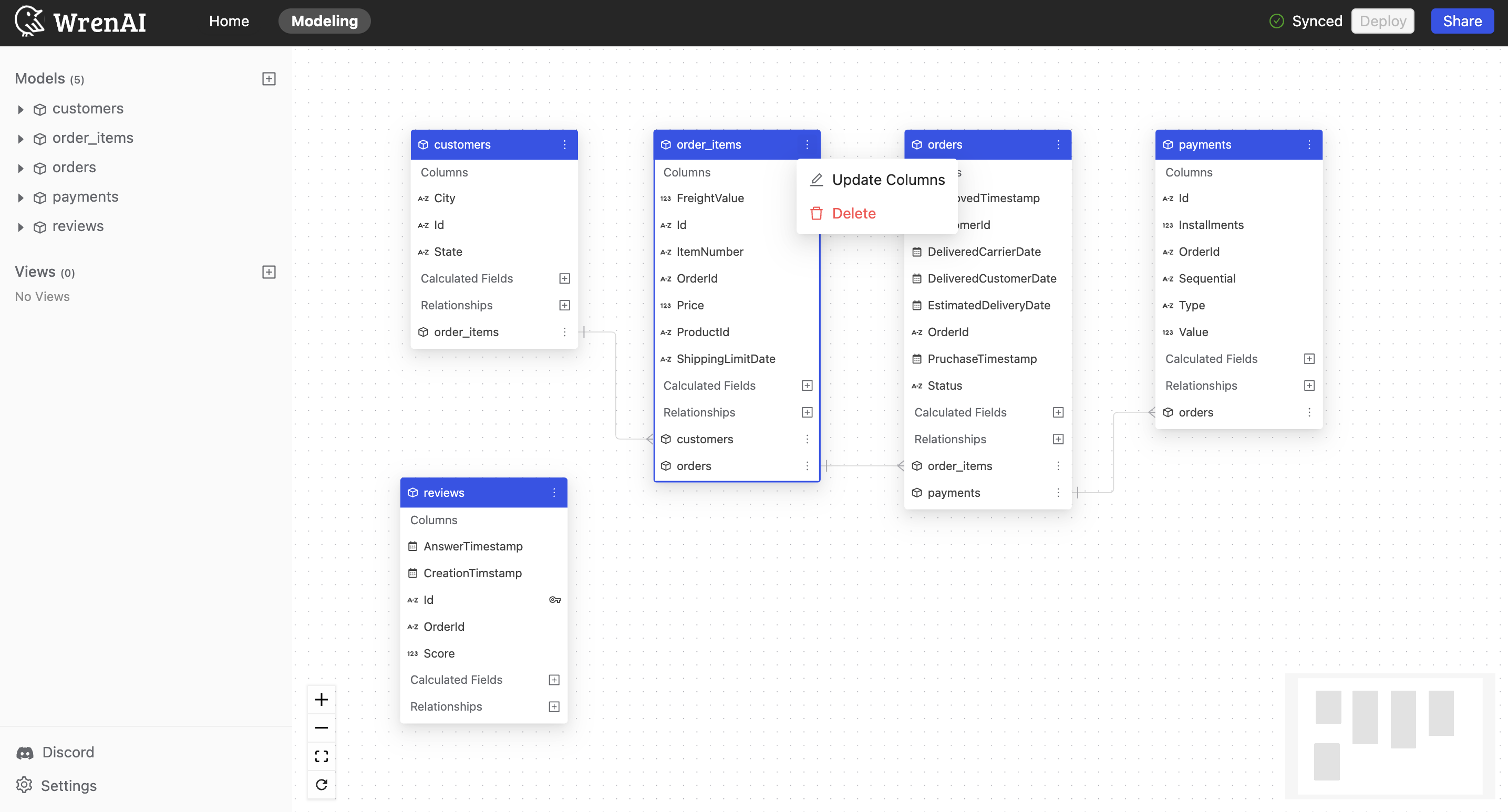
Deploy
Please esure you press the "Deploy" button on the Navbar to synchronize any modifications in the Modeling page with our Wren Engine.
If there are any new changes, navbar will show Undeployed changes message.

If all changes have been deployed, navbar will show synced message.
