Working with Calculated Fields
Calculated fields empower you to generate custom columns by employing expressions (similar to formulas in spreadsheet software such as Excel and Google Sheets) to compute values for the new column.
List of expressions
See a full list of expressions supported in calculated field.
Create a calculated field
- Go to the diagram of the model you want to create a calculated field.
- Click the "+" icon next to the "Calculated Fields" section.
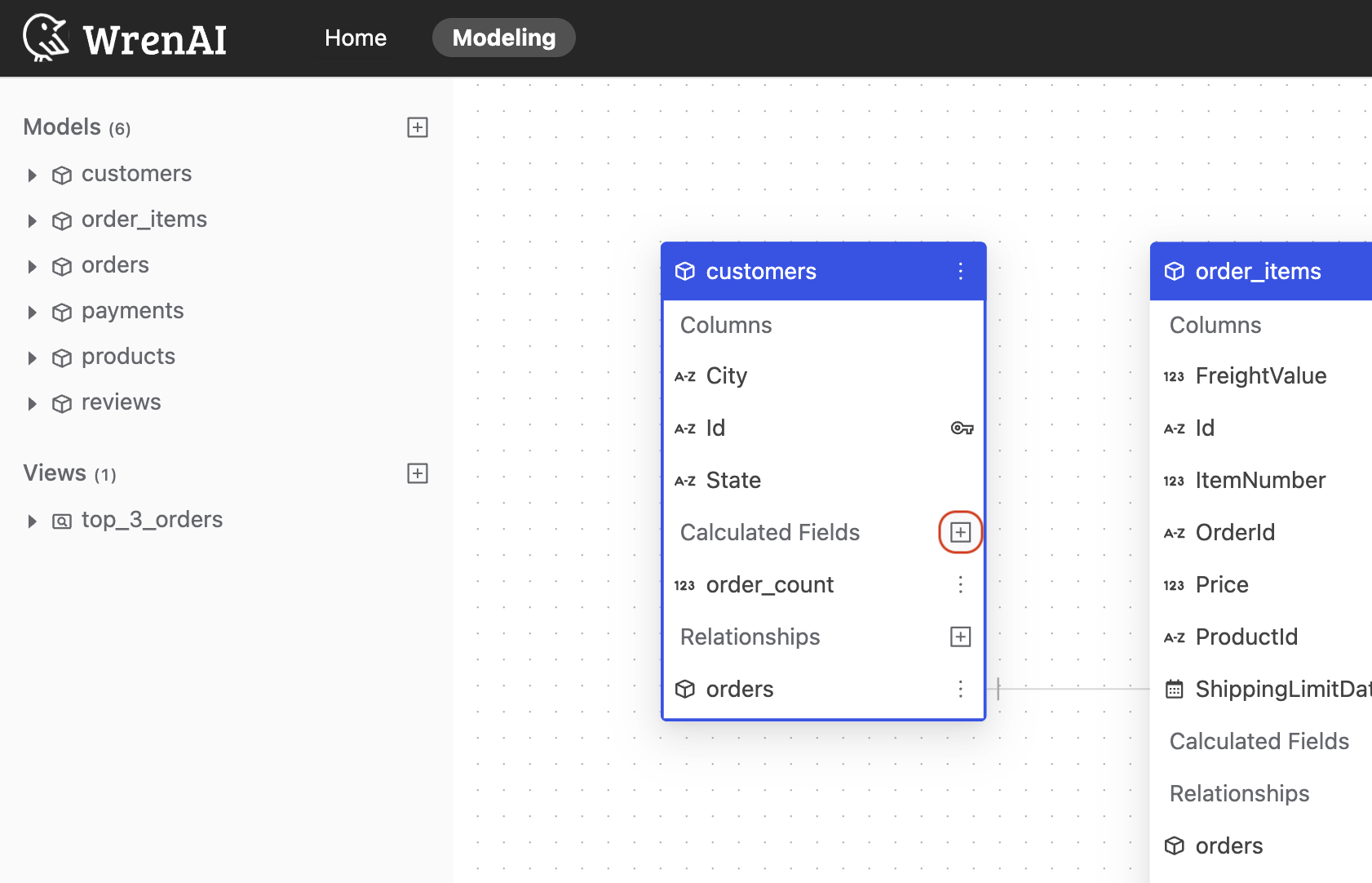
- Name this calculated field.
- Select a function you want to use in this calculated field.
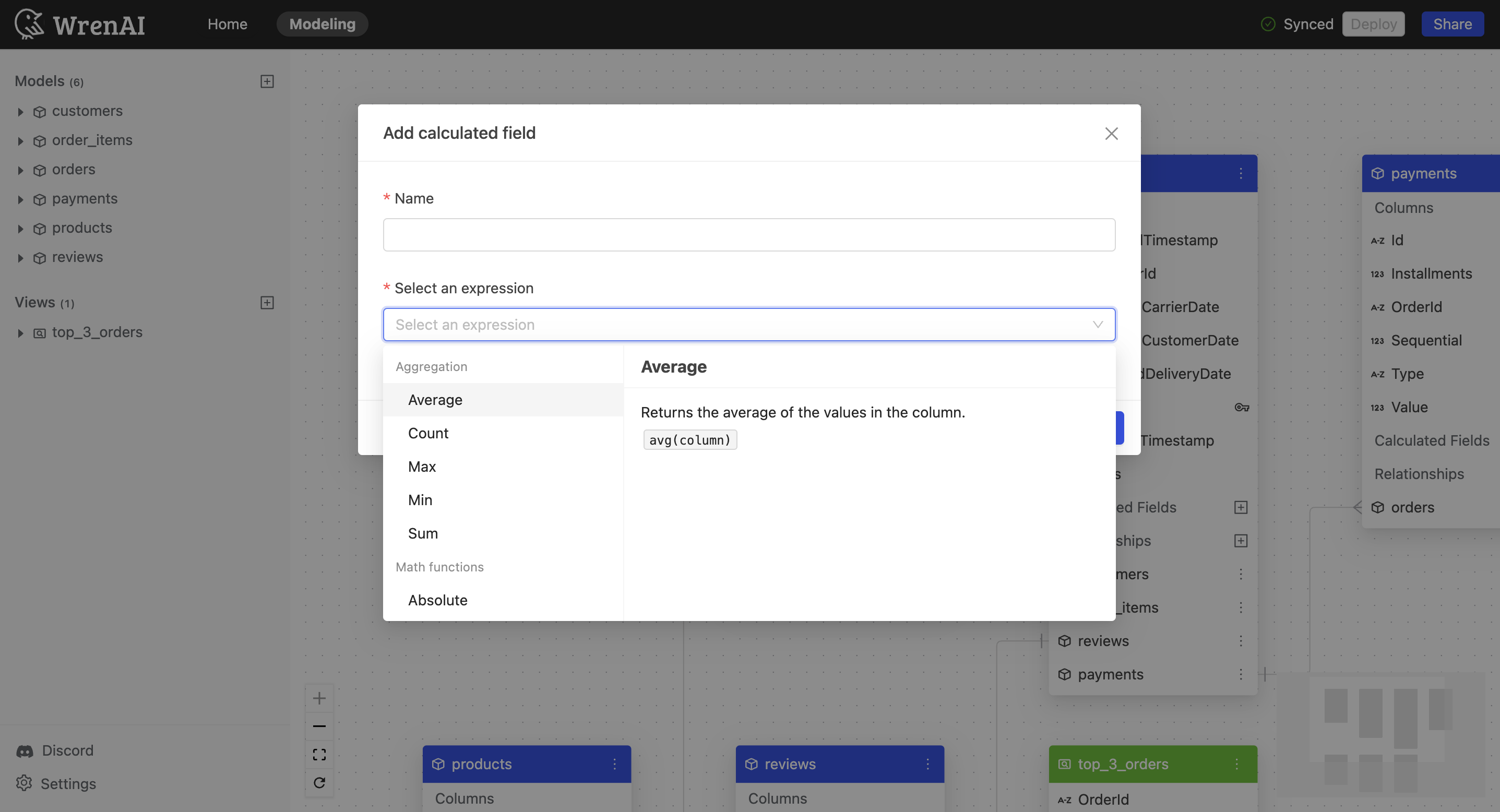
- Select the column which you want to apply this function.
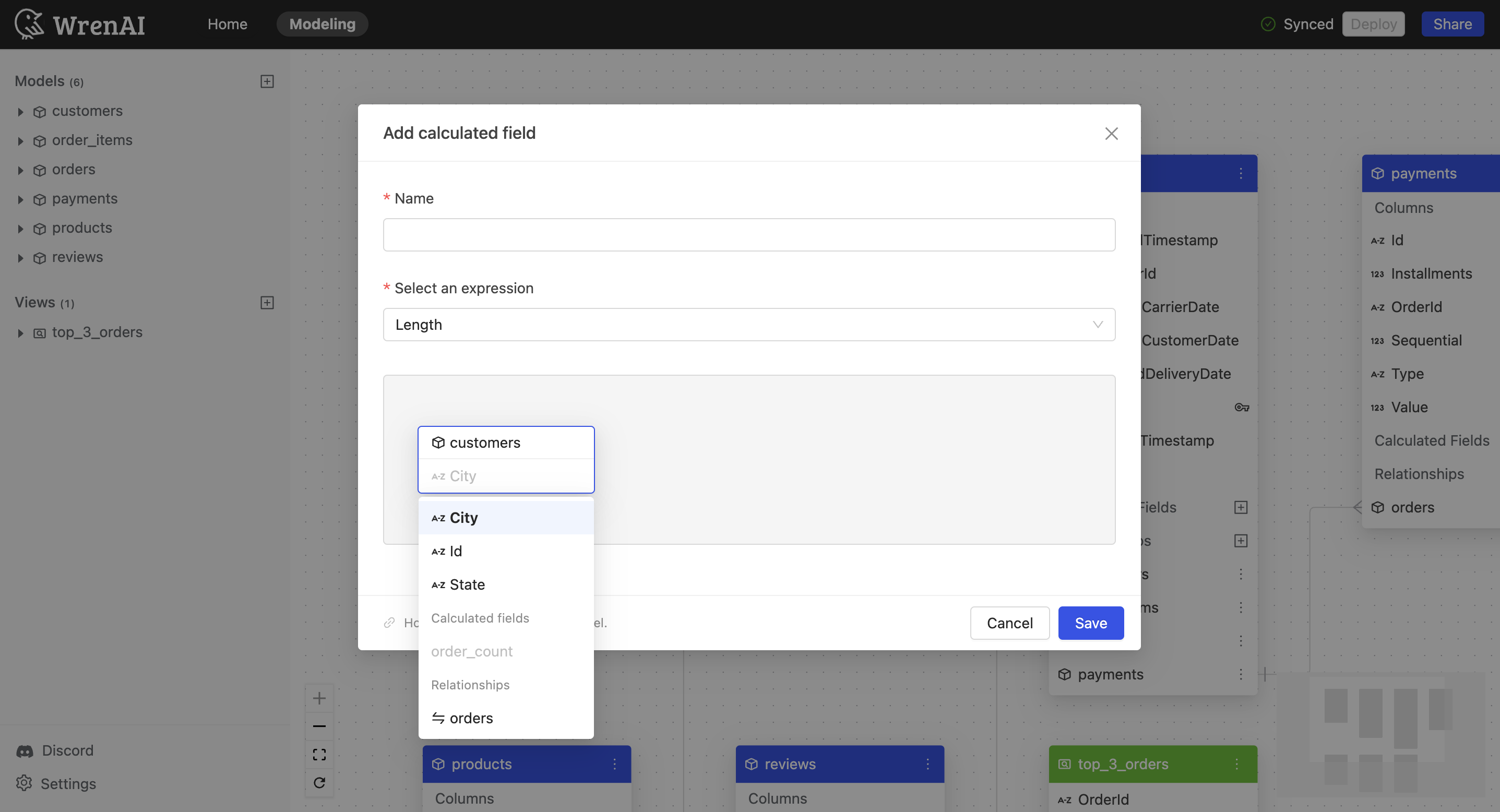 You can apply a column from another model through the relationships already defined in this model.
You can apply a column from another model through the relationships already defined in this model.
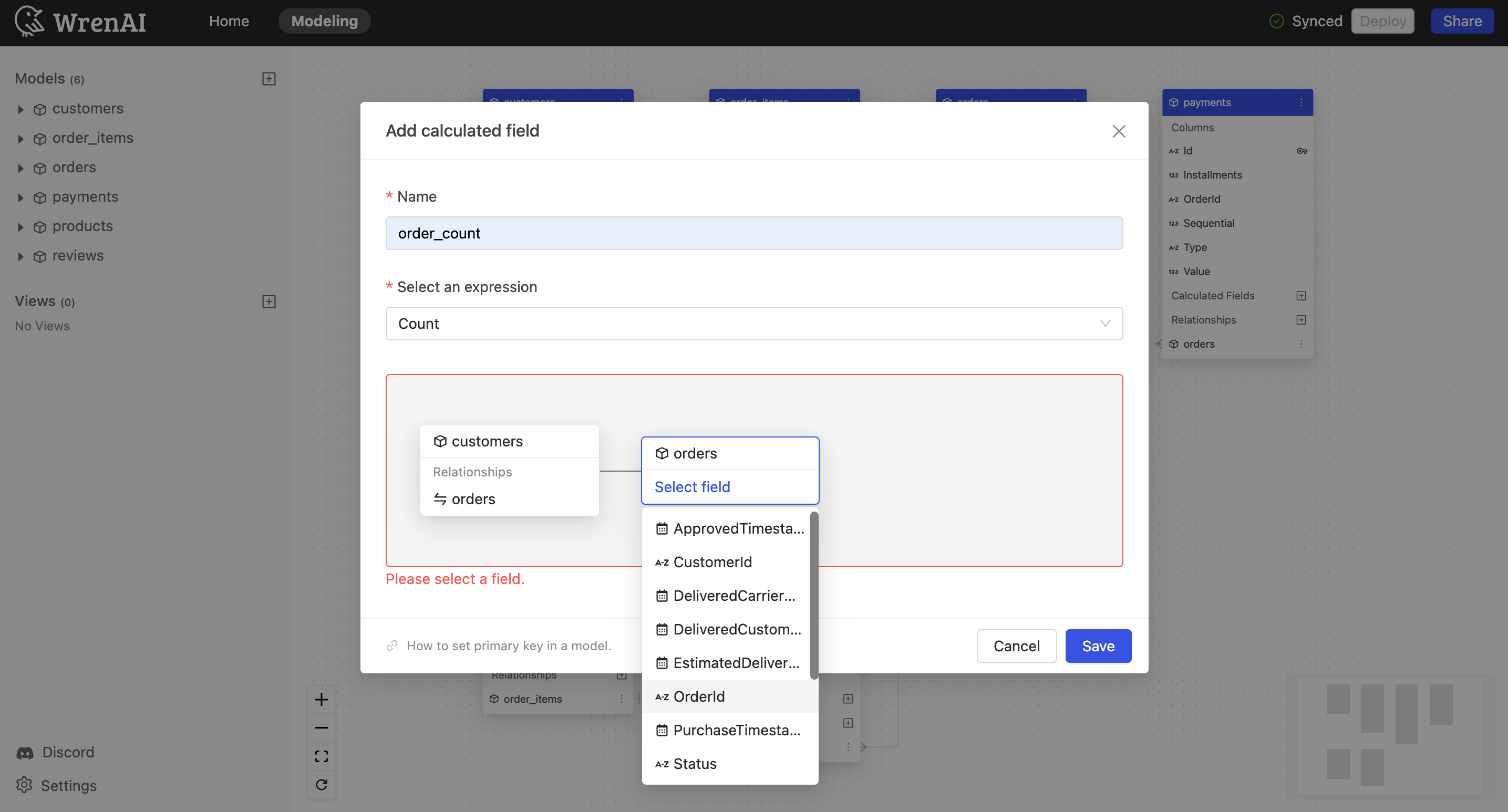
- Click "Save" to create.
Update a calculated field
To update calculated field settings in a model:
- Click the "..." icon next to the calculated field on the model diagram.
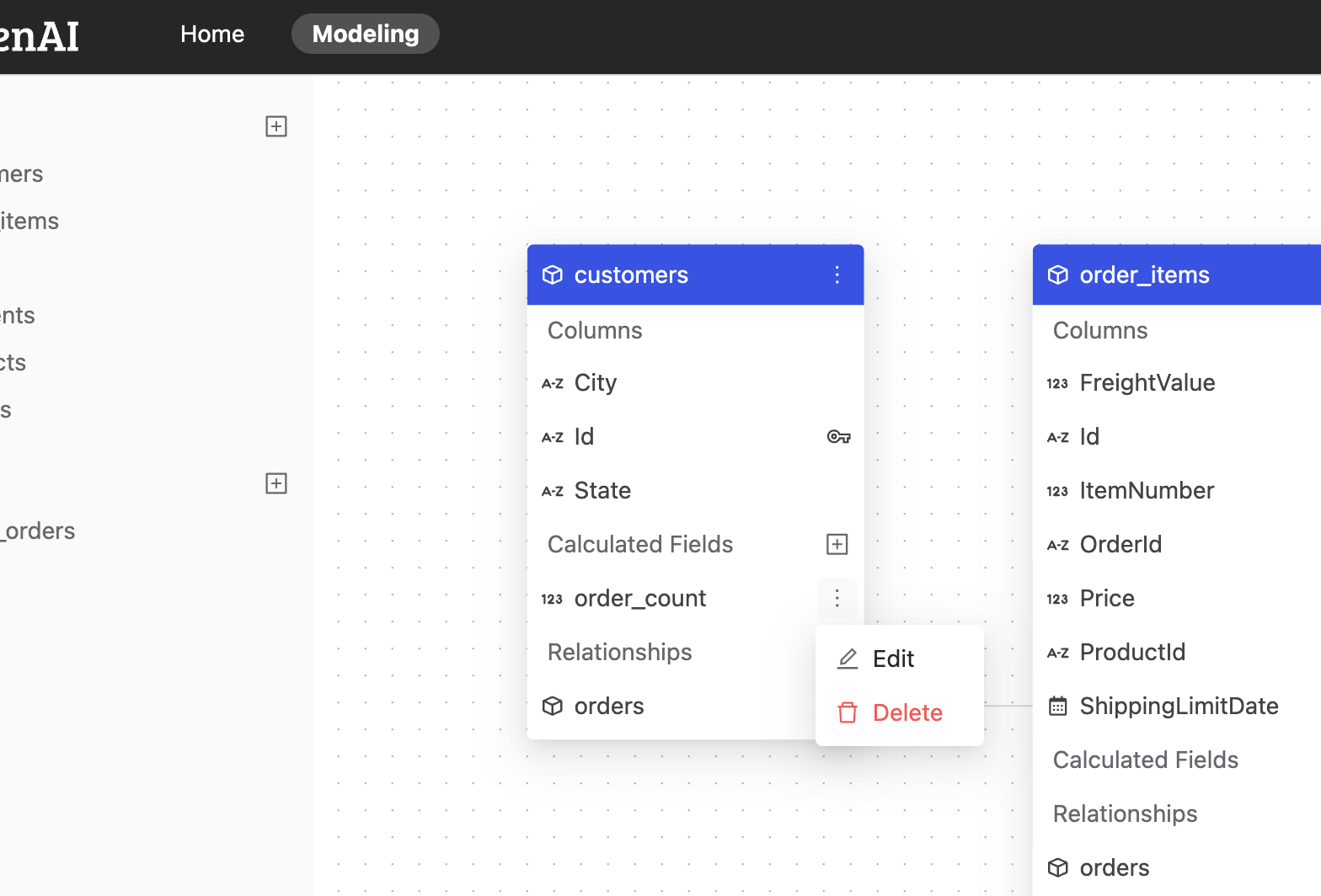
- Choose "Edit".
- You can edit the Name or expression of this calculated field
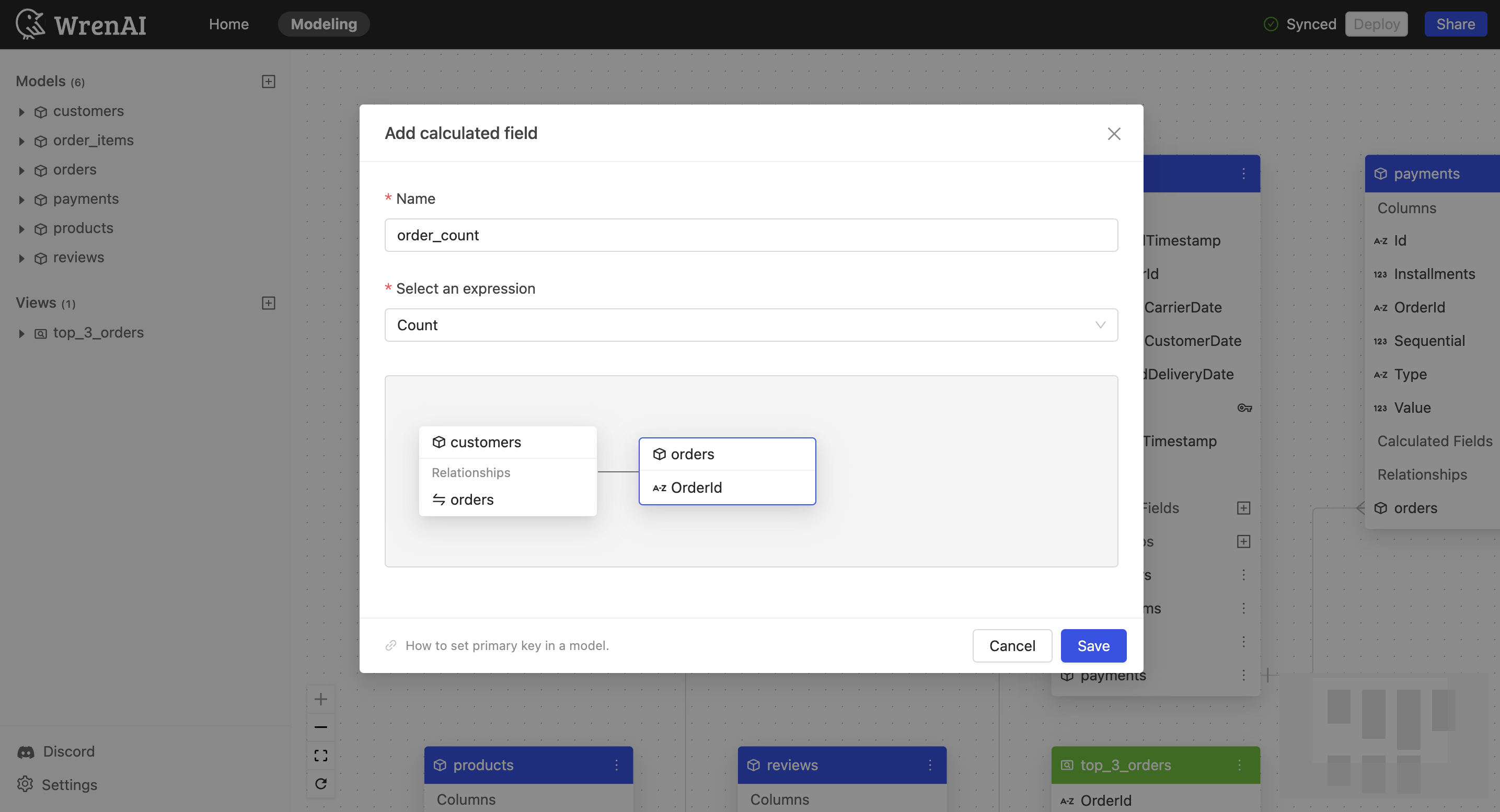
Delete a calculated field
To delete a calculated field:
- Click the "..." icon next to the calculated field on the model diagram.
- Choose "Delete".
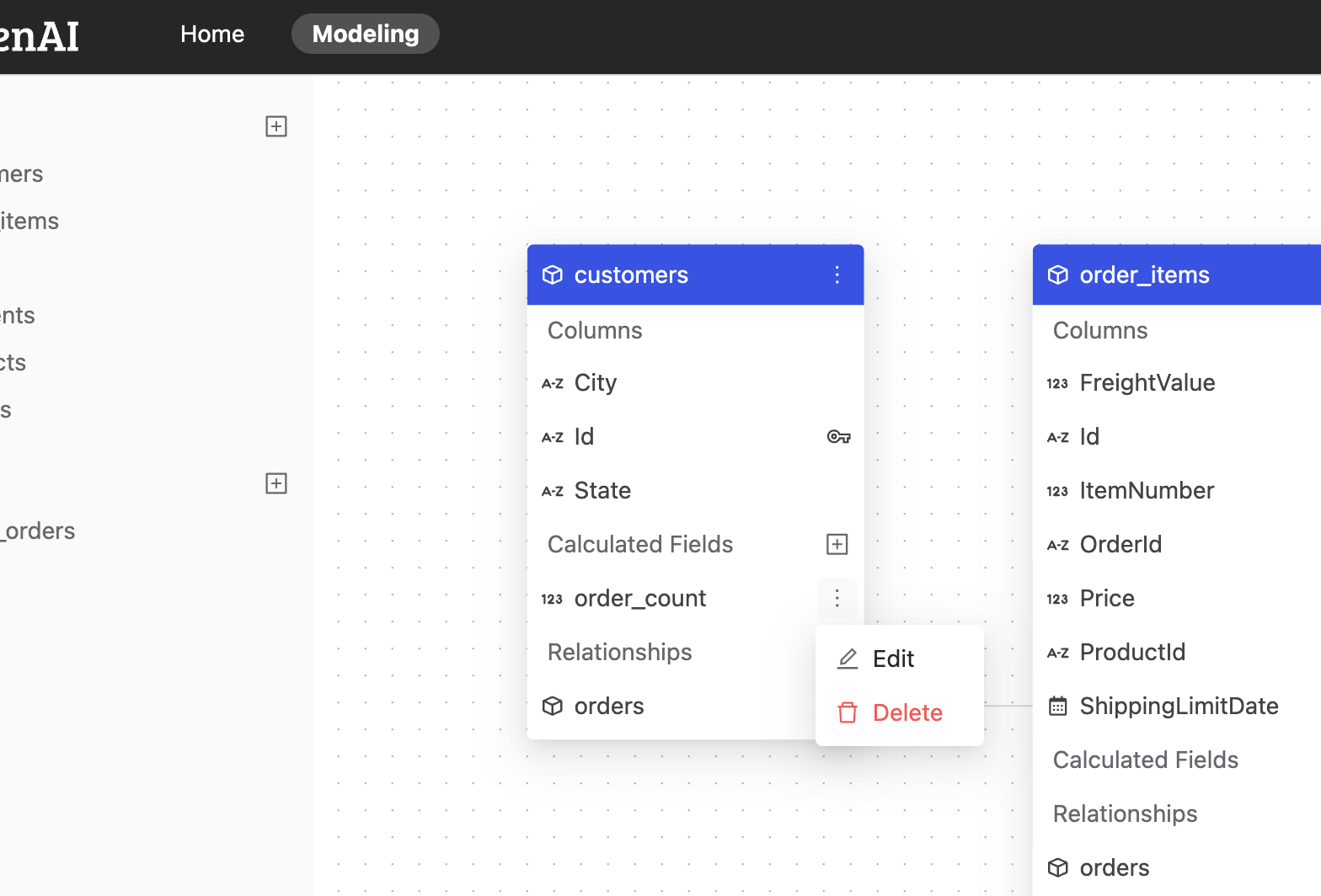
Remember to deploy your changes
Deploy
Please esure you press the "Deploy" button on the Navbar to synchronize any modifications in the Modeling page with our Wren Engine.
If there are any new changes, navbar will show Undeployed changes message.

If all changes have been deployed, navbar will show synced message.
