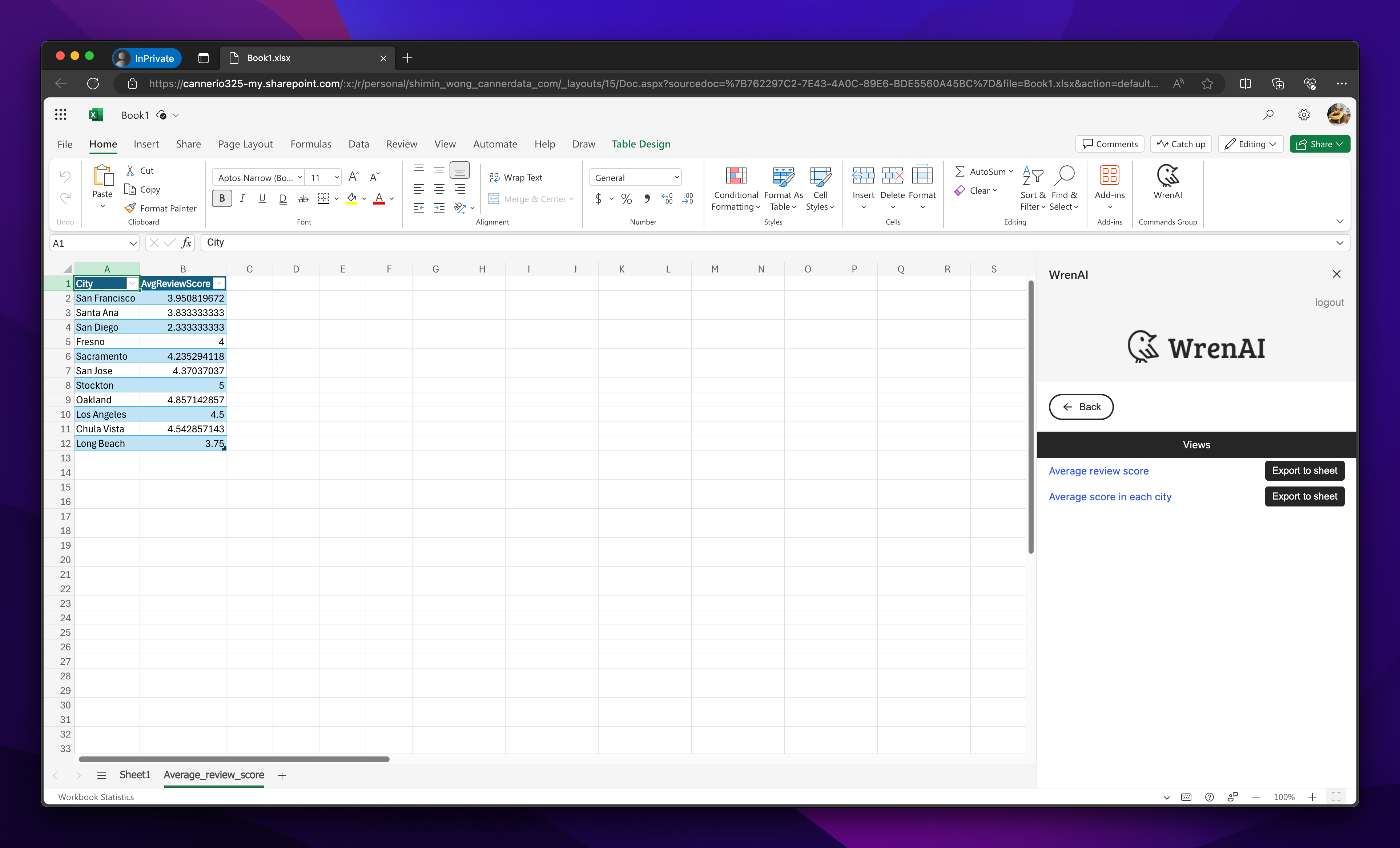Connect from Excel
Wren AI provides an Excel add-in that empowers users to seamlessly export their data with ease. Users can select specific threads or views, and export their results to Excel in just a few clicks.
Installation Guides
Manual Installation of Excel Add-in (Web)
-
Step 1
Save the
manifest.xmlfrom our website to your computer- Download Link: manifest.xml
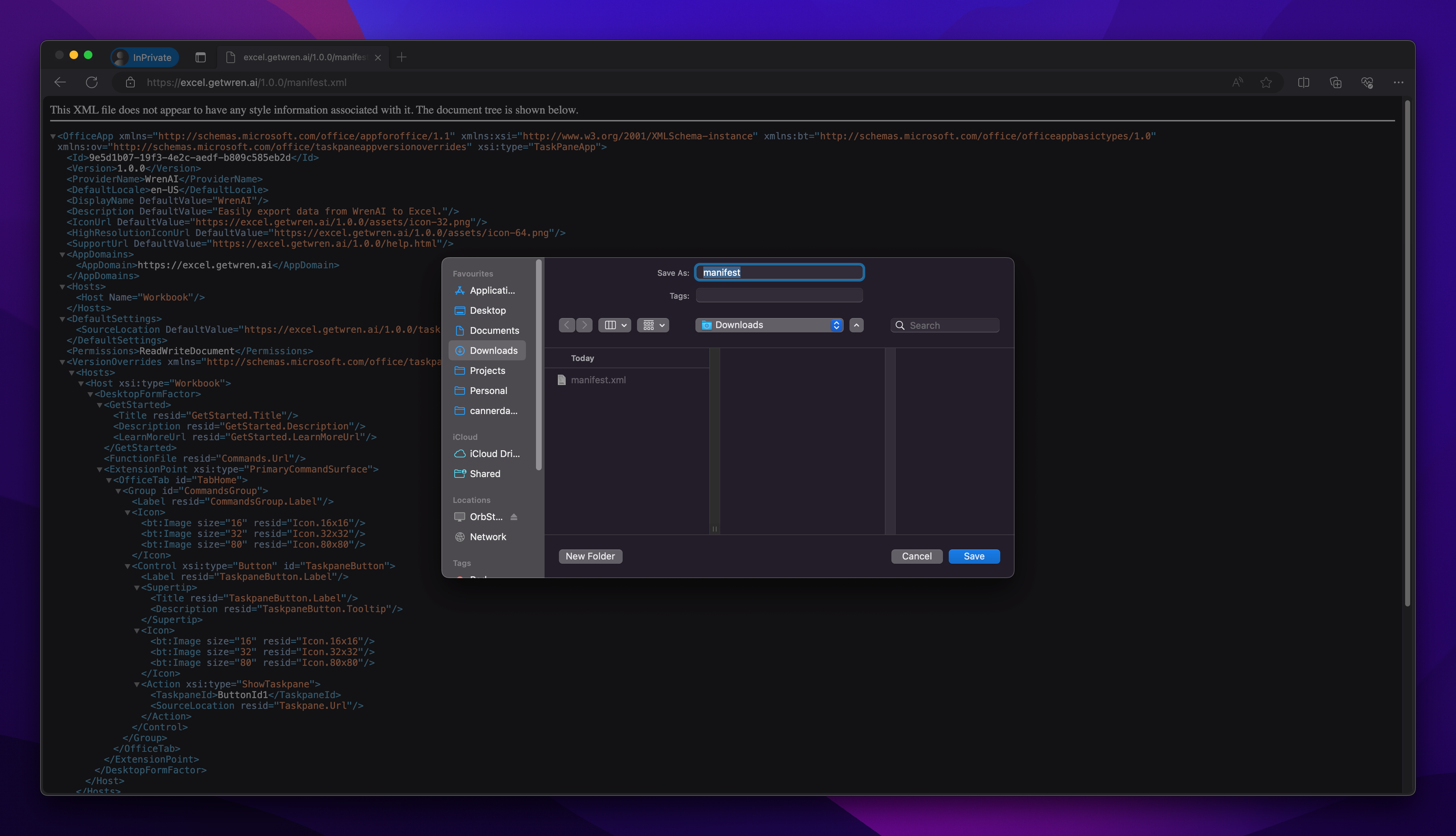
-
Step 2
- Open an Excel on web
- In the
Hometab, selectAdd-ins - Select
More Add-ins
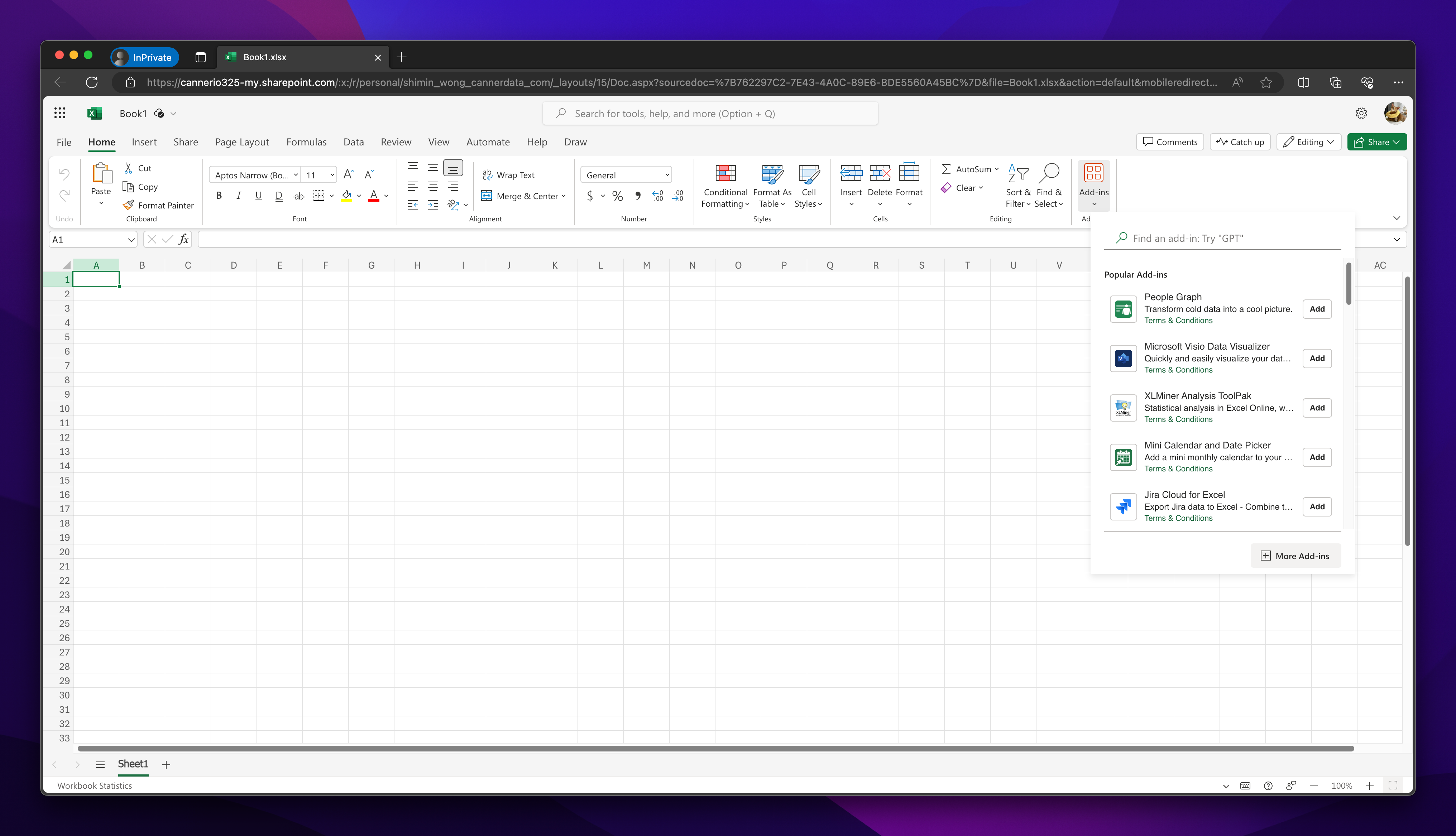
-
Step 3
- Go to
My Add-ins>Upload My Add-inin the popup window - Upload the
manifest.xmlfile to Excel Add-in
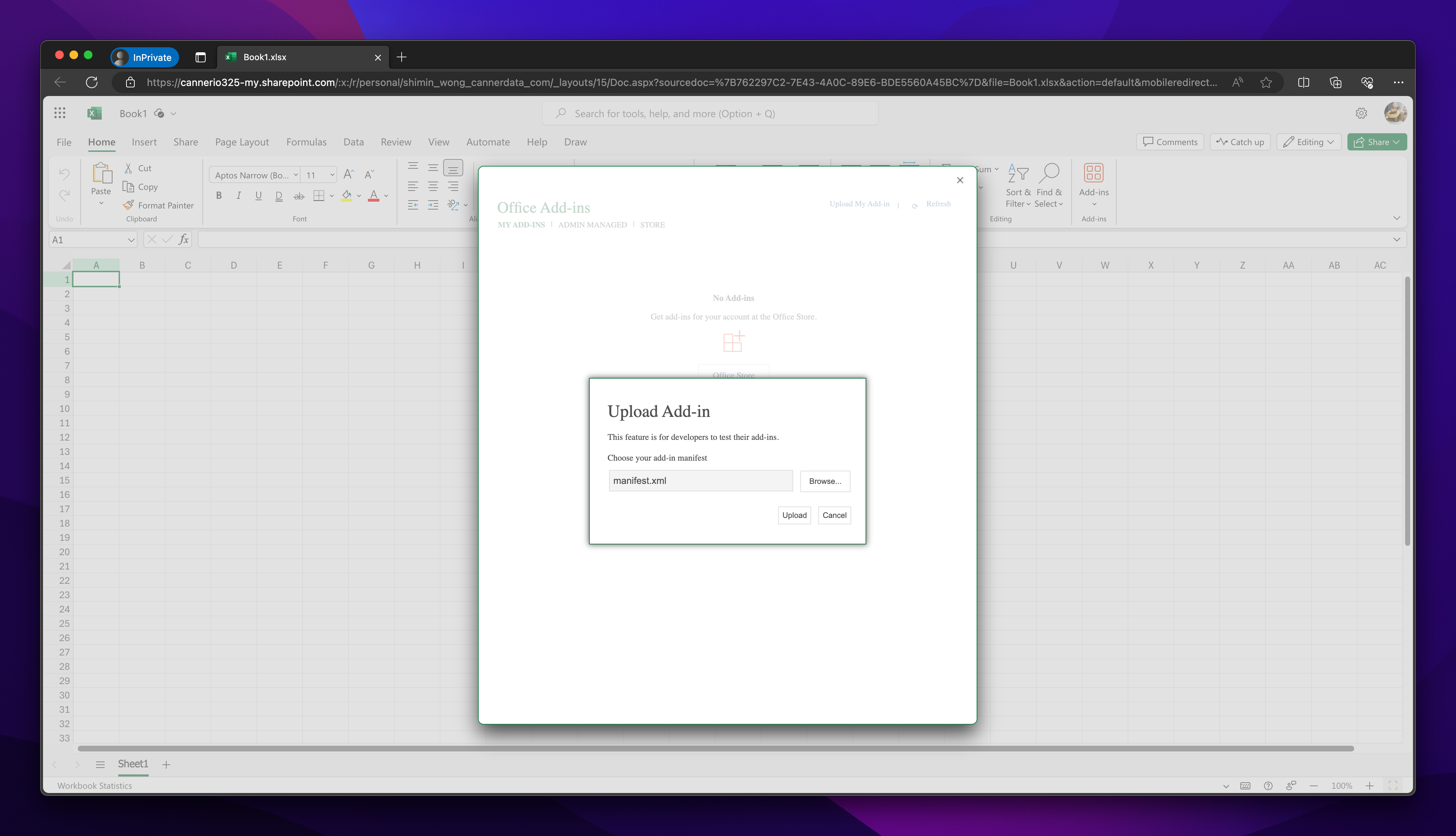
- Go to
-
Step 4
-
Click Wren AI button next to the
Add-insto open Wren AI task pane -
Enter your server URL to connect
For example:
localhost:3000
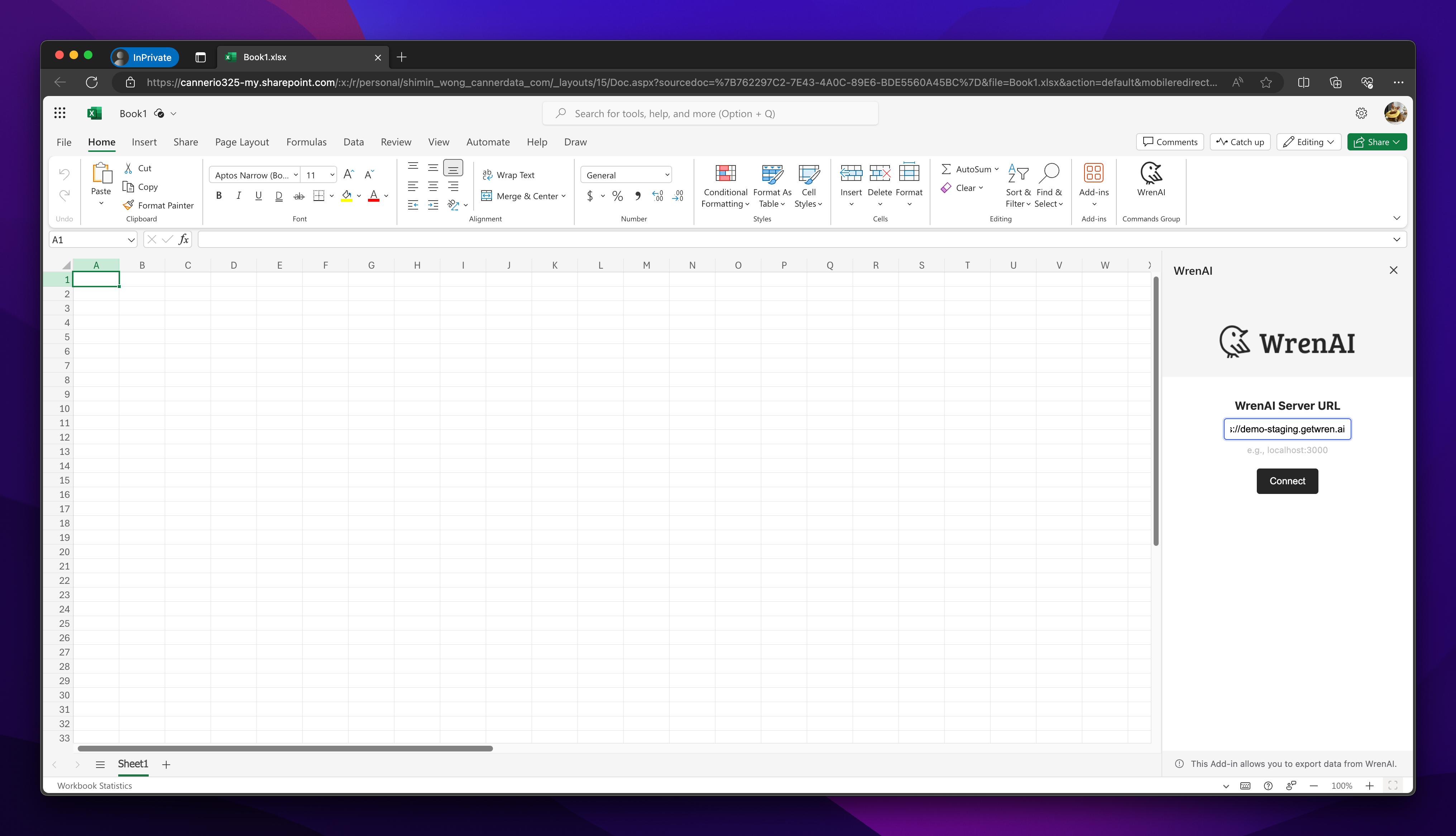
-
-
Step 5
After click connect button, you can start to export your data.
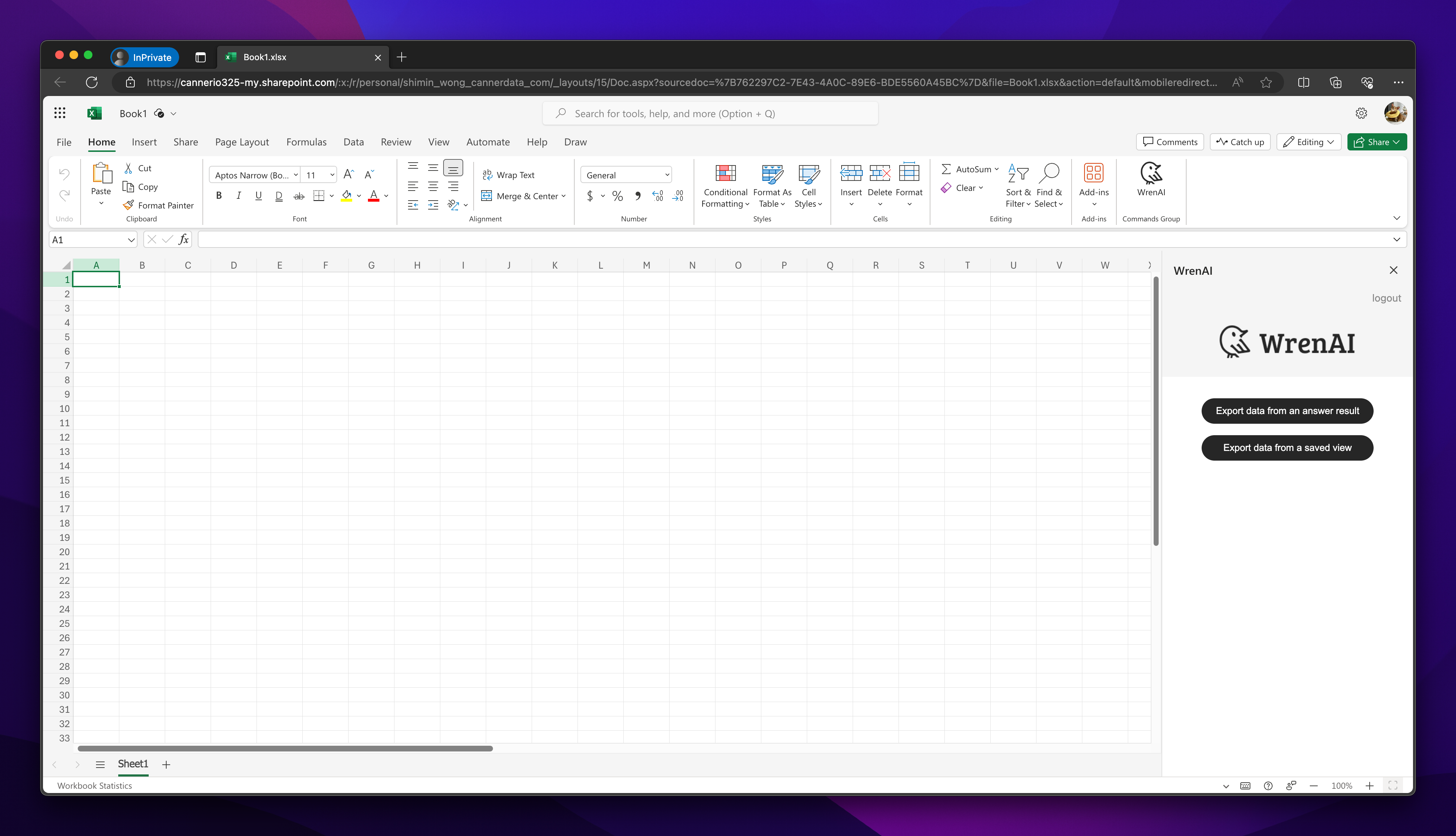
Manual Installation of Excel Add-in (Mac)
Mac version only support https URL connection.
-
Step 1
Save the
manifest.xmlfrom our website to your computer- Download Link: manifest.xml
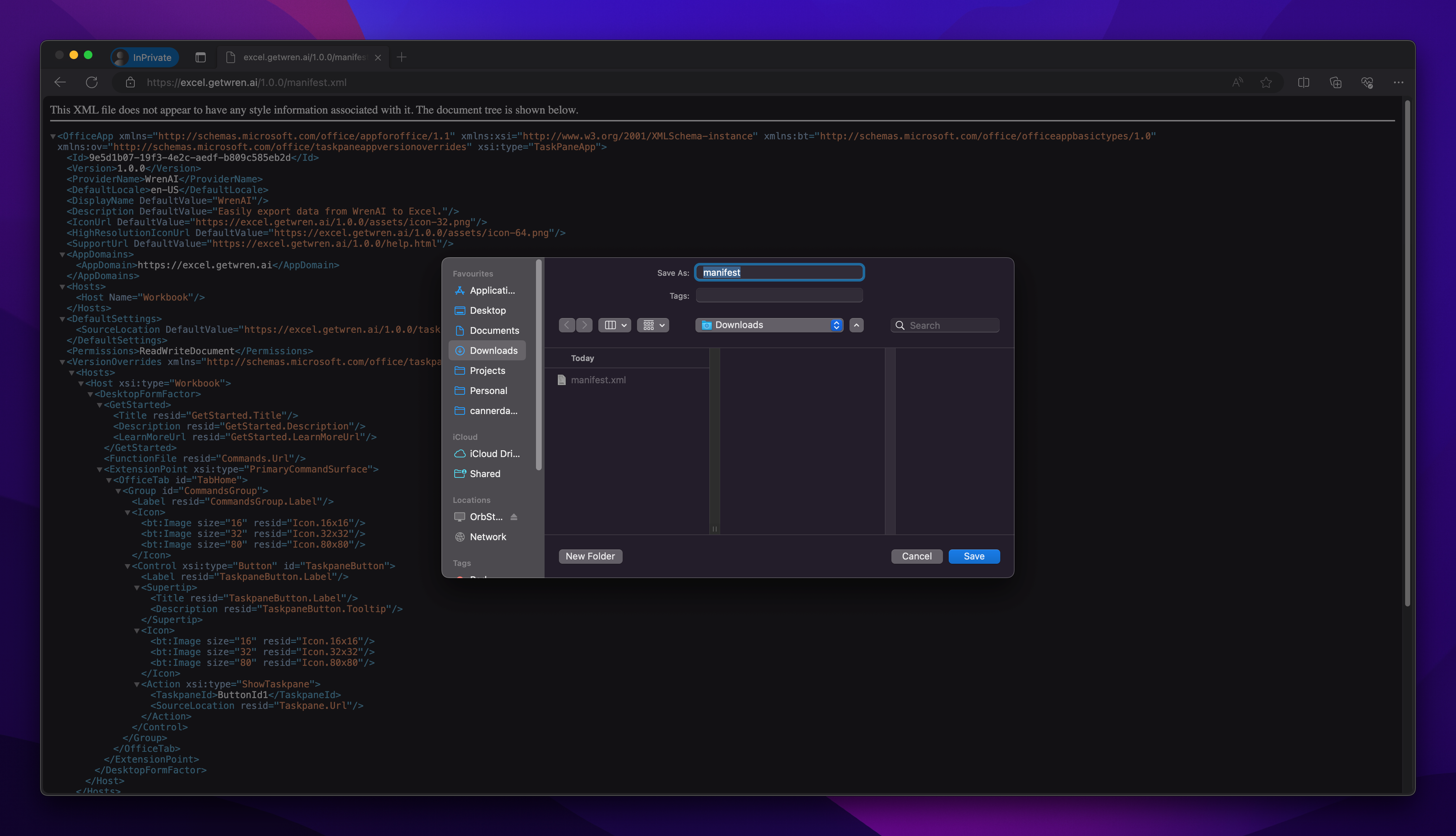
-
Step 2
In
Finder> SelectGoon tab > ChooseGo to Folder...> Enter the path below- Path:
/Users/${user}/Library/Containers/com.microsoft.Excel/Data/Documents
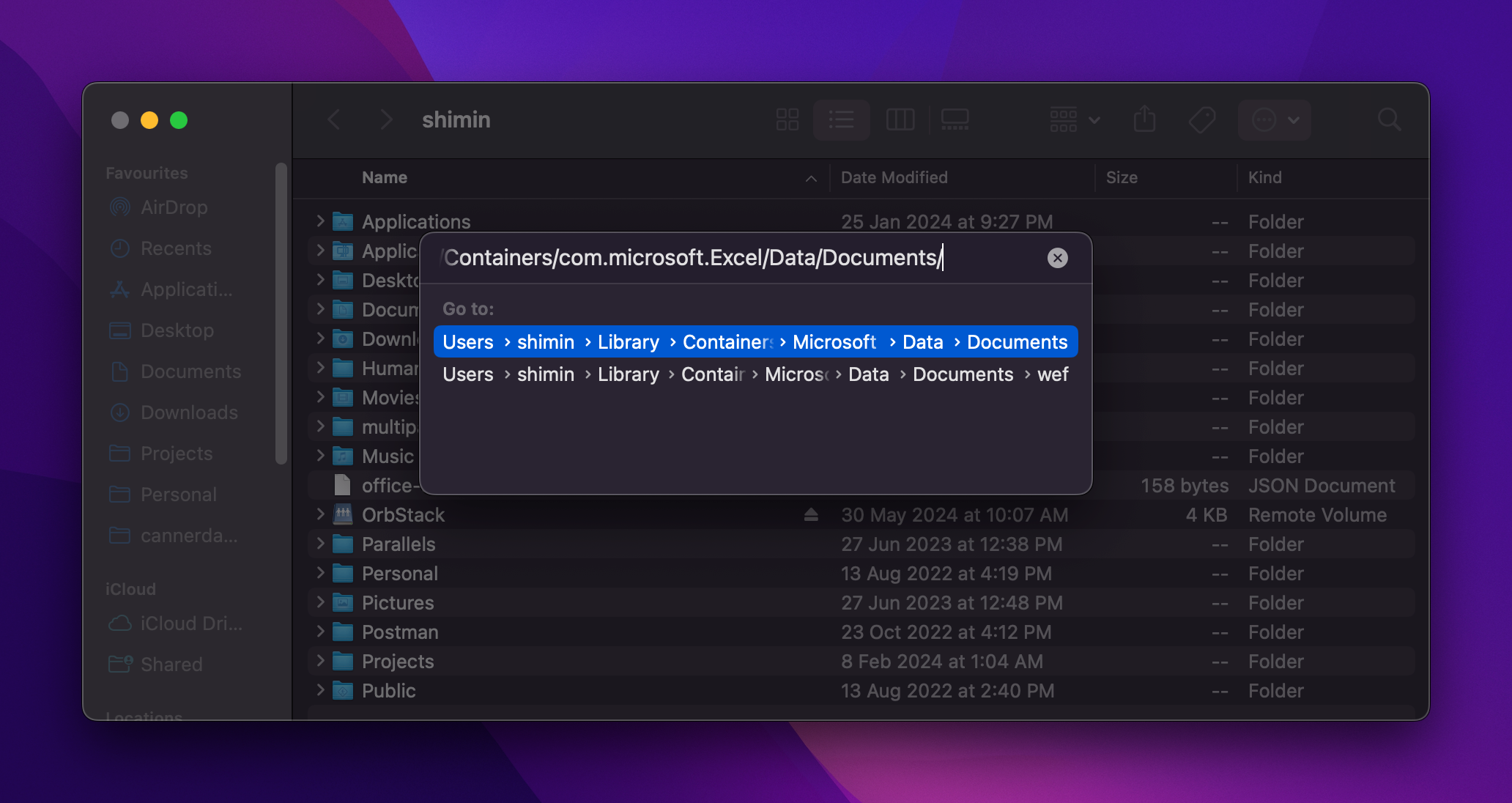
- Path:
-
Step 3
- In the Excel documents folder, go to
wef(If you don’t see theweffolder, just create one) - Paste the
manifest.xmlthat downloaded on Step 1
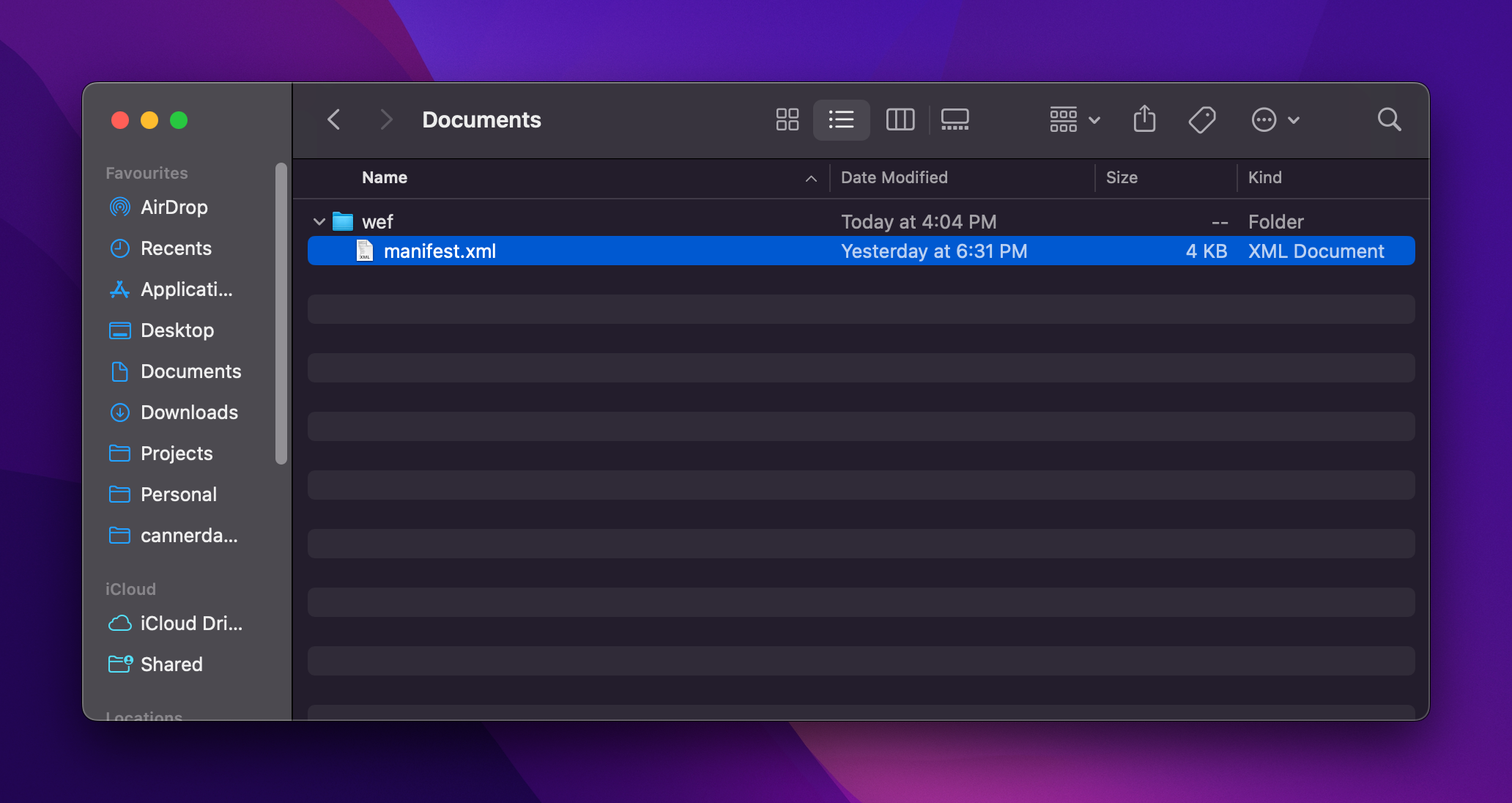
- In the Excel documents folder, go to
-
Step 4
- Open your Excel app
- In the
Hometab, selectAdd-ins - Click
WrenAIbutton in the Developer Add-ins
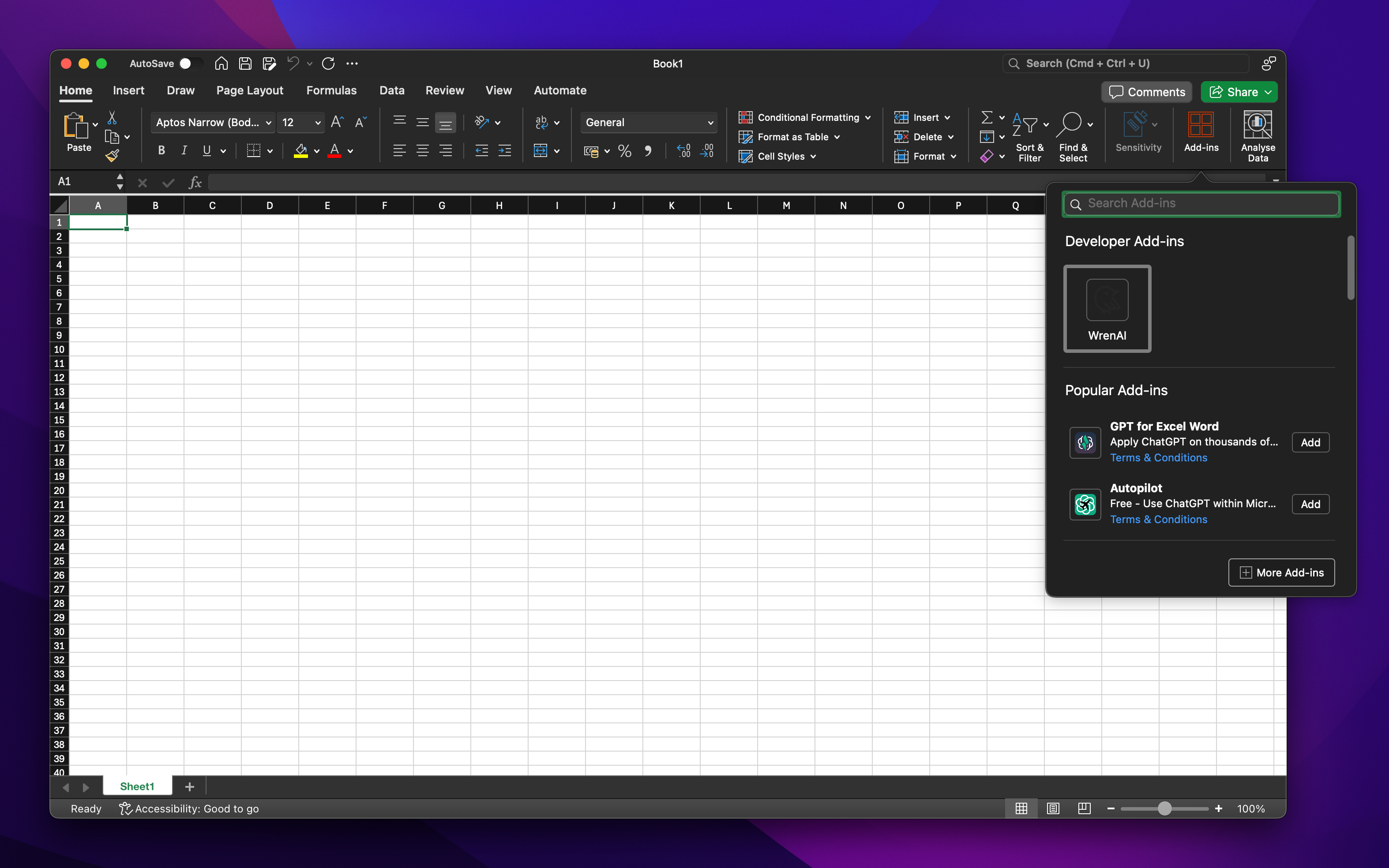
-
Step 5
-
Enter your server URL to connect
For example:
https://demo-staging.getwren.ai
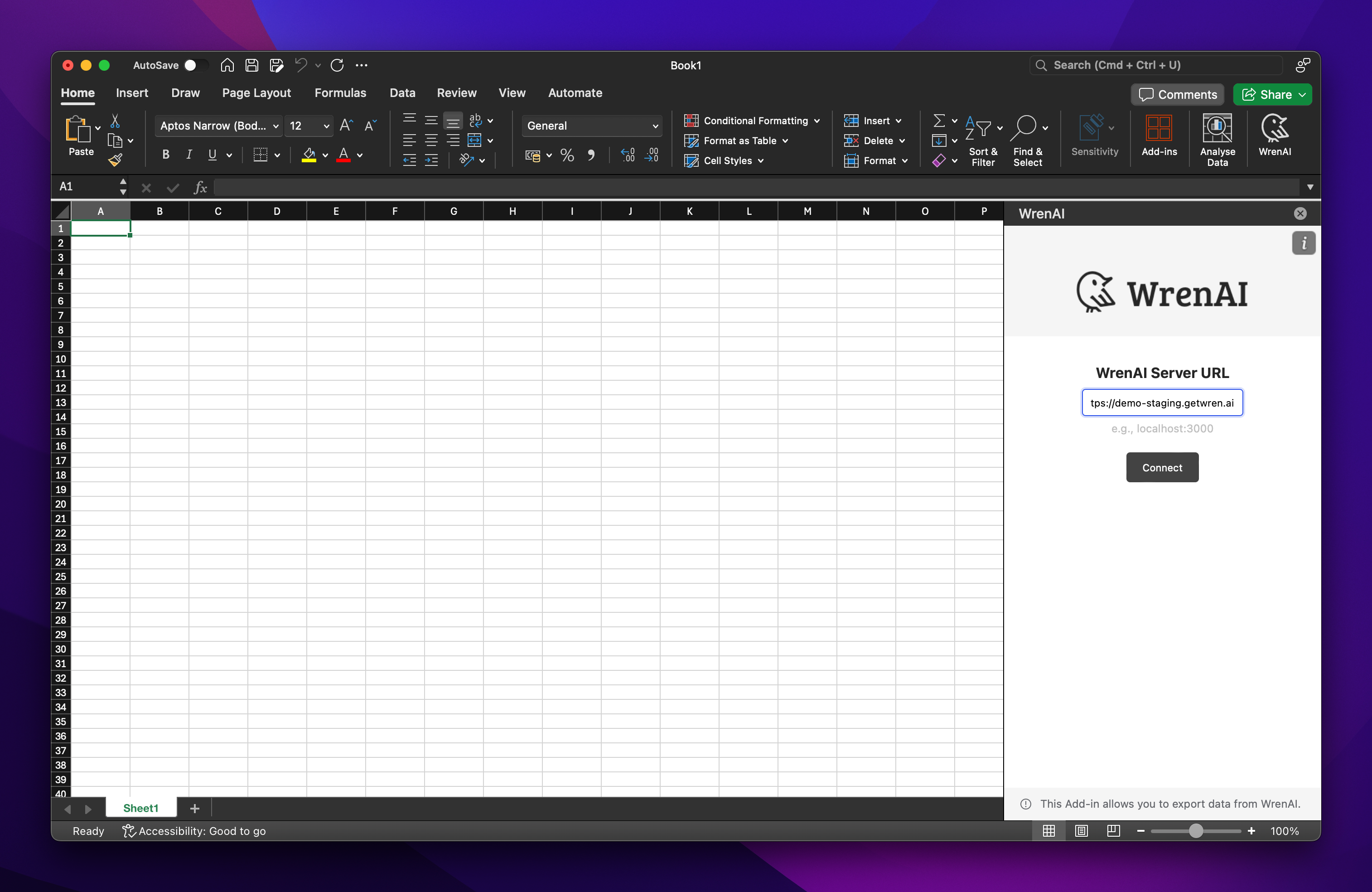
-
Usage Guides
Export a Thread Result
Select Export data from an answer result
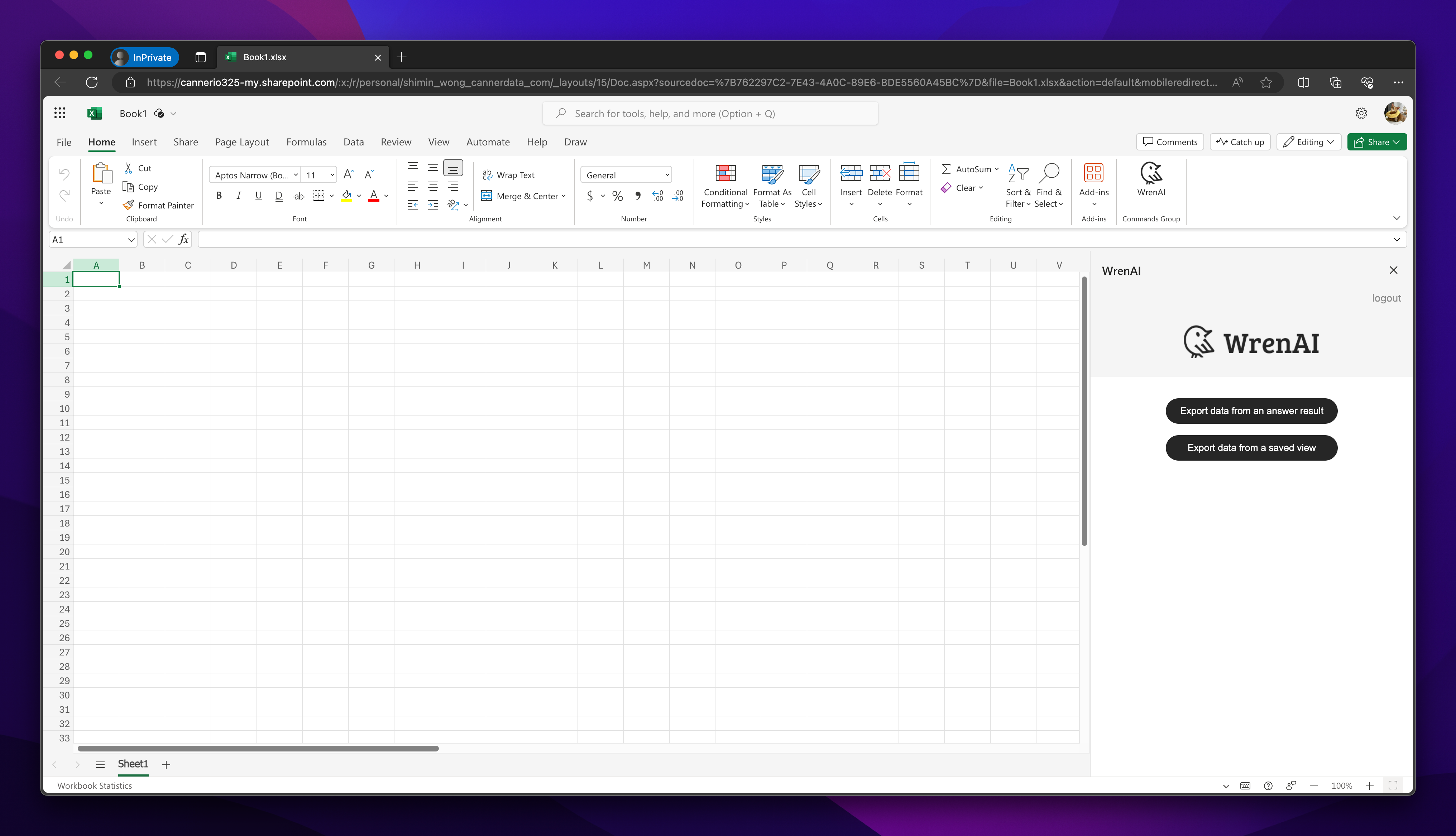
You will receive the thread history from the Wren AI server. Choose one to explore the thread.
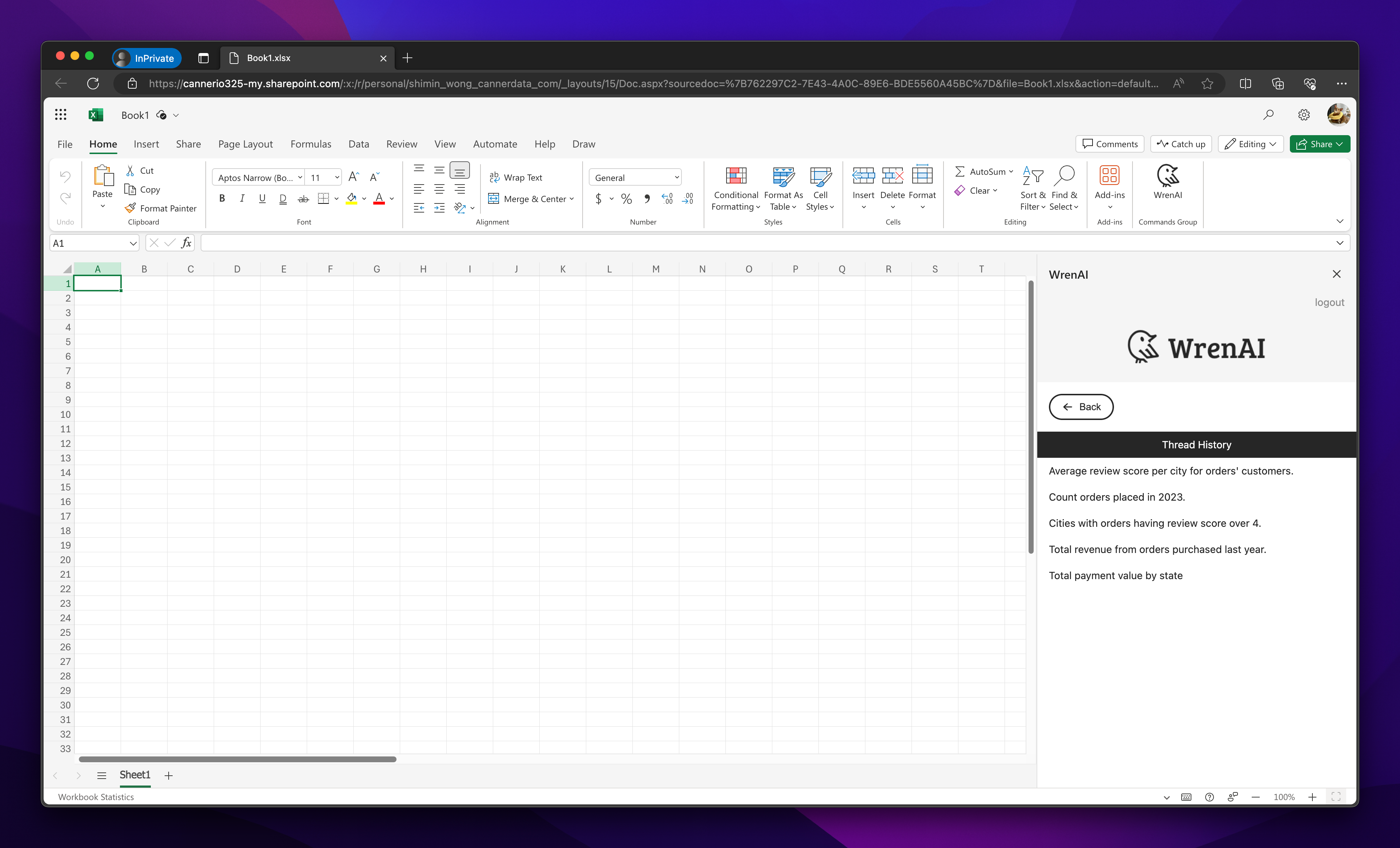
In the thread, all the following questions asked on the Wren AI server will be displayed. Both the question and the summary will appear on the page.
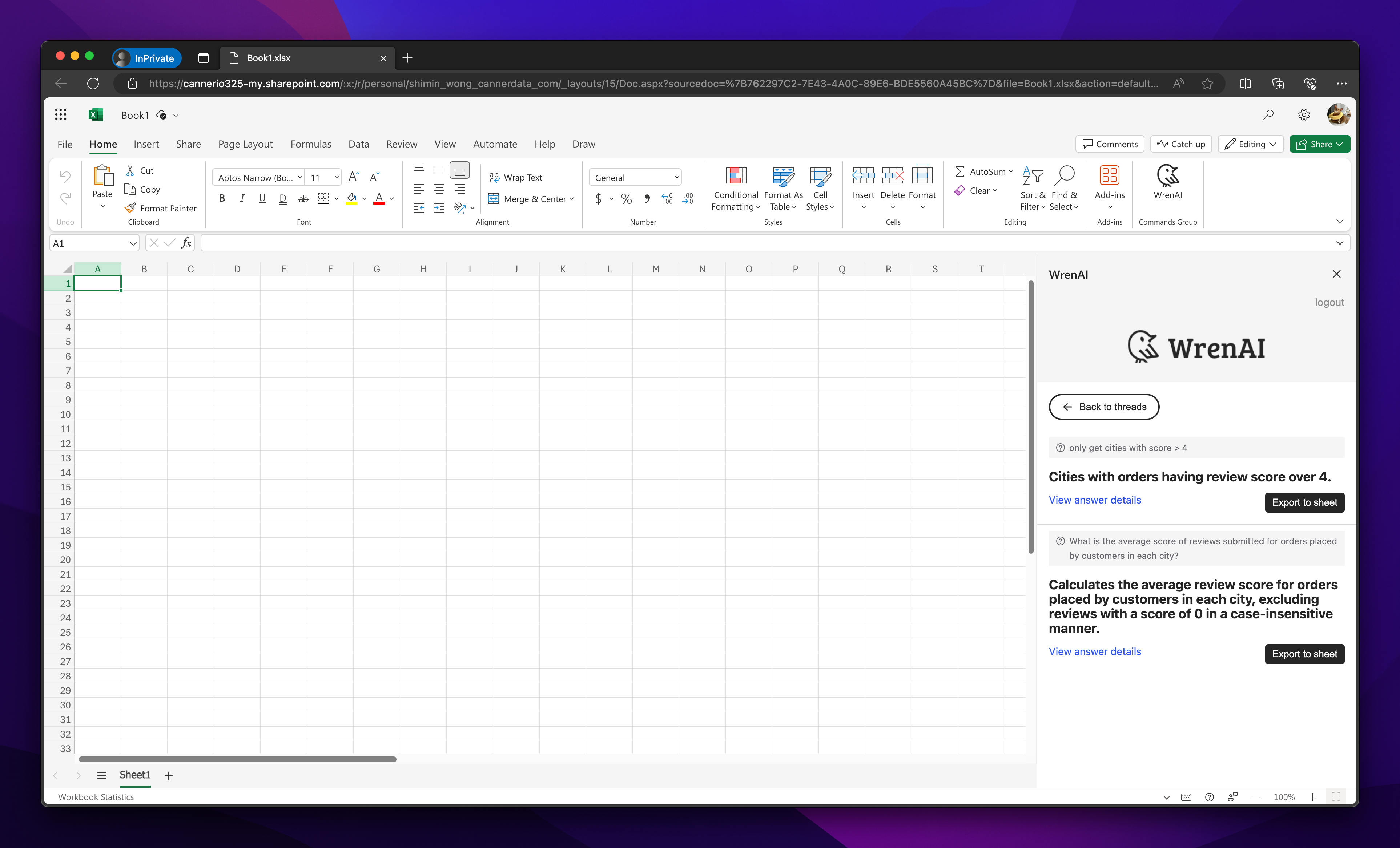
To see the thread details, click View answer details to navigate to the thread page
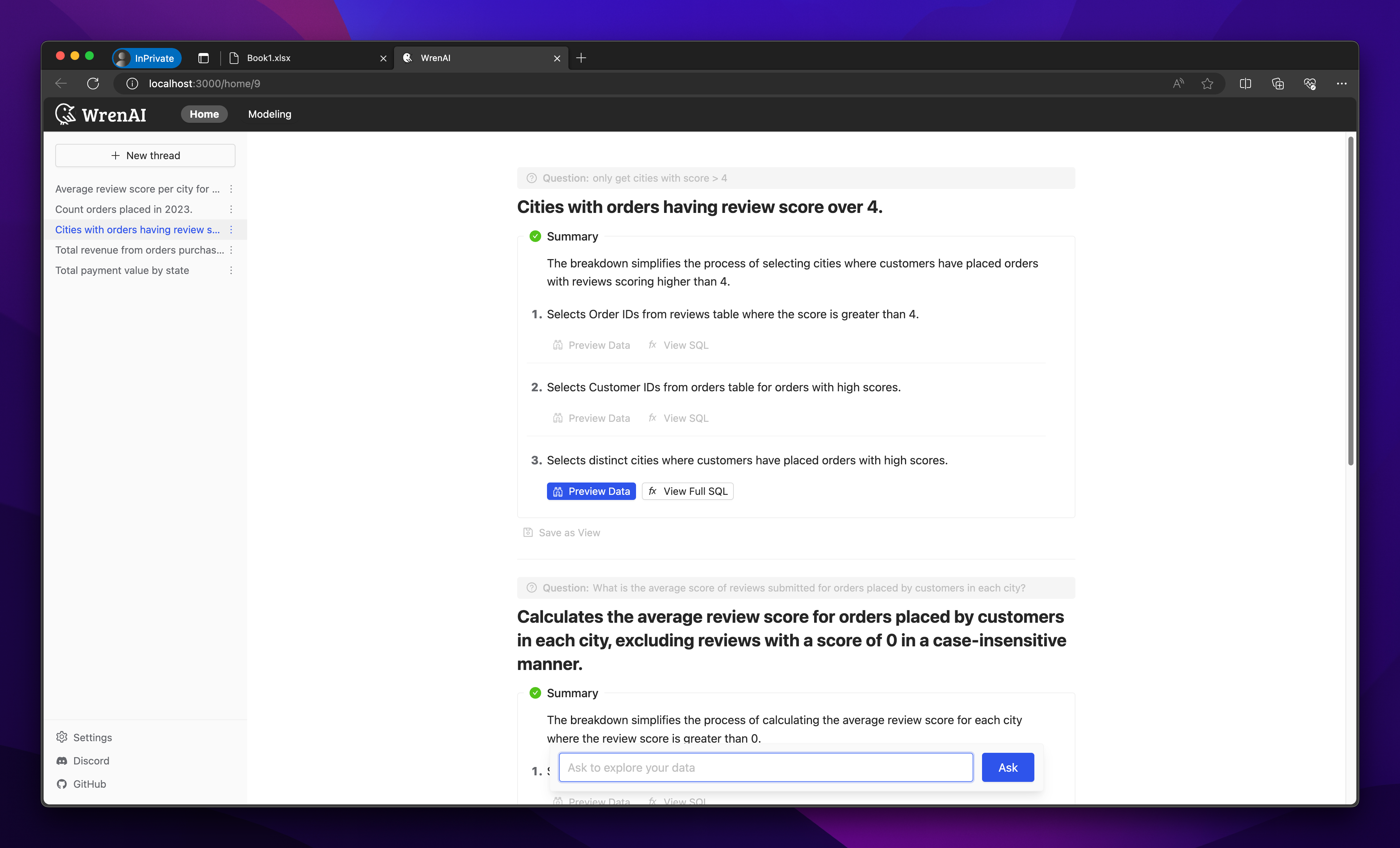
To export data, click the Export to Sheet button. This will export your thread results into an Excel sheet, opening a new sheet to display the data.
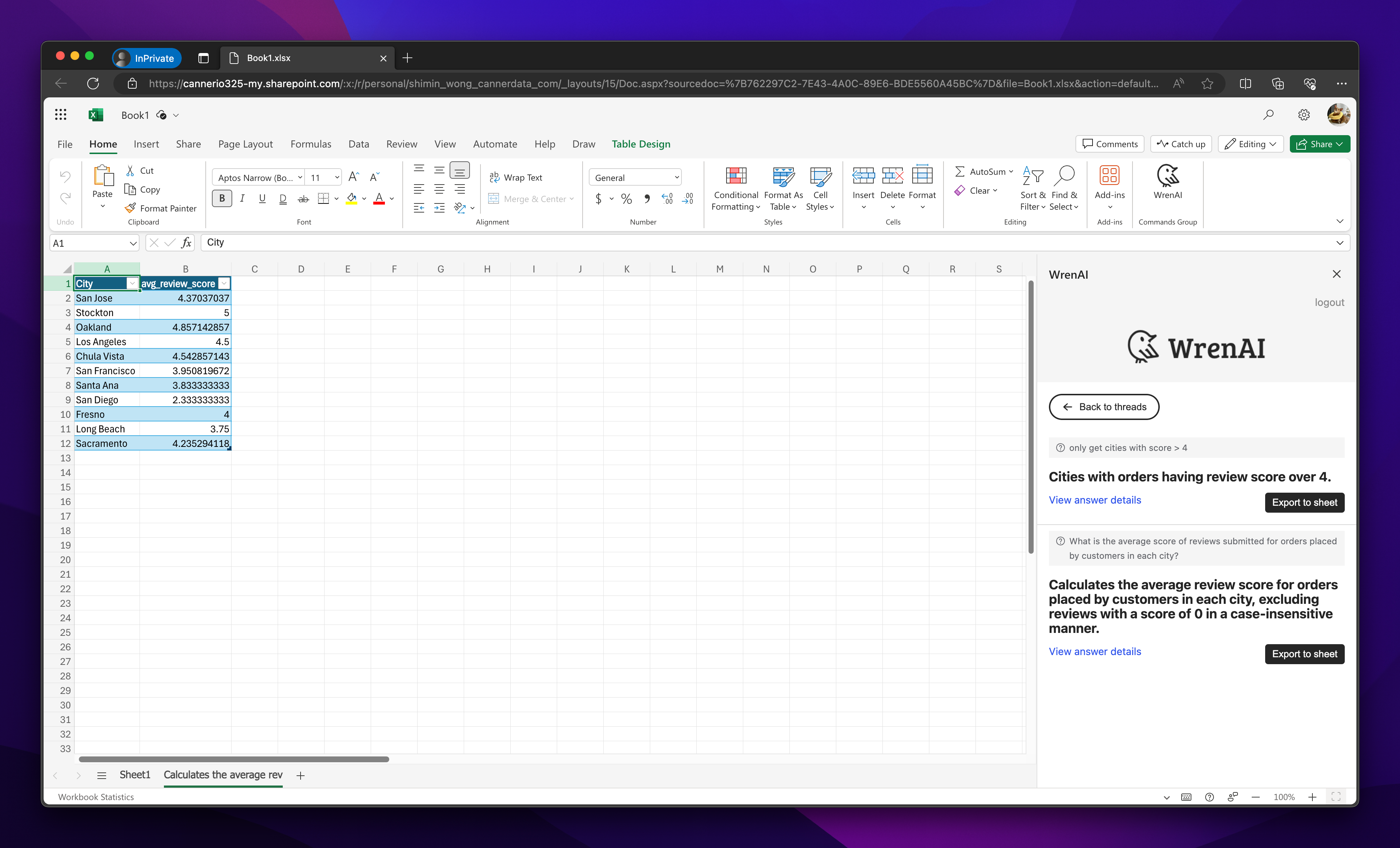
Export a View Result
Select Export data from a saved view
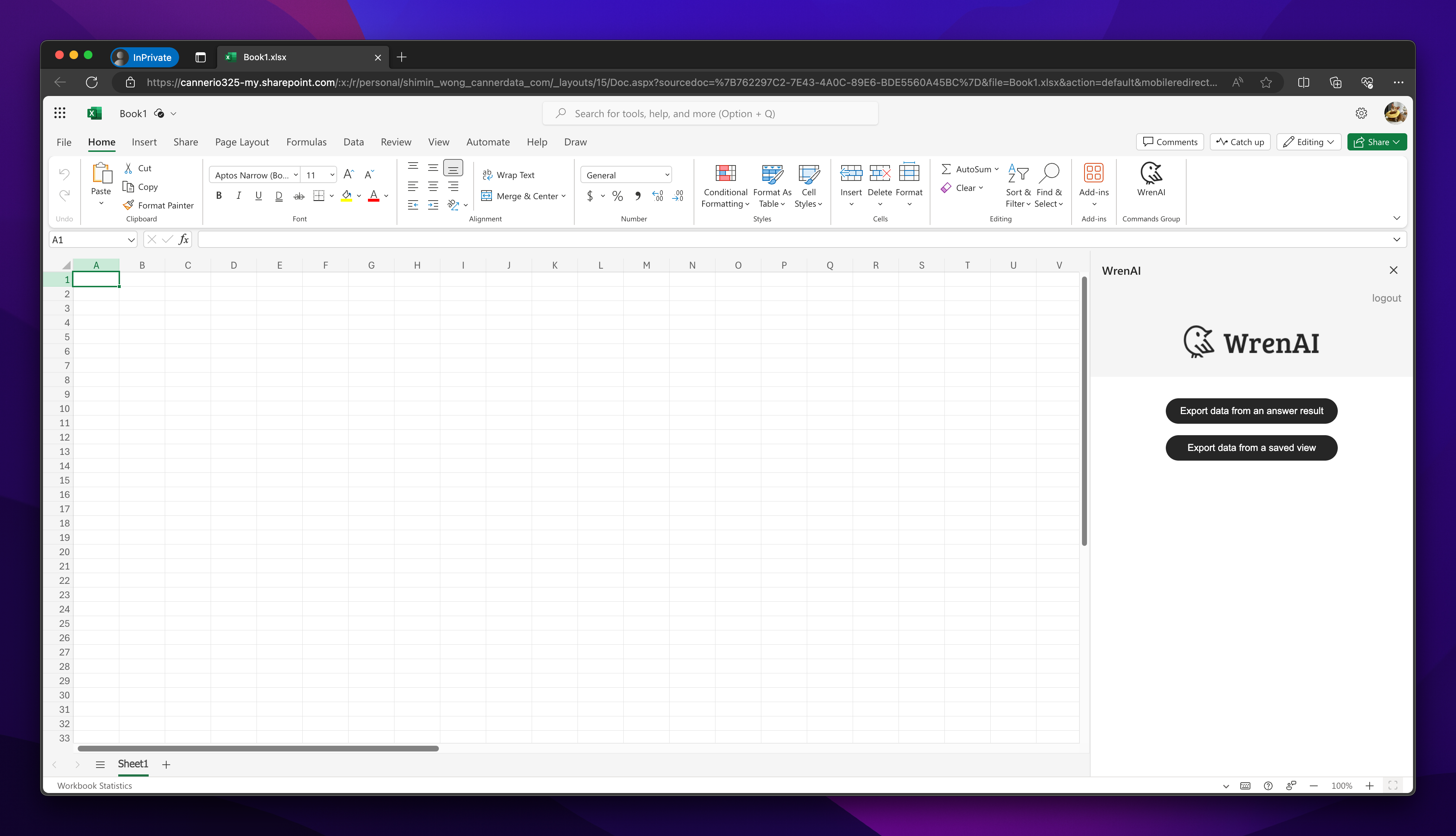
You will received all the saved views from Wren AI server.
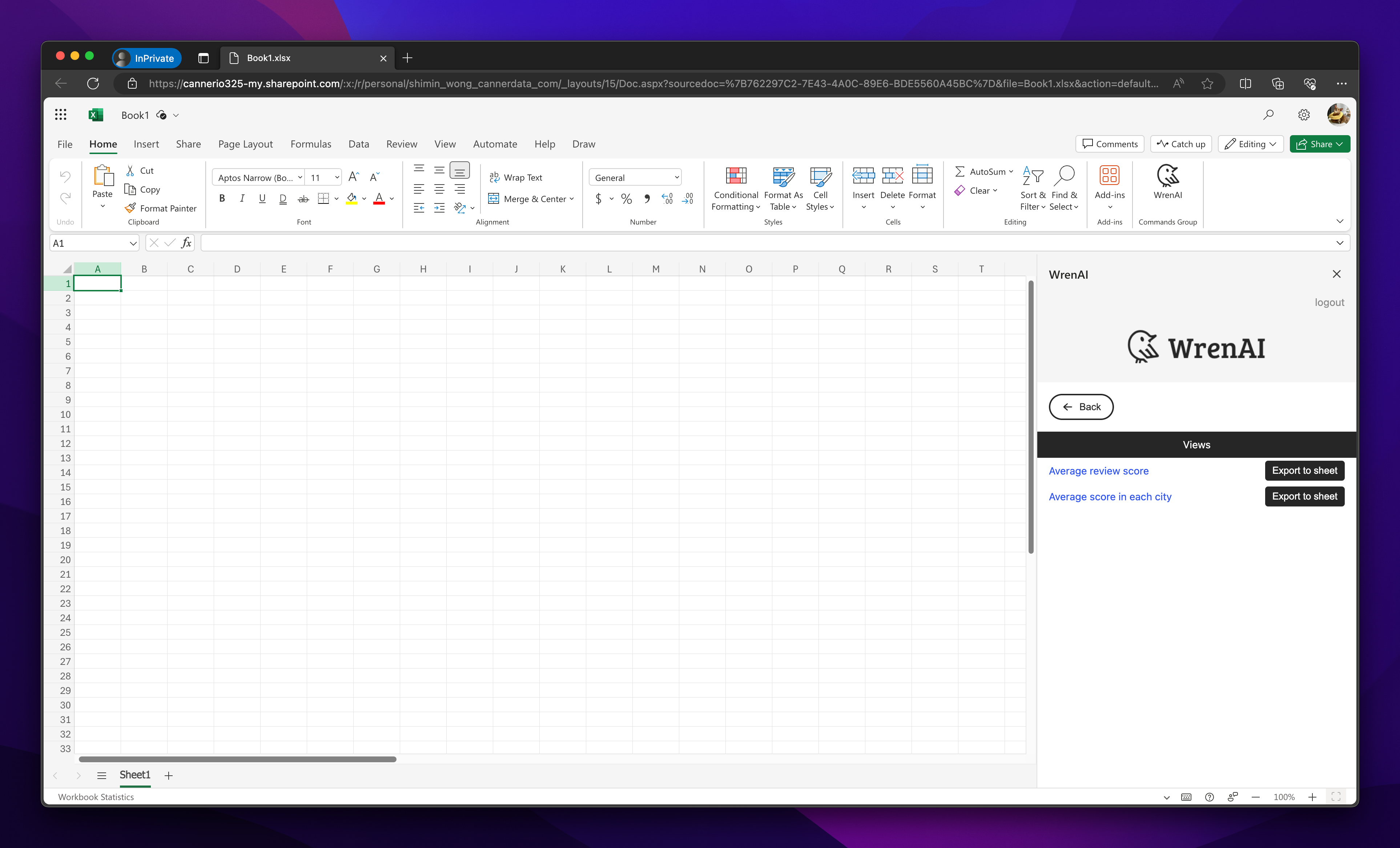
To see the view details, click on the view to navigate to the Modeling page and check the view metadata.
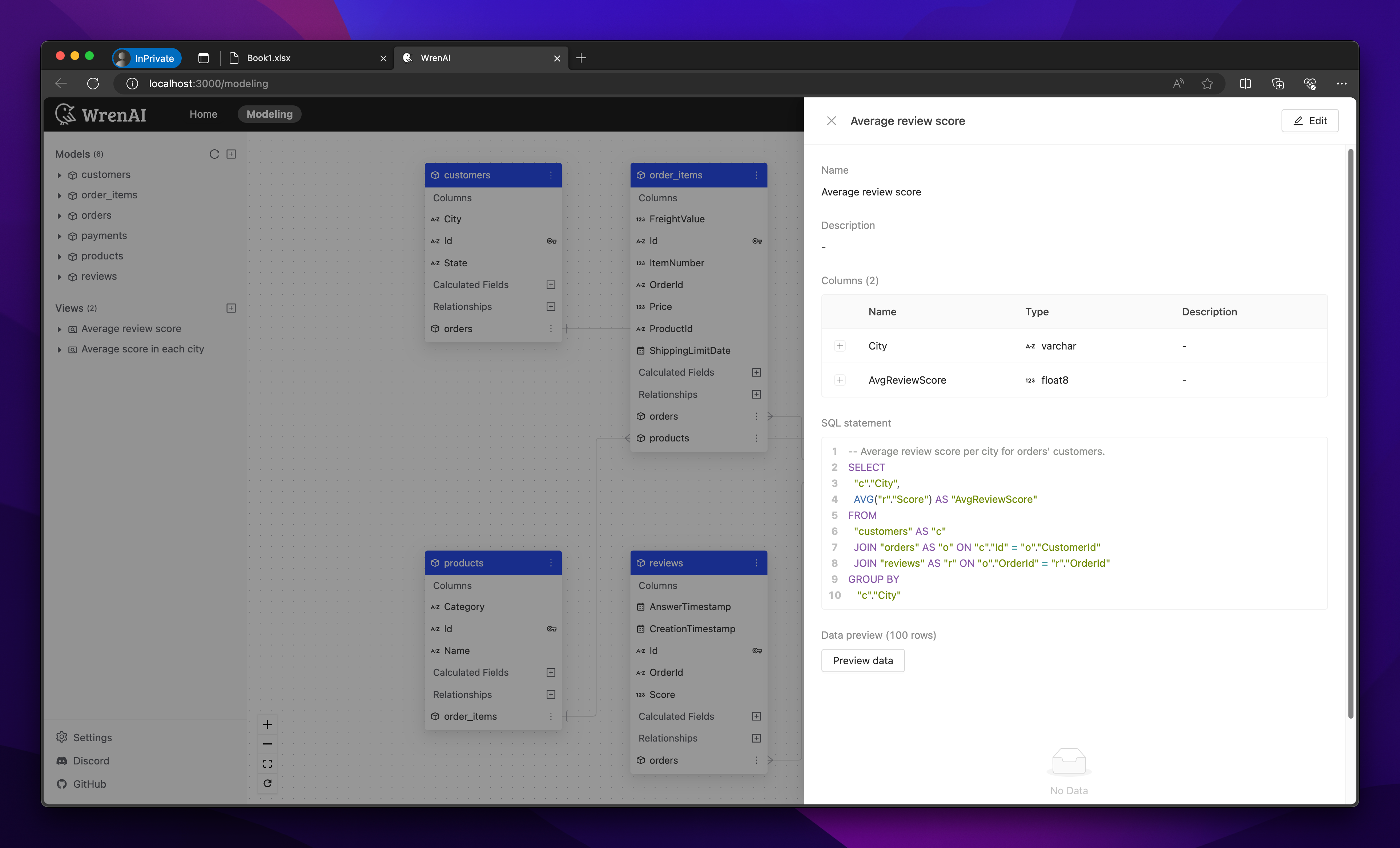
To export data, click the Export to Sheet button. This will export your view data into an Excel sheet, opening a new sheet to display the data.