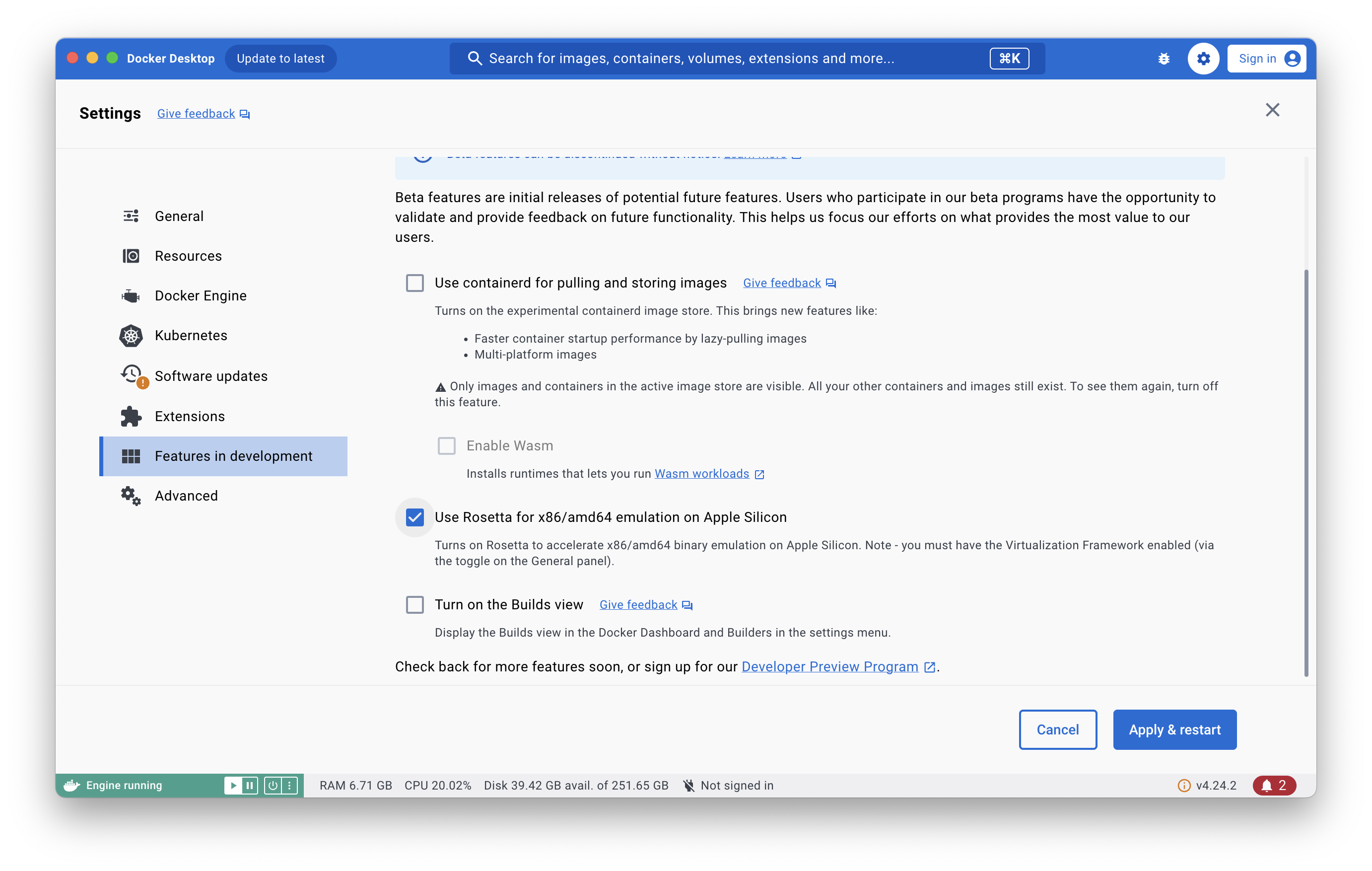Installation
This guide provides the fastest and easiest way to install Wren AI on your local computer. We support Linux, Windows, and Mac OSX computers.
Prerequisites
1. Install Docker Desktop on your local computer.
Please ensure the version of Docker Desktop at least >= 4.17.
2. Prepare an OpenAI API key
Please ensure that your Open API key has Full Permission(All).
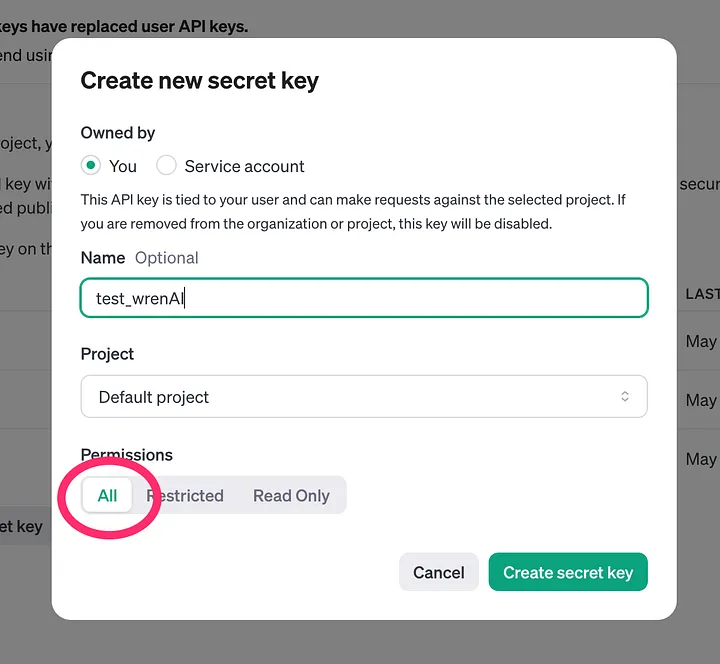
The OpenAI key is used for generating SQL whenever a question is asked in Wren AI.
We will not store your OpenAI key for other purposes.
Using Wren AI Launcher
Wren AI Launcher is a program that we designed to make installation as easy as possible.
- Mac OSX
- Linux
- Windows
Download and run Wren AI Launcher
Execute following commands in the terminal.
curl -L https://github.com/Canner/WrenAI/releases/latest/download/wren-launcher-darwin.tar.gz | tar -xz && ./wren-launcher-darwin
You can see other versions from our release page on Github: https://github.com/Canner/WrenAI/releases
Set privacy & security setting
-
You will notice that the launcher will fail to run because this program is not verified by Apple yet.
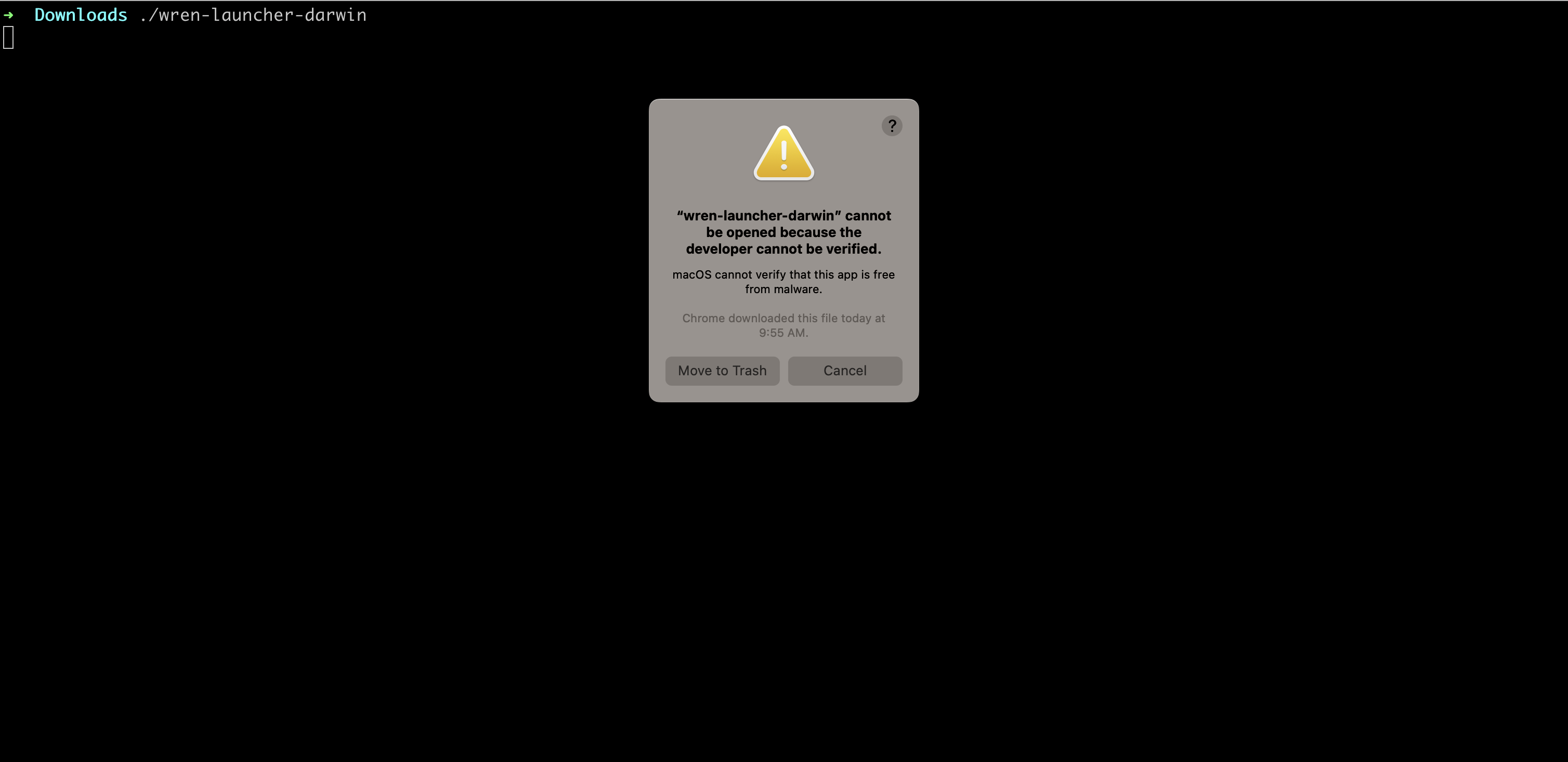
-
Go to System Settings from the Apple menu, then click Privacy & Security in the sidebar. You will see
"wren-launcher-darwin" was blocked...message. Click Allow Anyway.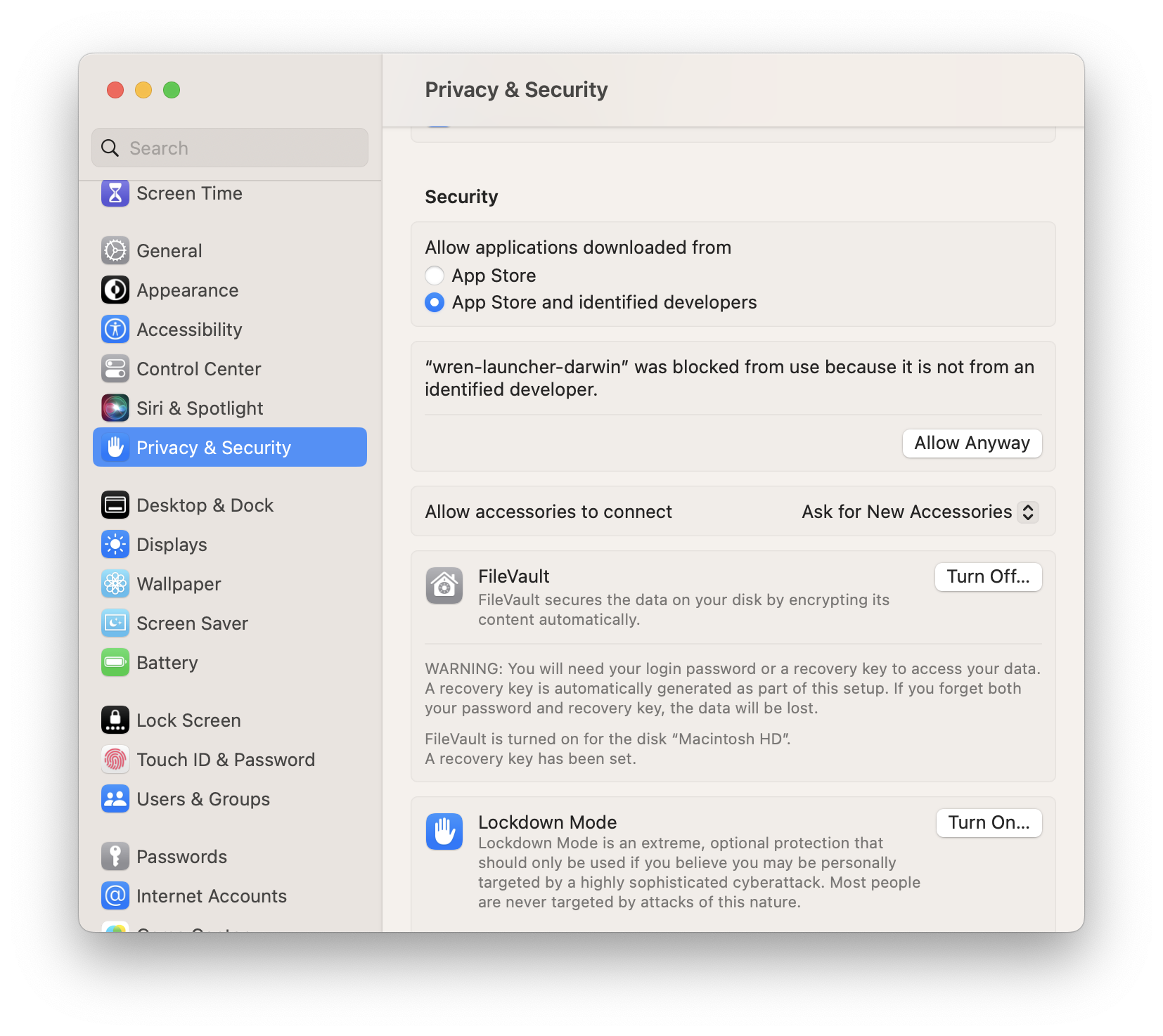
Run the program
-
Click Open
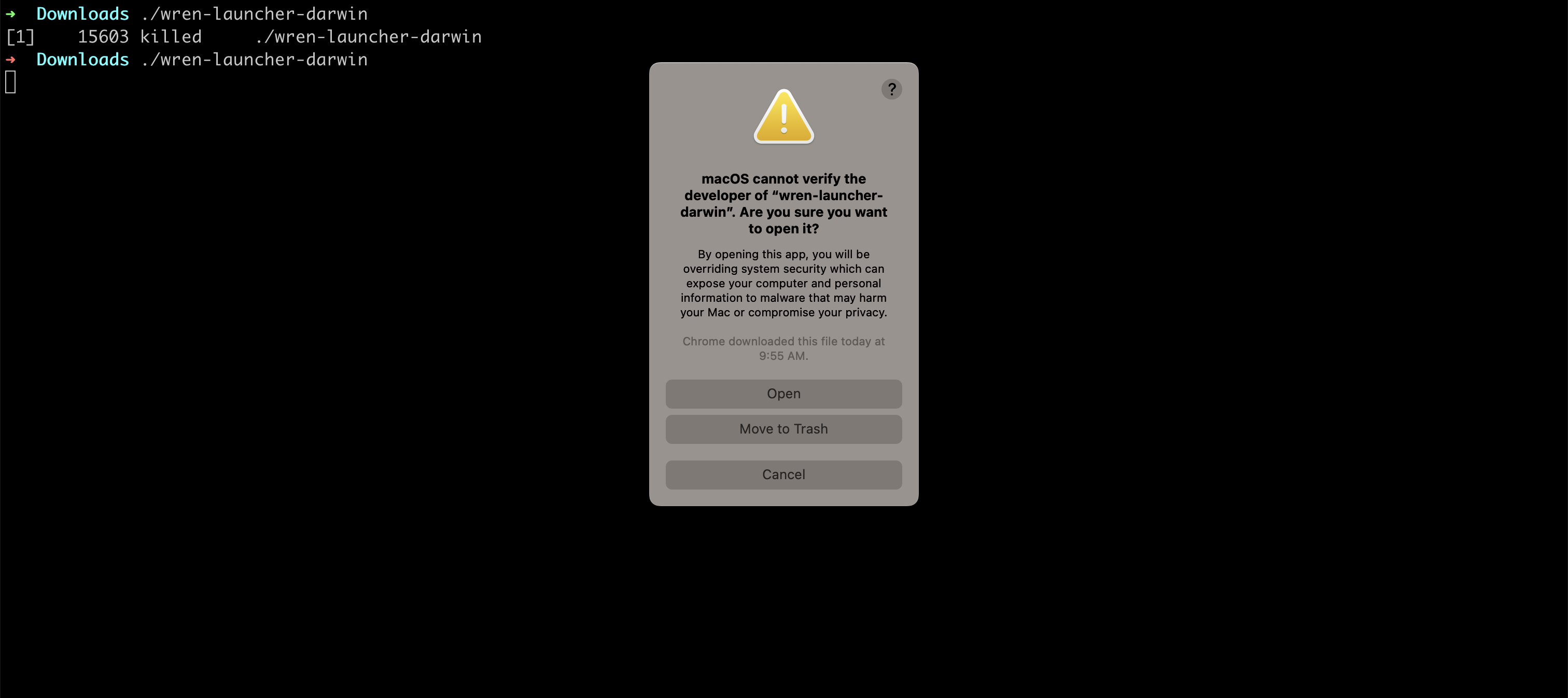
-
Choose the LLM provider you would like to choose. If it's OpenAI, please go to the next step; otherwise, please read the documentation here for custom LLM provider setup.
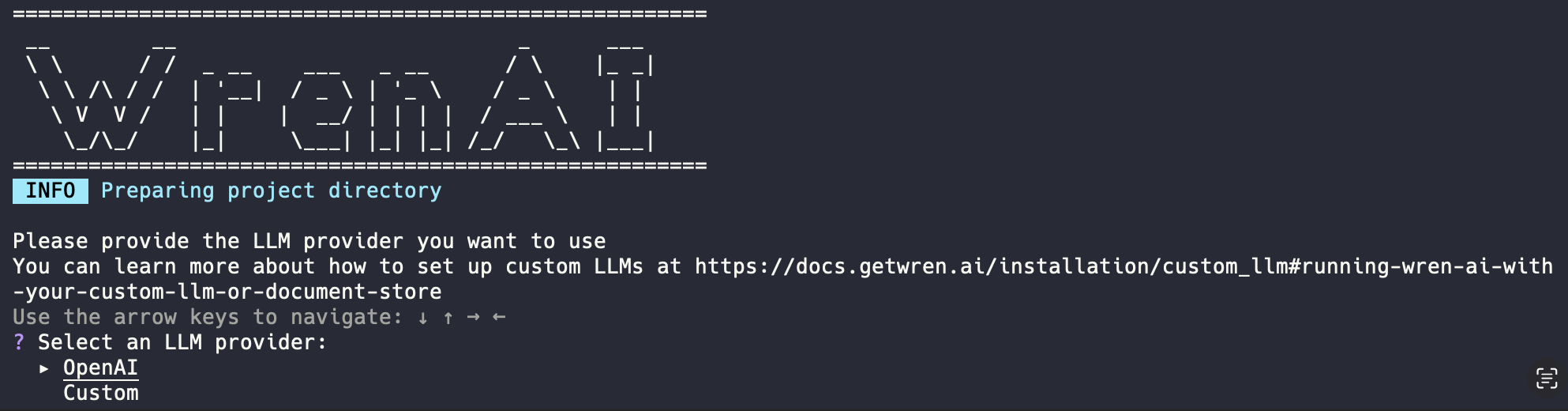
-
If you choose OpenAI for the LLM provider, please enter your OpenAI API key, then select an OpenAI's generation model you want to use in Wren AI. We now support following models:
- GPT-4o
- GPT-4-Turbo
- GPT-3.5-Turbo
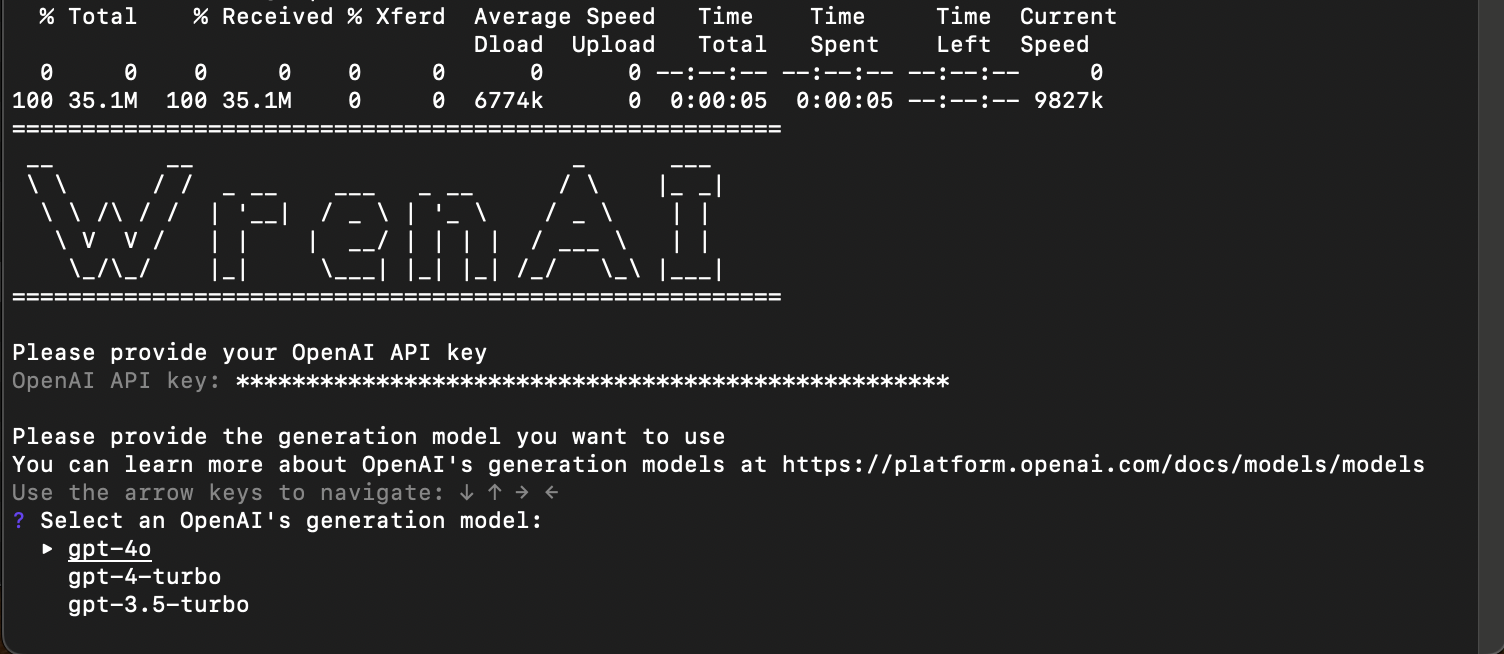
-
Wait for the installation to finish
At this point, the installation is automatically running. This program will setup docker containers for you and open the application URL in the browser for you after installation.
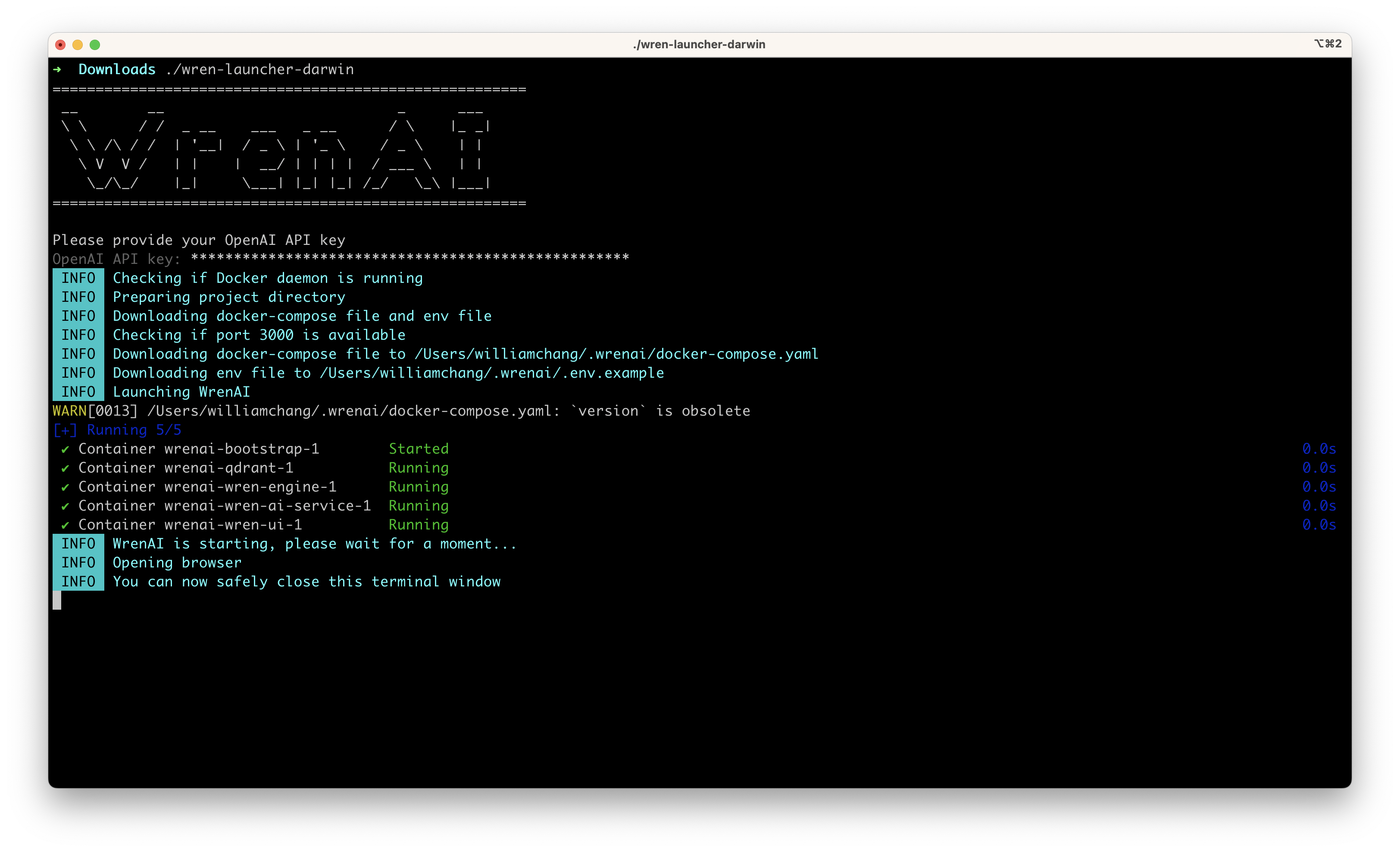
-
Enjoy it!
If the launcher program doesn't open the URL for you, go to localhost:3000 to start using Wren AI.
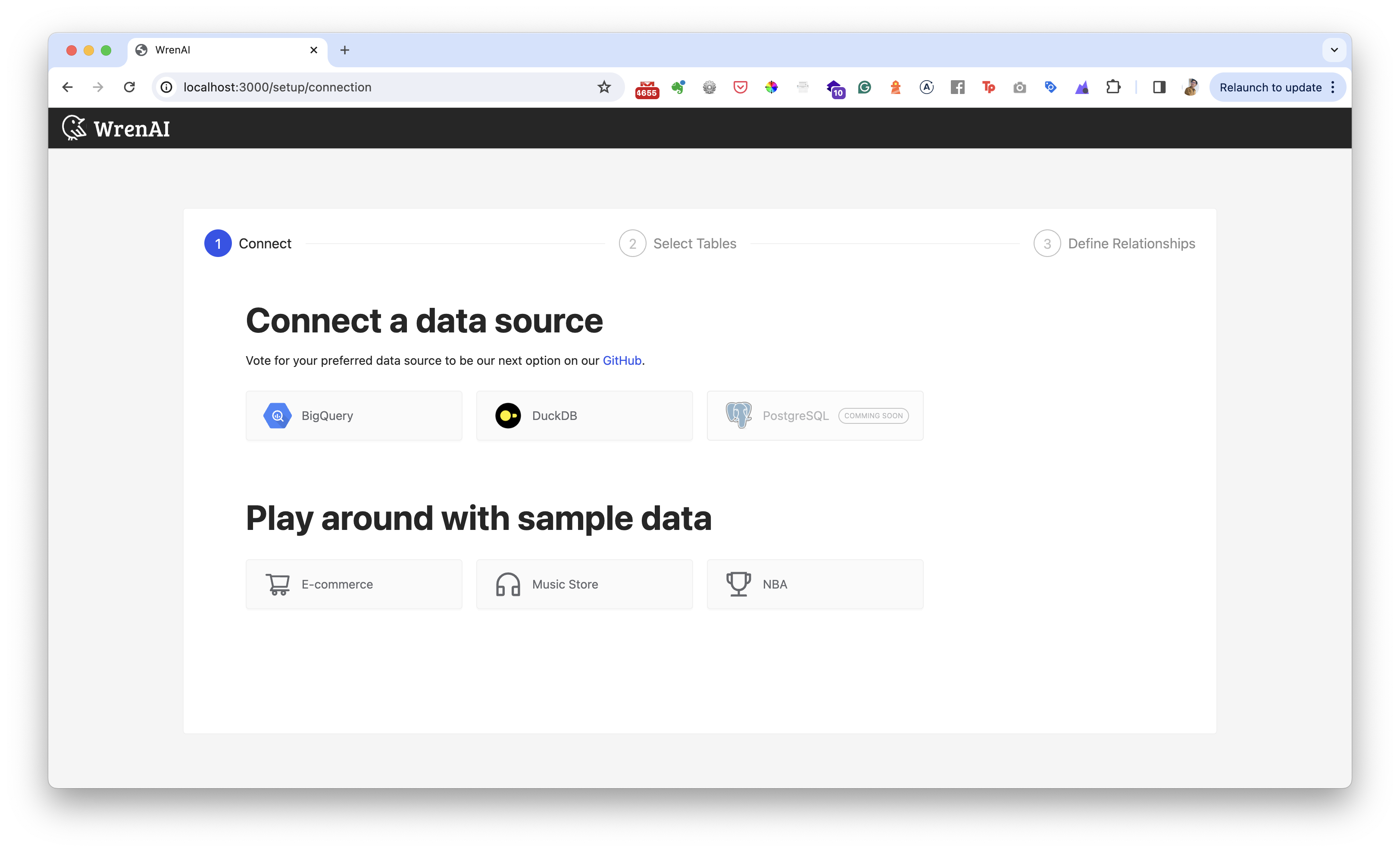
Download and run Wren AI Launcher
Execute the following commands in the terminal.
curl -L https://github.com/Canner/WrenAI/releases/latest/download/wren-launcher-linux.tar.gz | tar -xz && ./wren-launcher-linux
You can see other versions from our release page on Github: https://github.com/Canner/WrenAI/releases
Run the program
-
Choose the LLM provider you would like to choose. If it's OpenAI, please go to the next step; otherwise, please read the documentation here for custom LLM provider setup.
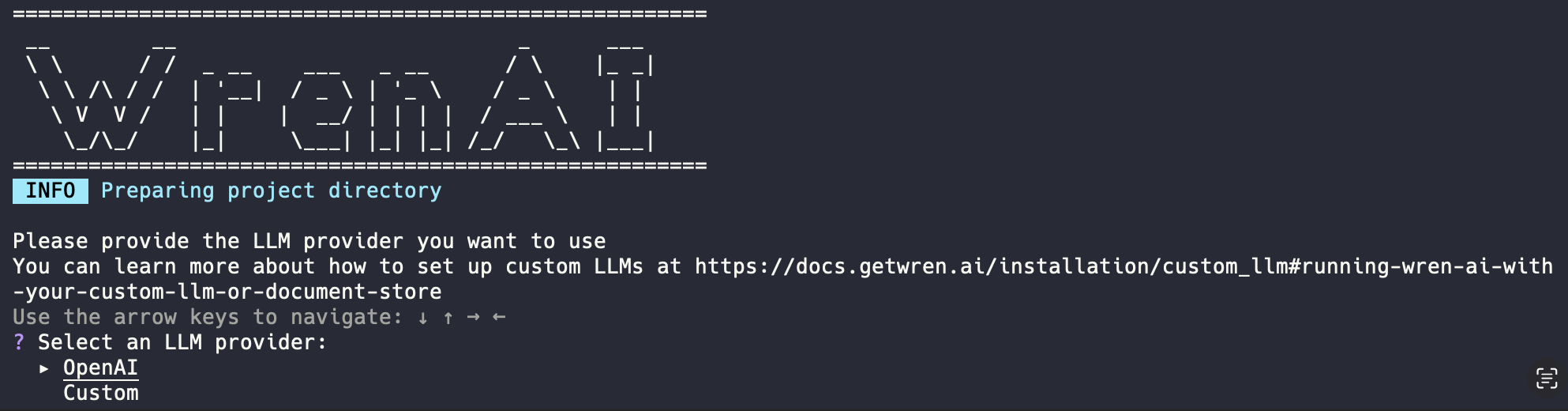
-
Enter your OpenAI API key, then select an OpenAI's generation model you want to use in Wren AI. We now support following models:
- GPT-4o
- GPT-4-Turbo
- GPT-3.5-Turbo
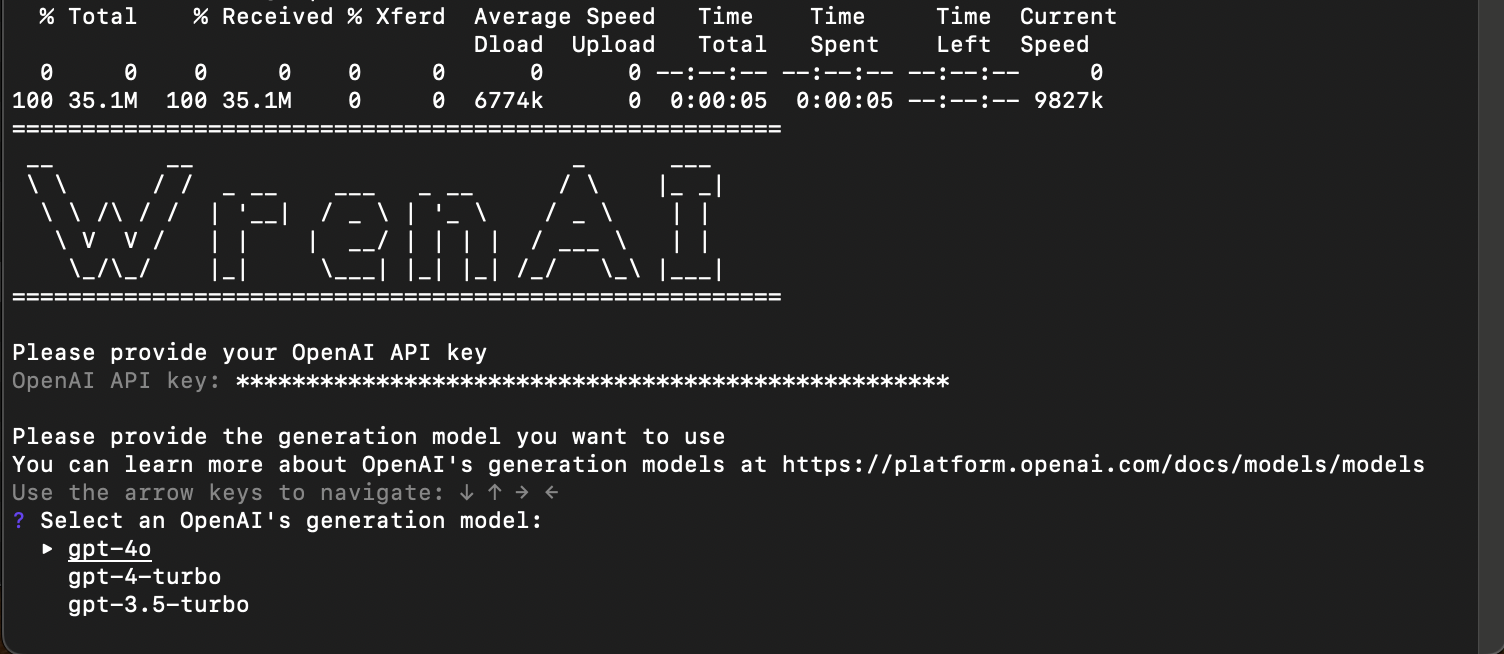
-
Wait for the installation to finish
At this point, the installation is automatically running. This program will setup docker containers for you and open the application URL in the browser for you after installation.
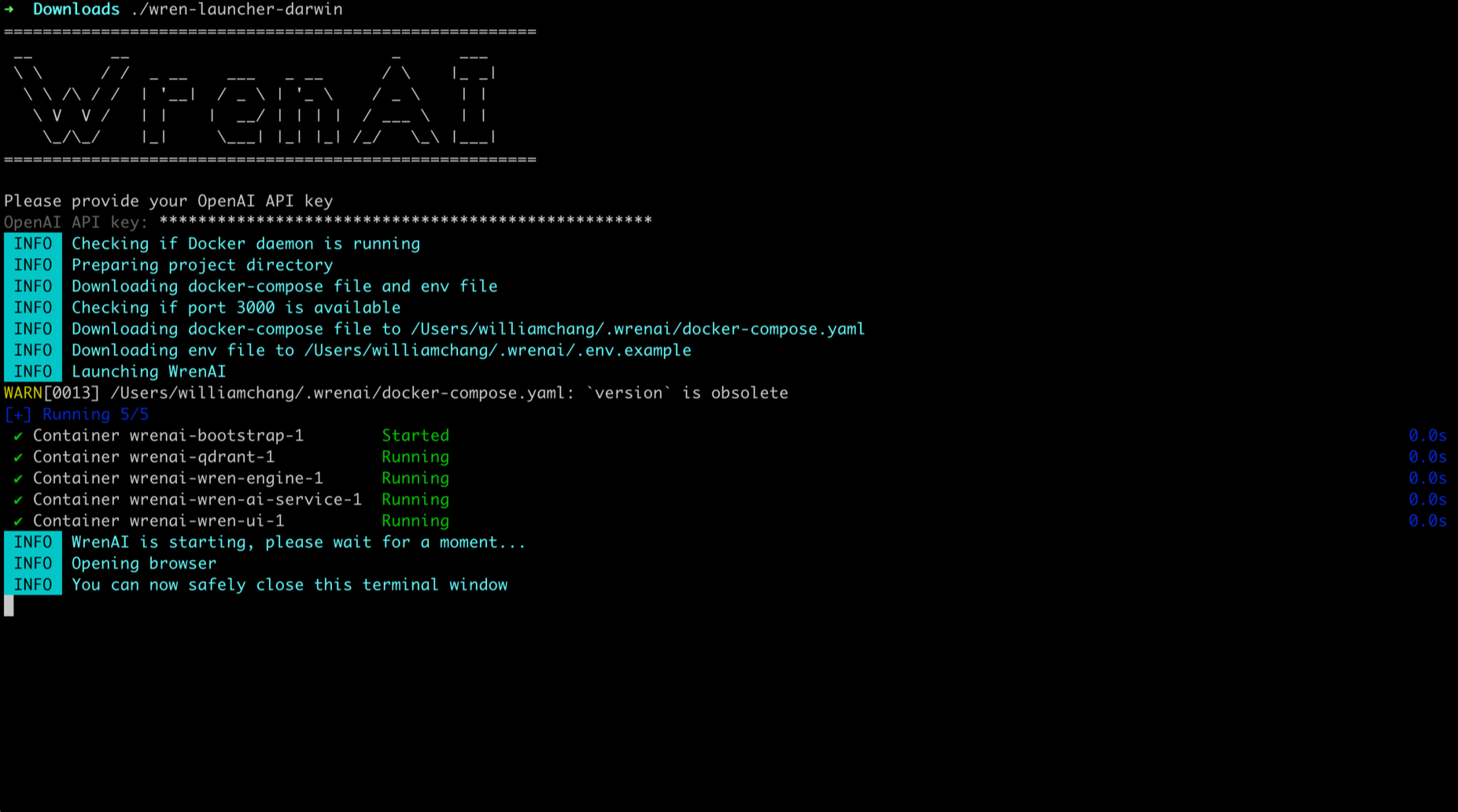
-
Enjoy it!
If the launcher program doesn't open the URL for you, go to localhost:3000 to start using Wren AI.
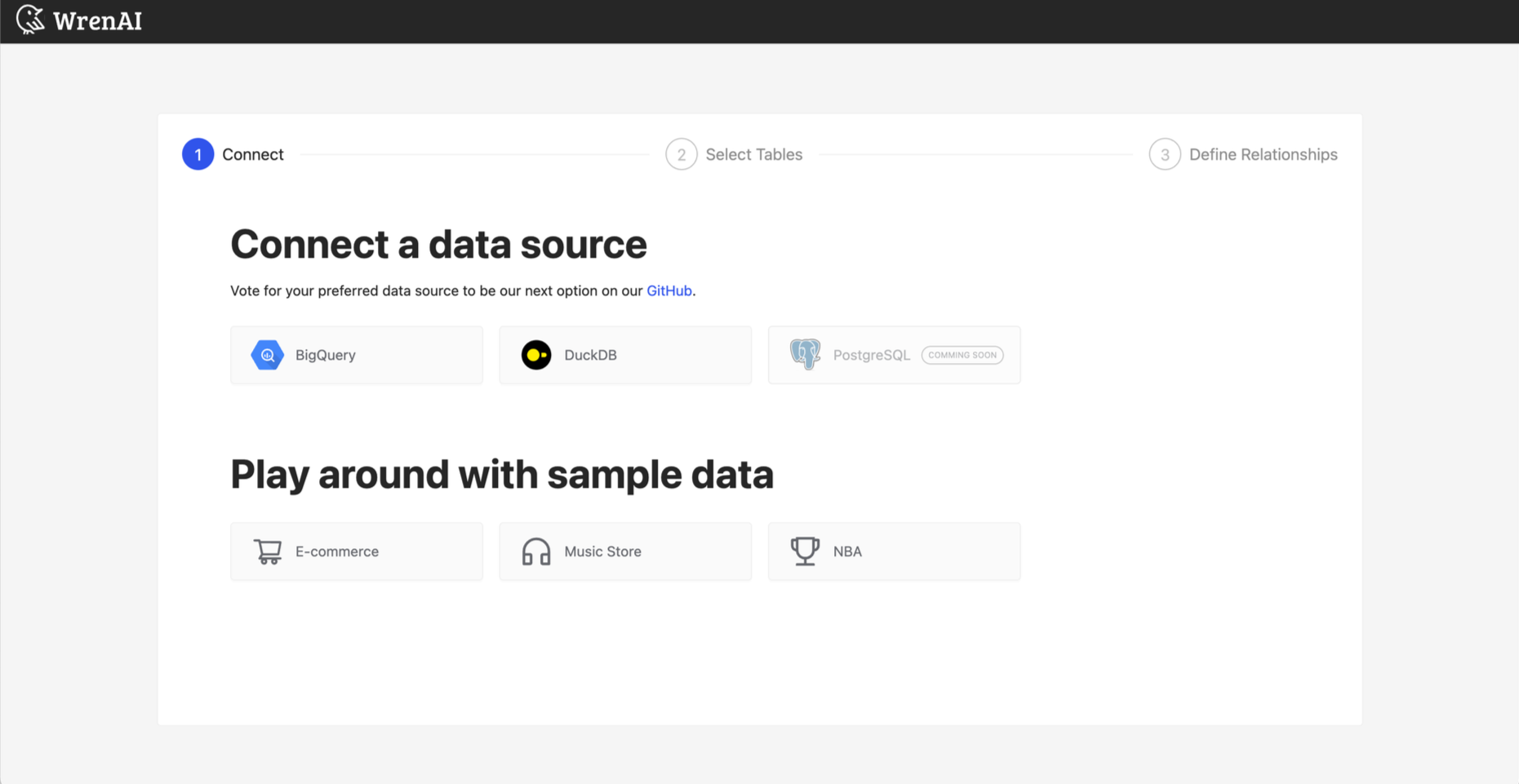
Download Wren AI Launcher
Download the program: wren-launcher-windows.zip.
Unzip the file, and you will see an execution file called wren-launcher-windows.exe.
Run Wren AI Launcher
-
Right-click on the
wren-launcher-windows.exeand choose to run as administrator. -
You will see a
Microsoft Defender SmartScreenpopup, choose More info and click run anyway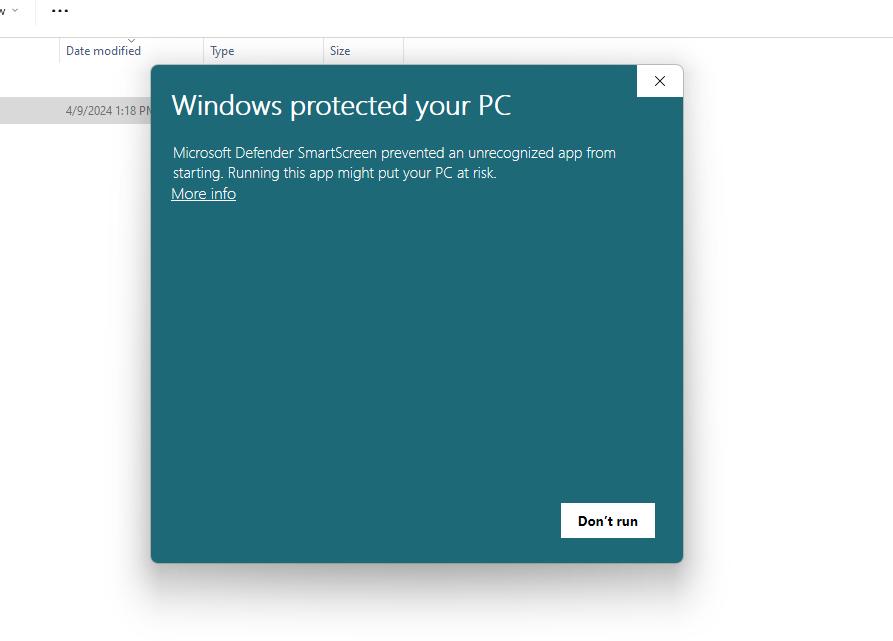
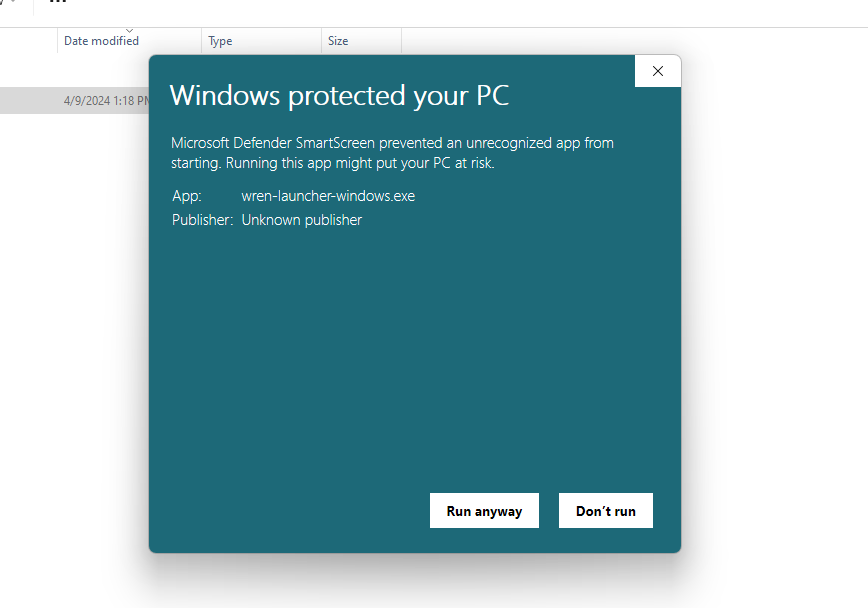
-
Choose the LLM provider you would like to choose. If it's OpenAI, please go to the next step; otherwise, please read the documentation here for custom LLM provider setup.
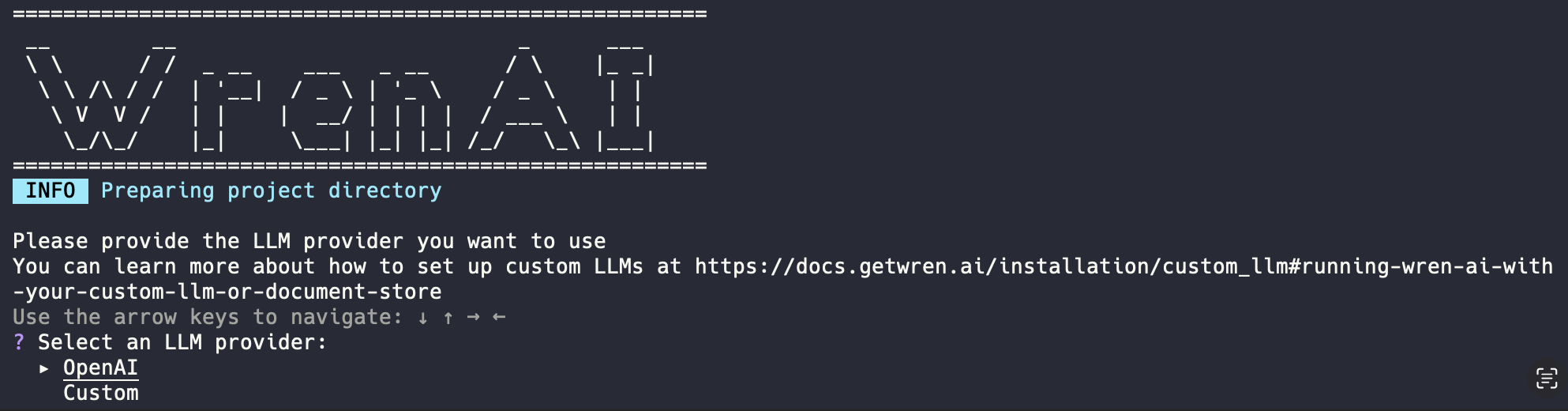
-
Enter your OpenAI API key, then select an OpenAI's generation model you want to use in Wren AI. We now support following models:
- GPT-4o
- GPT-4-Turbo
- GPT-3.5-Turbo
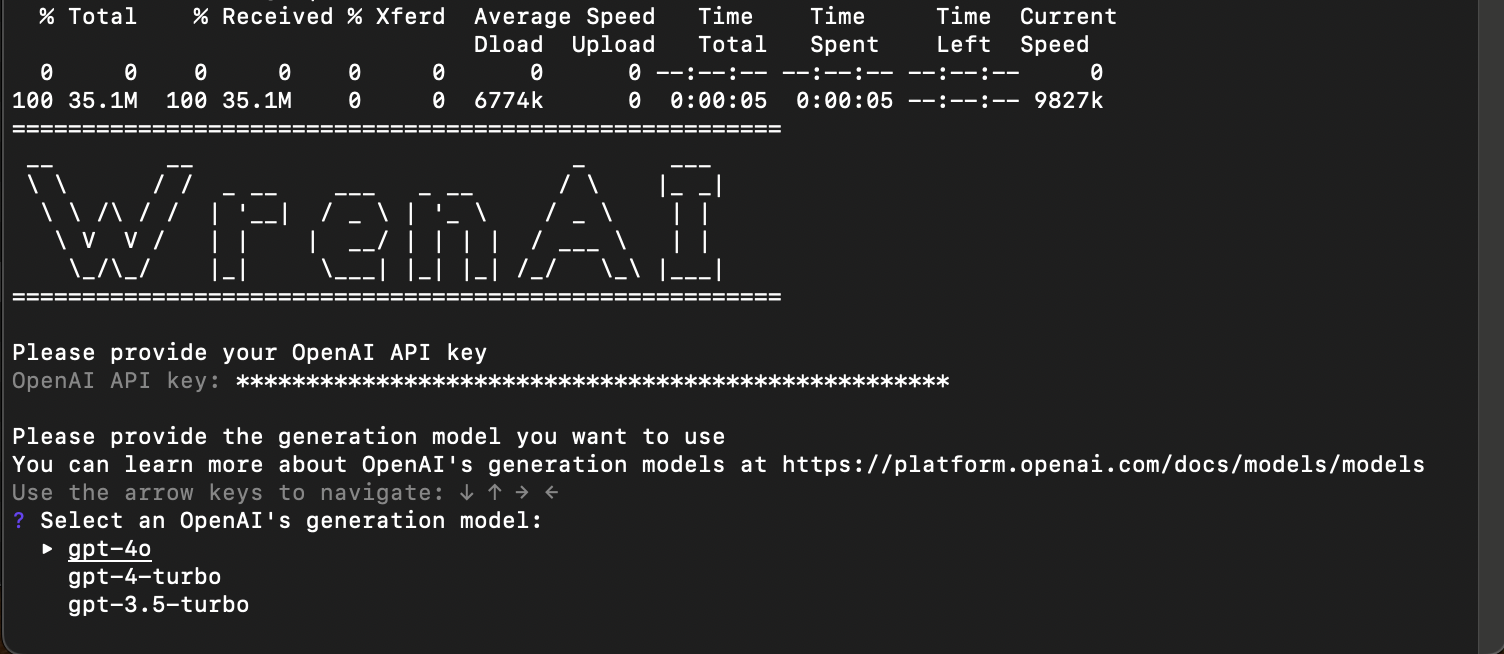
-
Wait for the installation to finish
At this point, the installation is automatically running. This program will setup docker containers for you and open the application URL in the browser for you after installation.
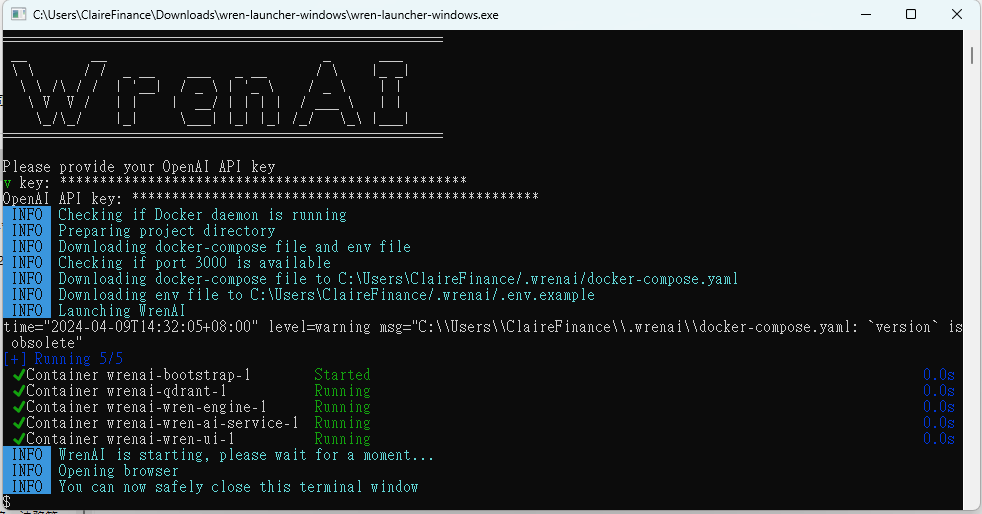
-
Enjoy it!
If the launcher program doesn't open the URL for you, go to localhost:3000 to start using Wren AI.
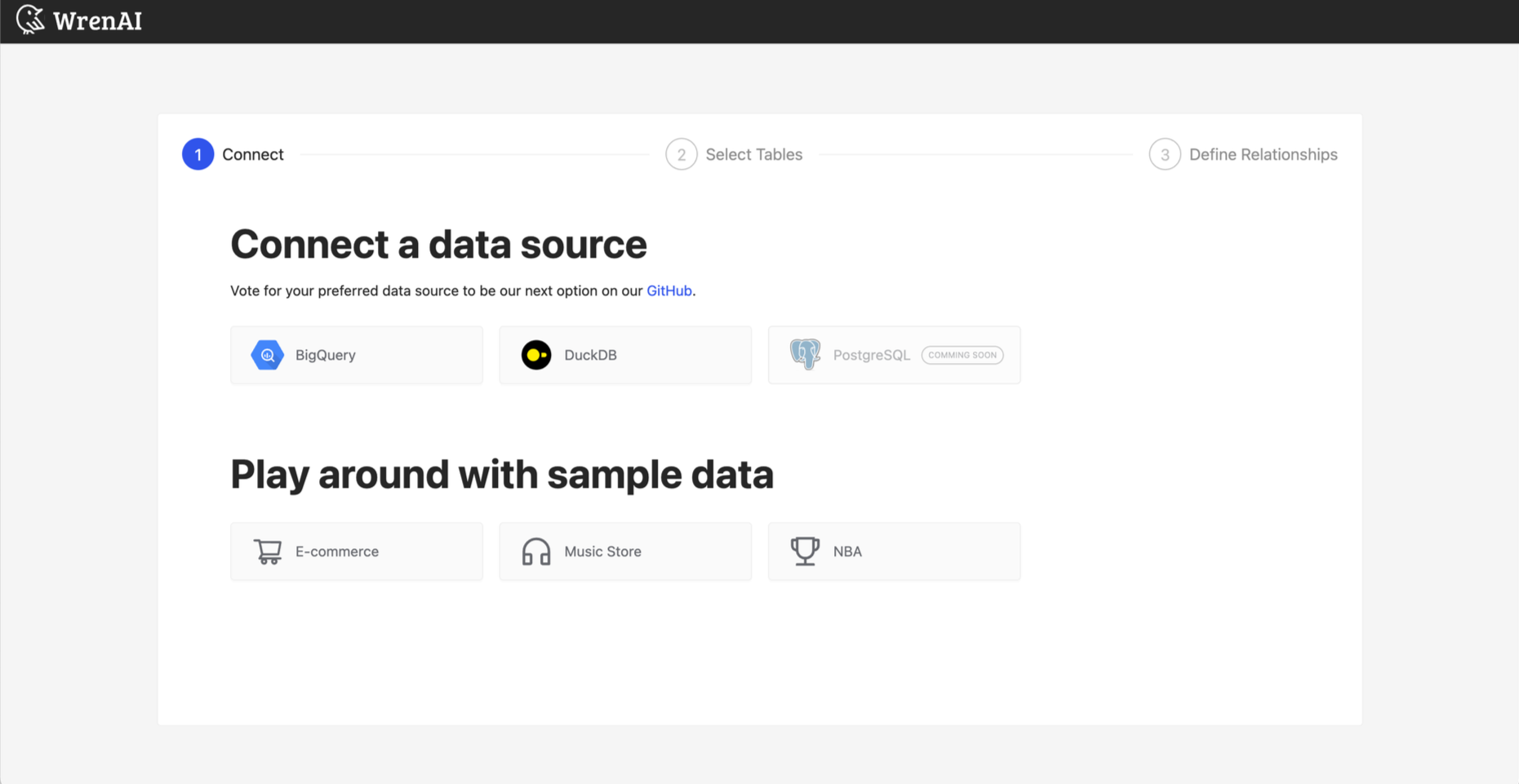
Change OpenAI API Key
If you wish to change the OpenAI API Key you've previously used in Wren AI, please follow these steps to update the key.
-
Run the Wren AI Launcher again and enter the OpenAI API key you'd like to use
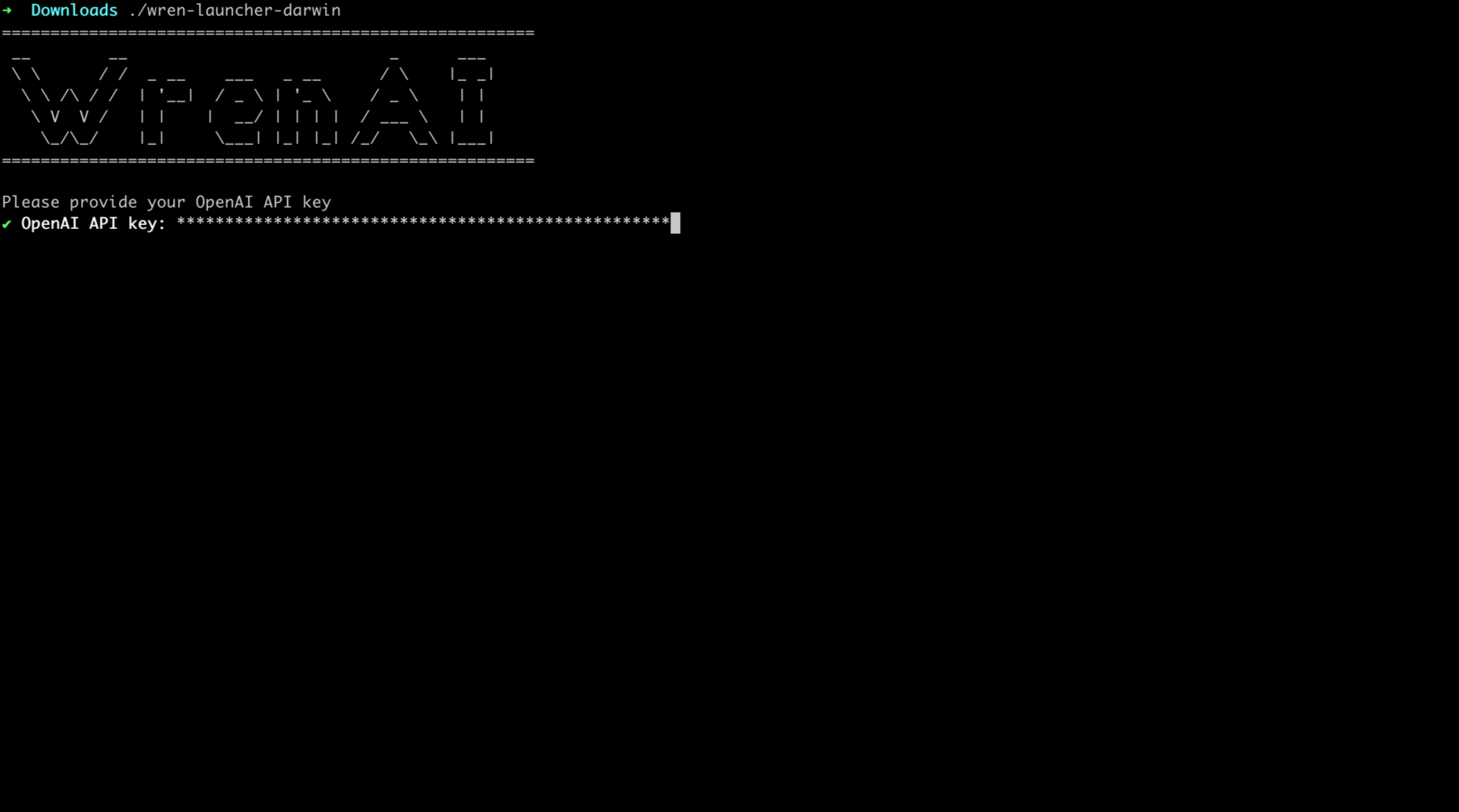
-
Restart Wren AI service
To restart Wren AI service using Docker Desktop, simply click on therestartoption listed in thewrenaiproject.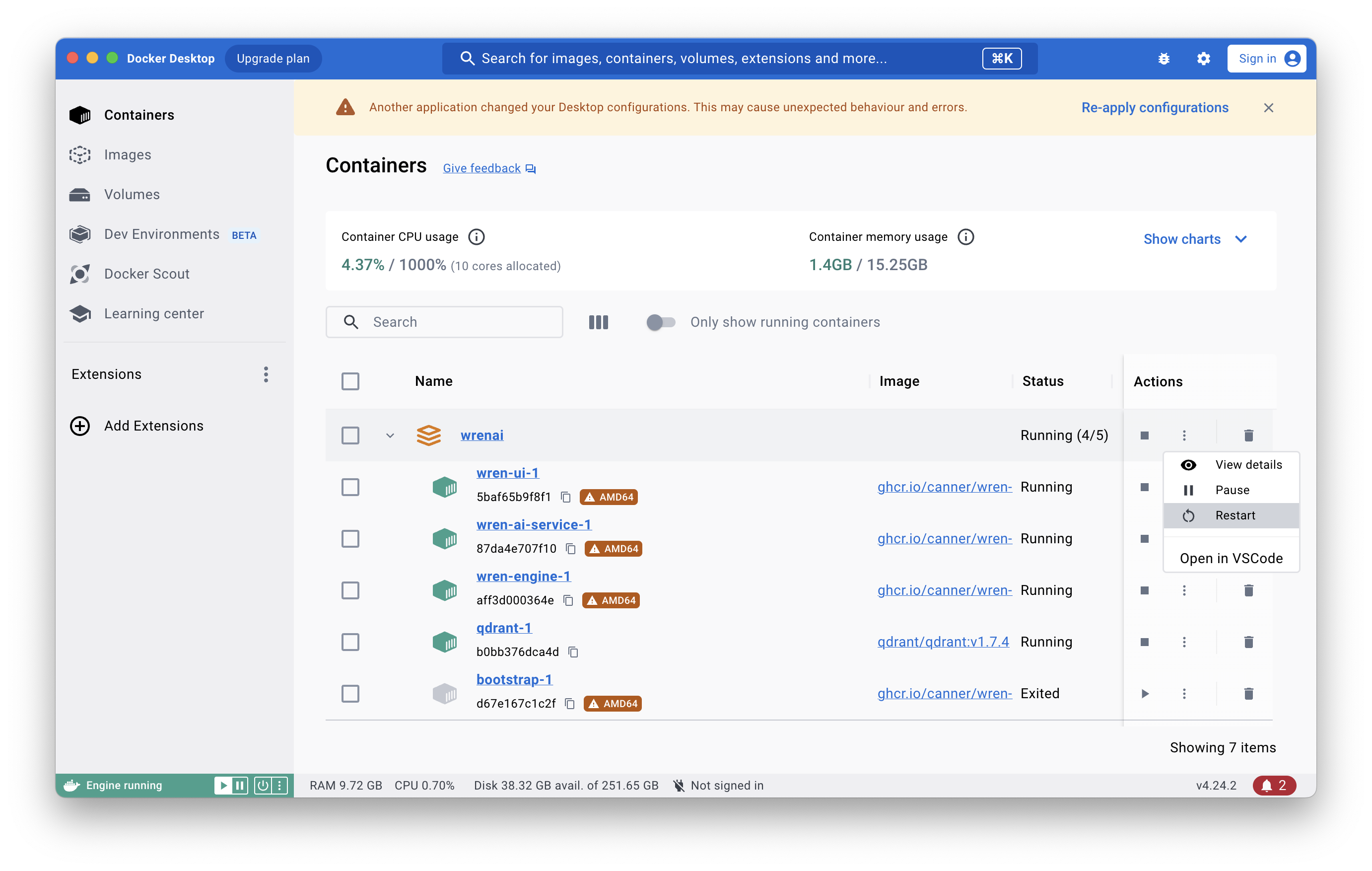
Update Wren AI Version
If you'd like to upgrade your Wren AI version, please follow these steps:
-
Download the Wren AI Launcher of the latest version and run it
You can simply use the command line provided in Using Wren AI Launcher. -
Restart Wren AI service
To restart Wren AI service using Docker Desktop, simply click on therestartoption listed in thewrenaiproject.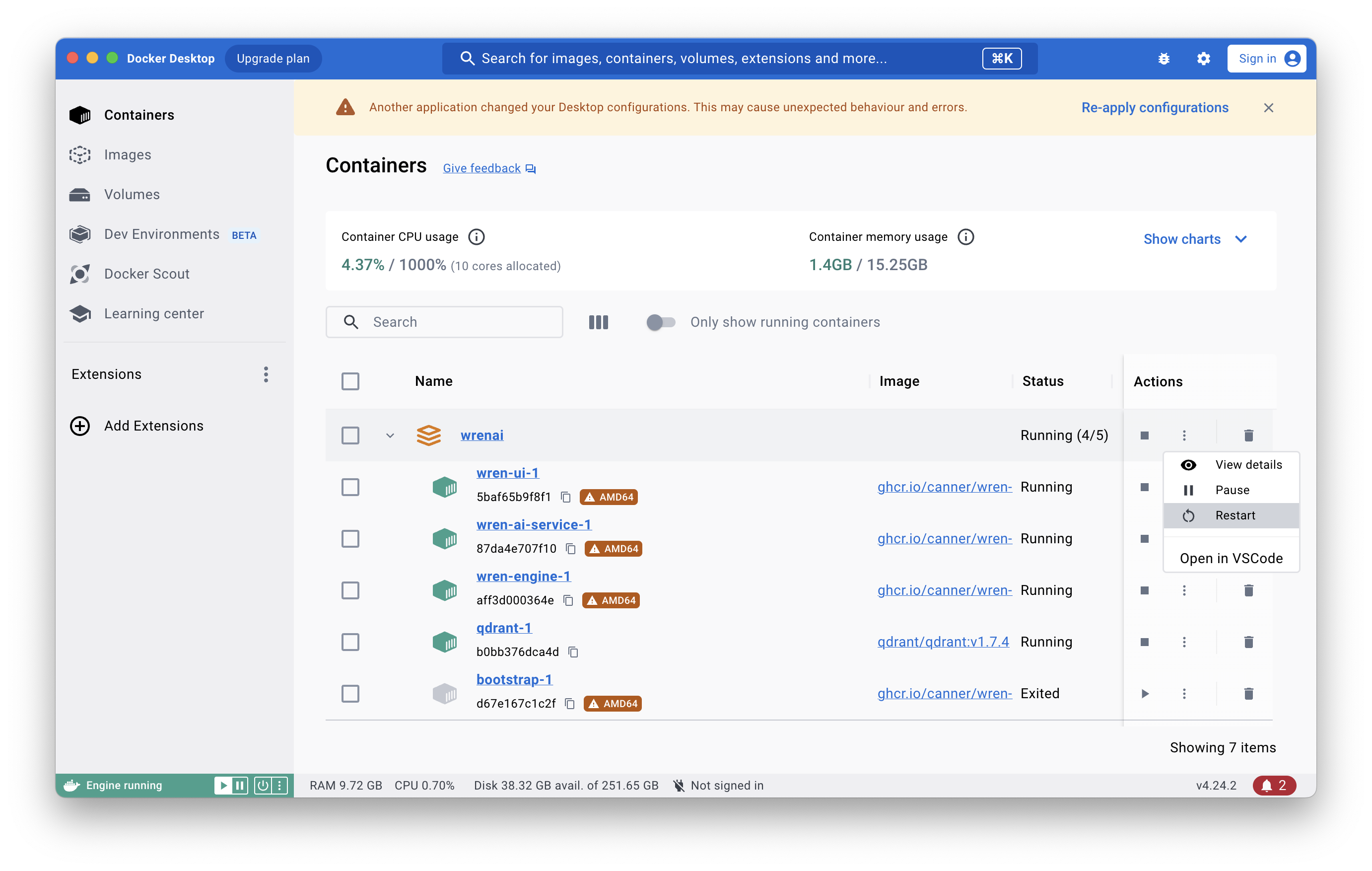
Troubleshooting
-
Wren-engine failed to start due to
qemu: uncaught target signal 11 (Segmentation fault)issueIf you're using Apple Silicon Mac, you saw Wren AI failed to launch and
wren-enginecontainer failed to start due to following errors:
qemu: uncaught target signal 11 (Segmentation fault) - core dumped
Seamentation fault
...please upgrade your docker desktop to the latest version or enable
Use Rosetta for x86/amd64 emulation on Apple Siliconoption in docker desktop settings.