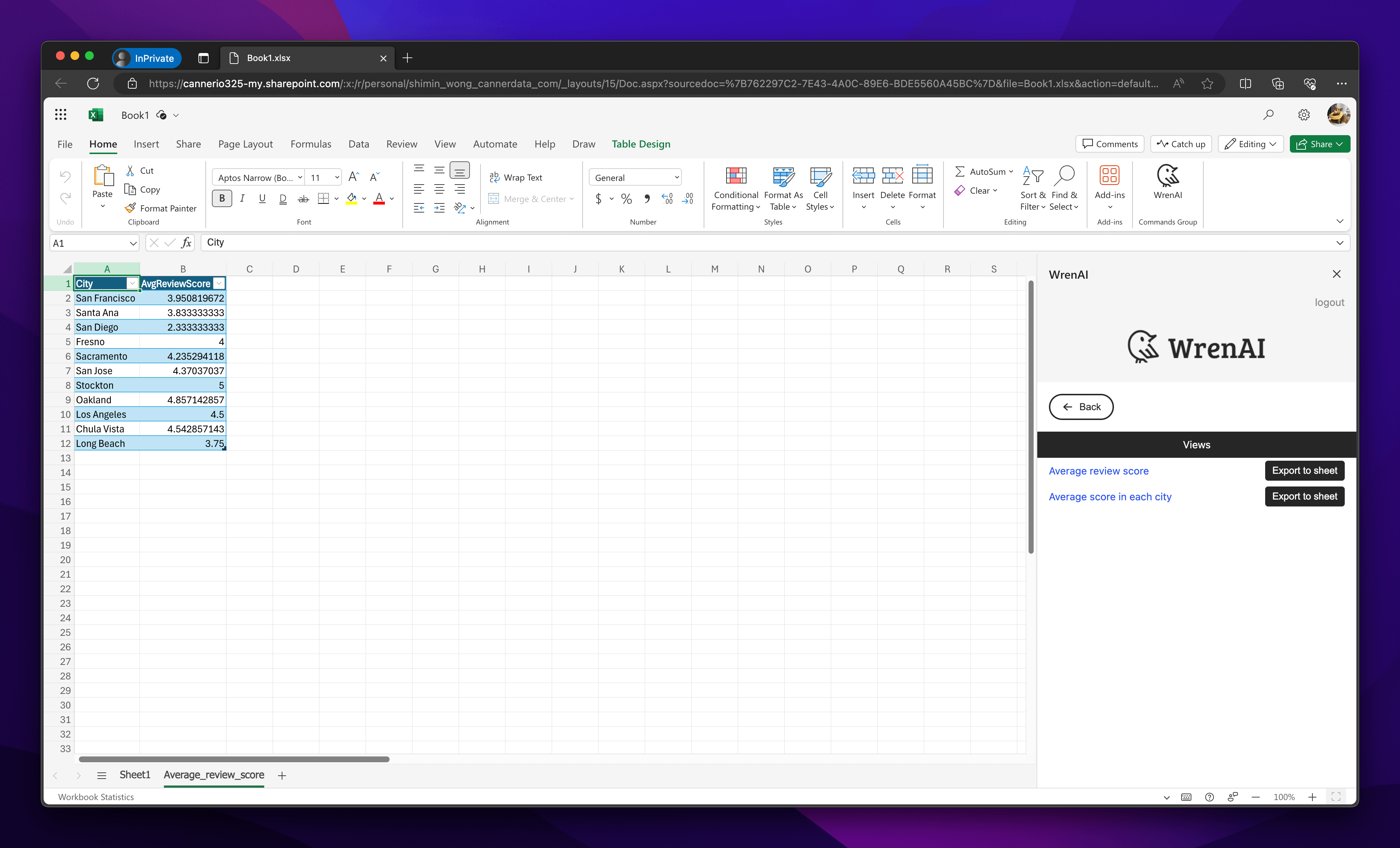Connect from Excel
Wren AI provides an Excel add-in that empowers users to seamlessly export their data with ease. Users can select specific threads or views, and export their results to Excel in just a few clicks.
Installation Guides
Install from Microsoft AppSource
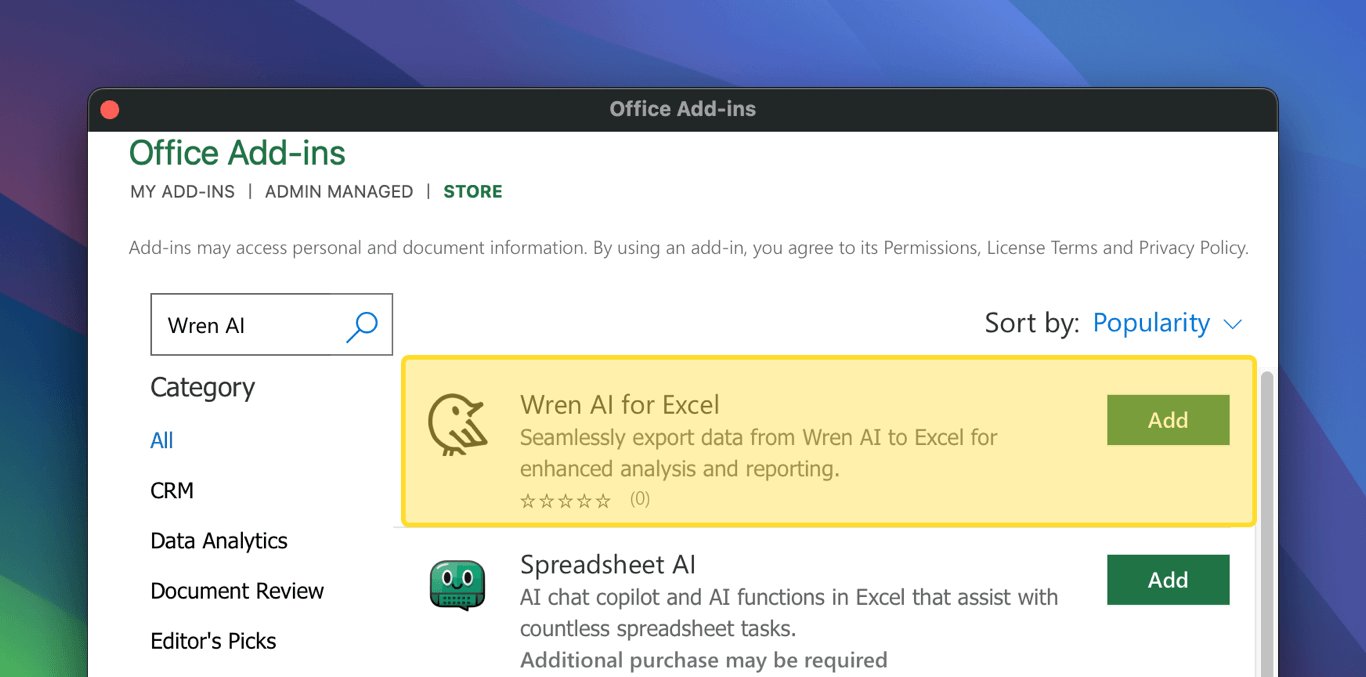
AppSource link:
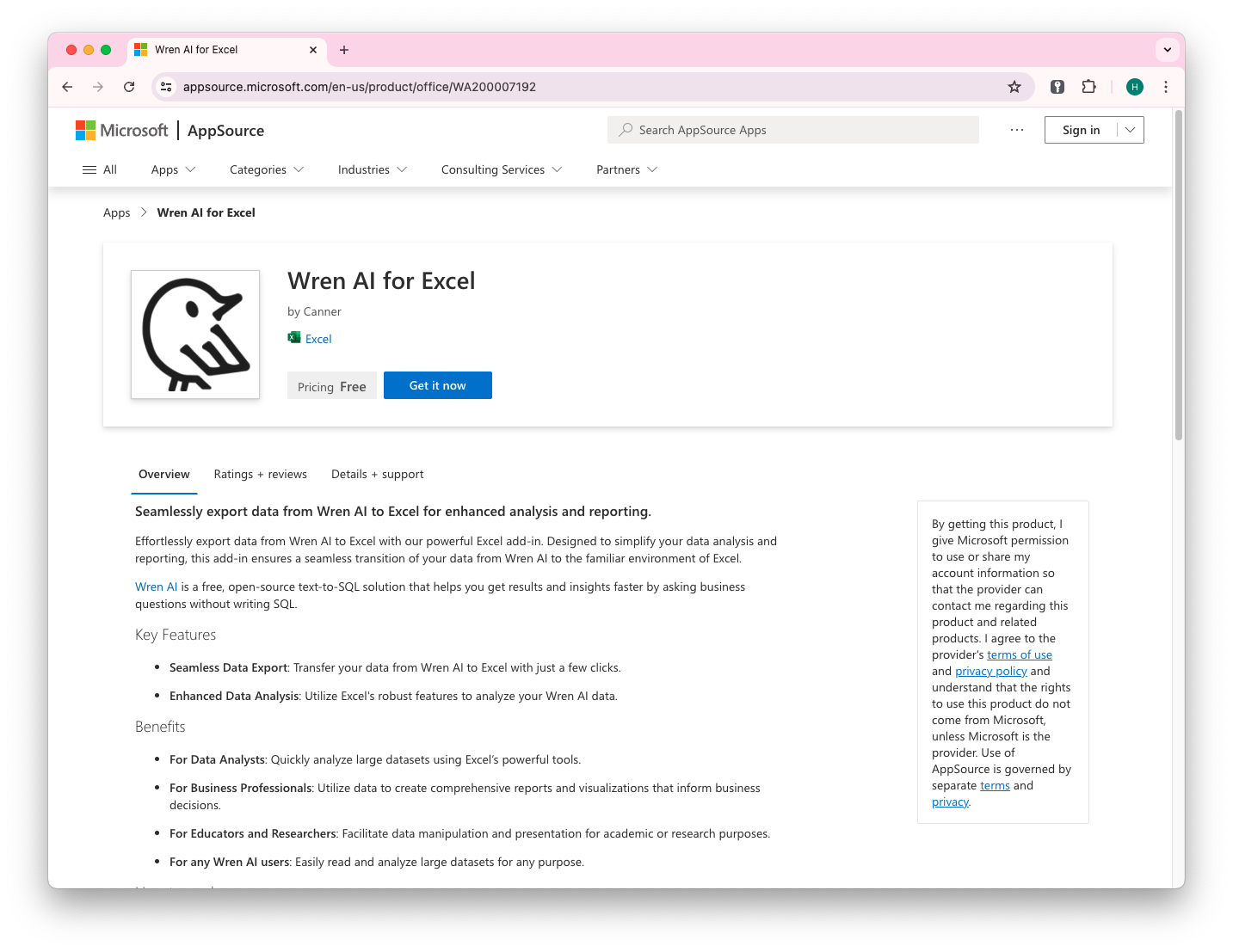
Products supported:
- Excel 2021 or later on Windows
- Excel 2021 or later on Mac
- Excel on the web
- Excel on Mac (Microsoft 365)
- Excel on Windows (Microsoft 365)
Due to Mixed content issues, the Office Desktop and Safari browser do not support HTTP or localhost URL connections; only HTTPS is supported.
For better support, we recommend using Office Online with Chrome or Edge.
Installation
After click Get it now in the Microsoft AppSource.
Confirm details
It will ask for your confirmation for continue the progress
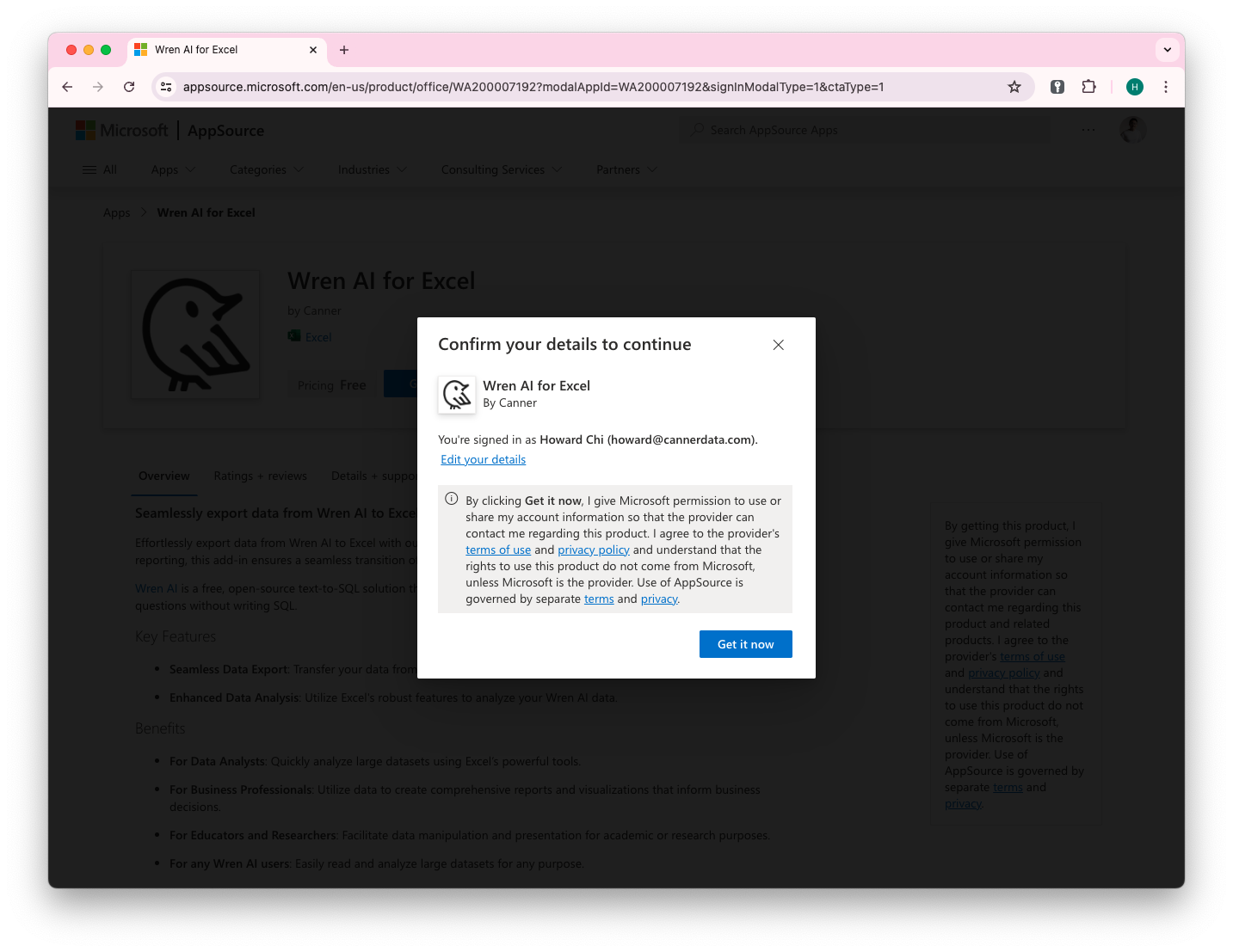
Deploy Application
After clicking Get it now, it'll guide you to the deploy page, you can choose whether you want to deploy in individual account, your organization, or others.
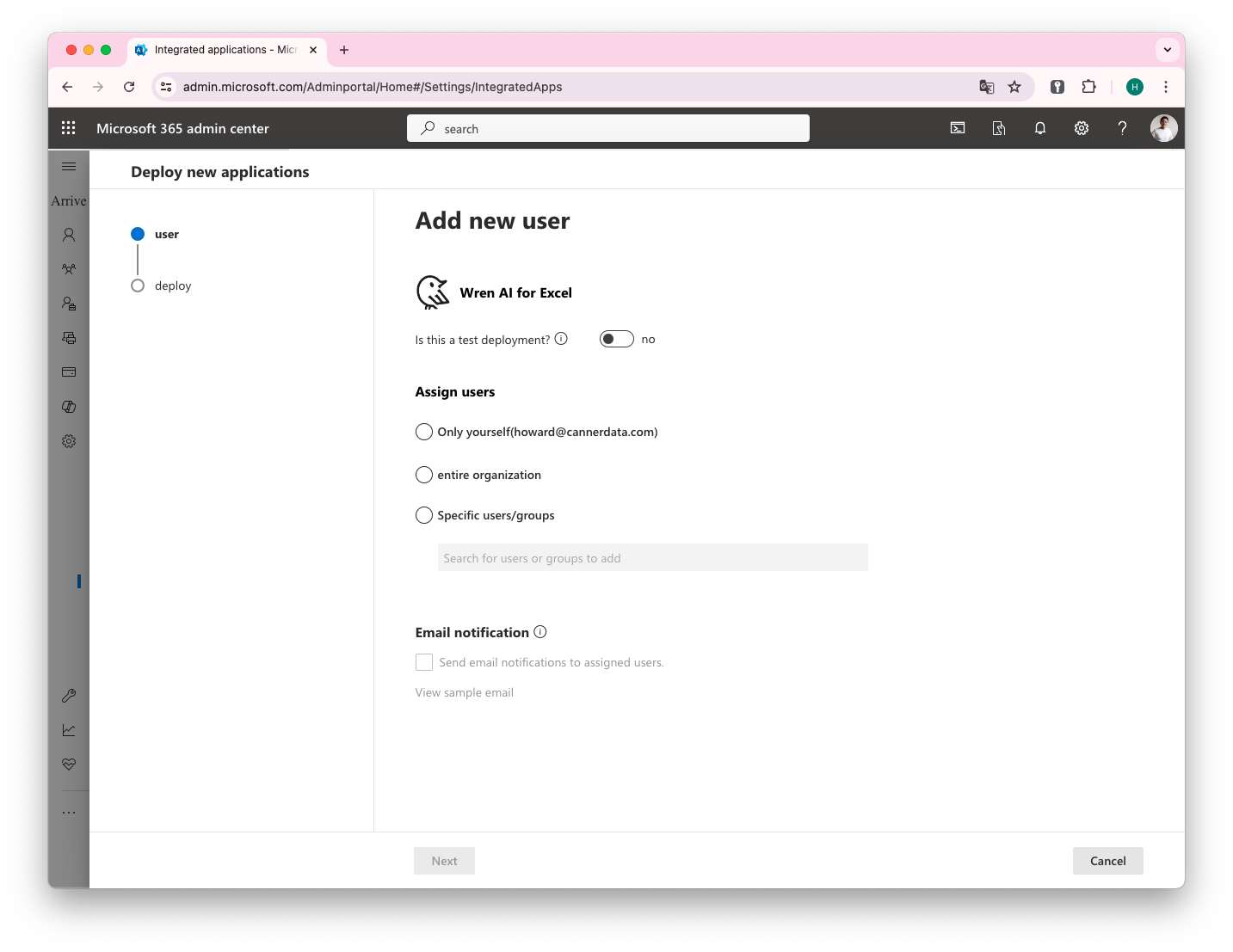
Usage Guides
Export a Thread Result
Select Export data from an answered result
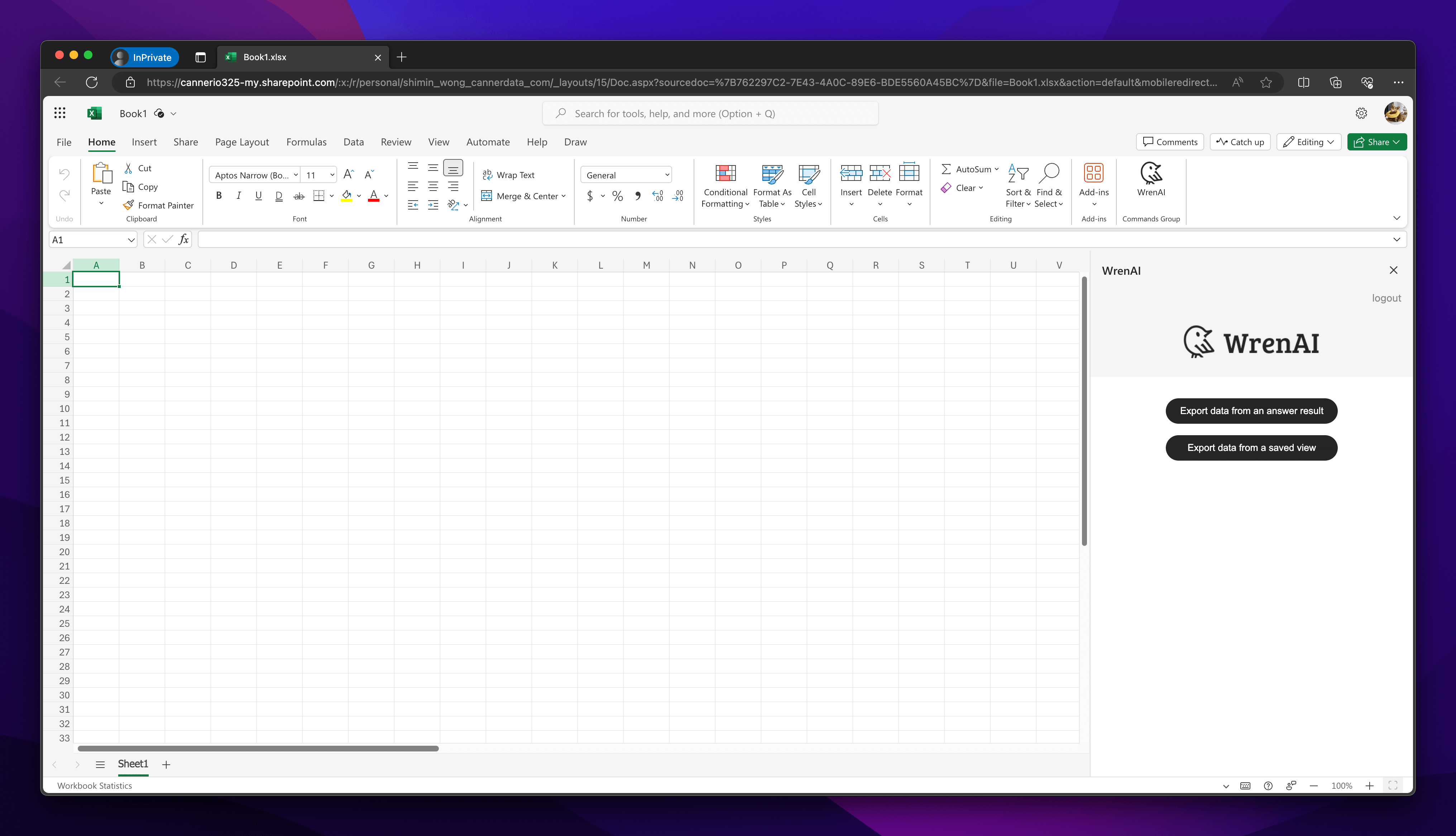
You will receive the thread history from the Wren AI server. Choose one to explore the thread.
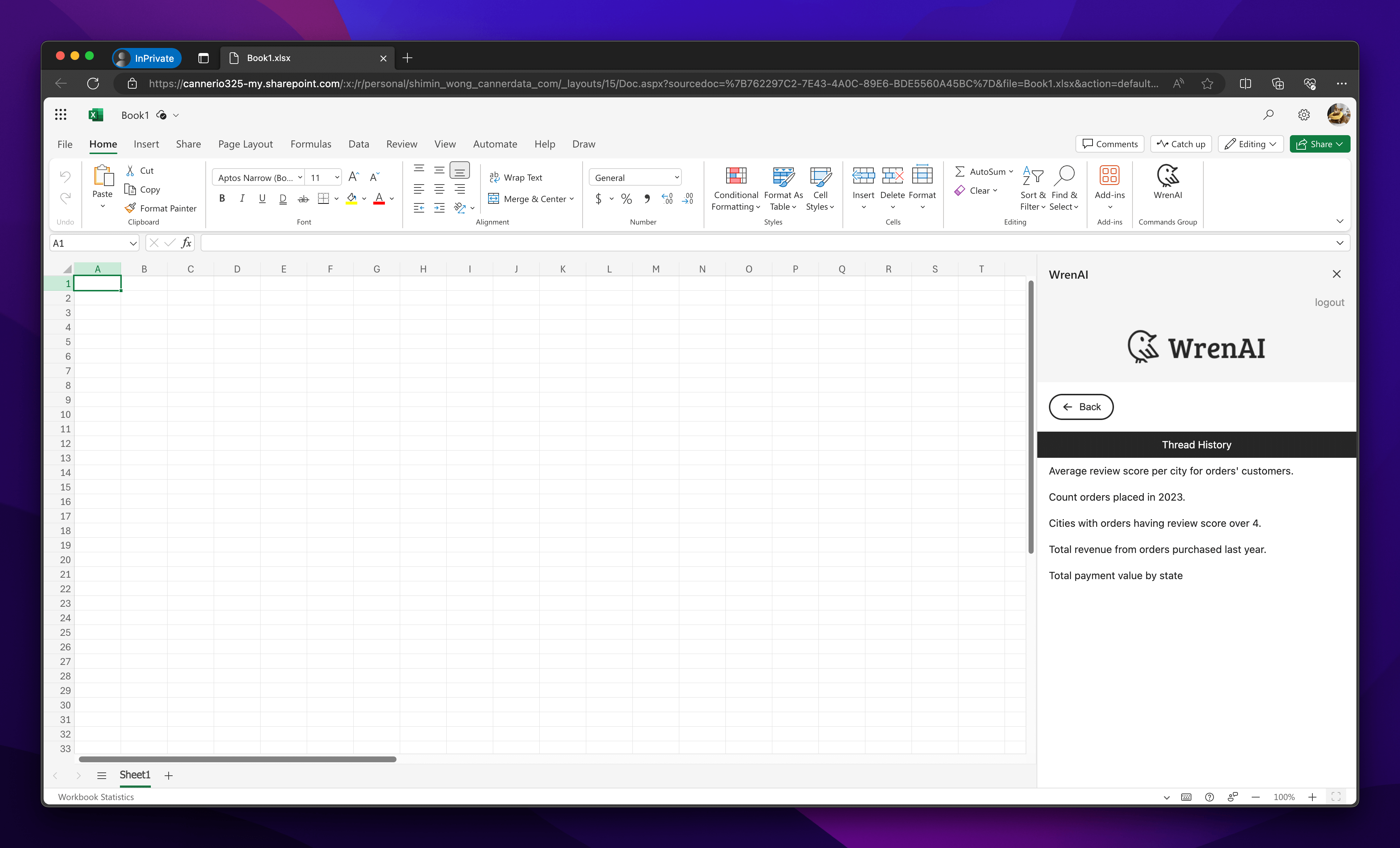
In the thread, all the following questions asked on the Wren AI server will be displayed. Both the question and the summary will appear on the page.
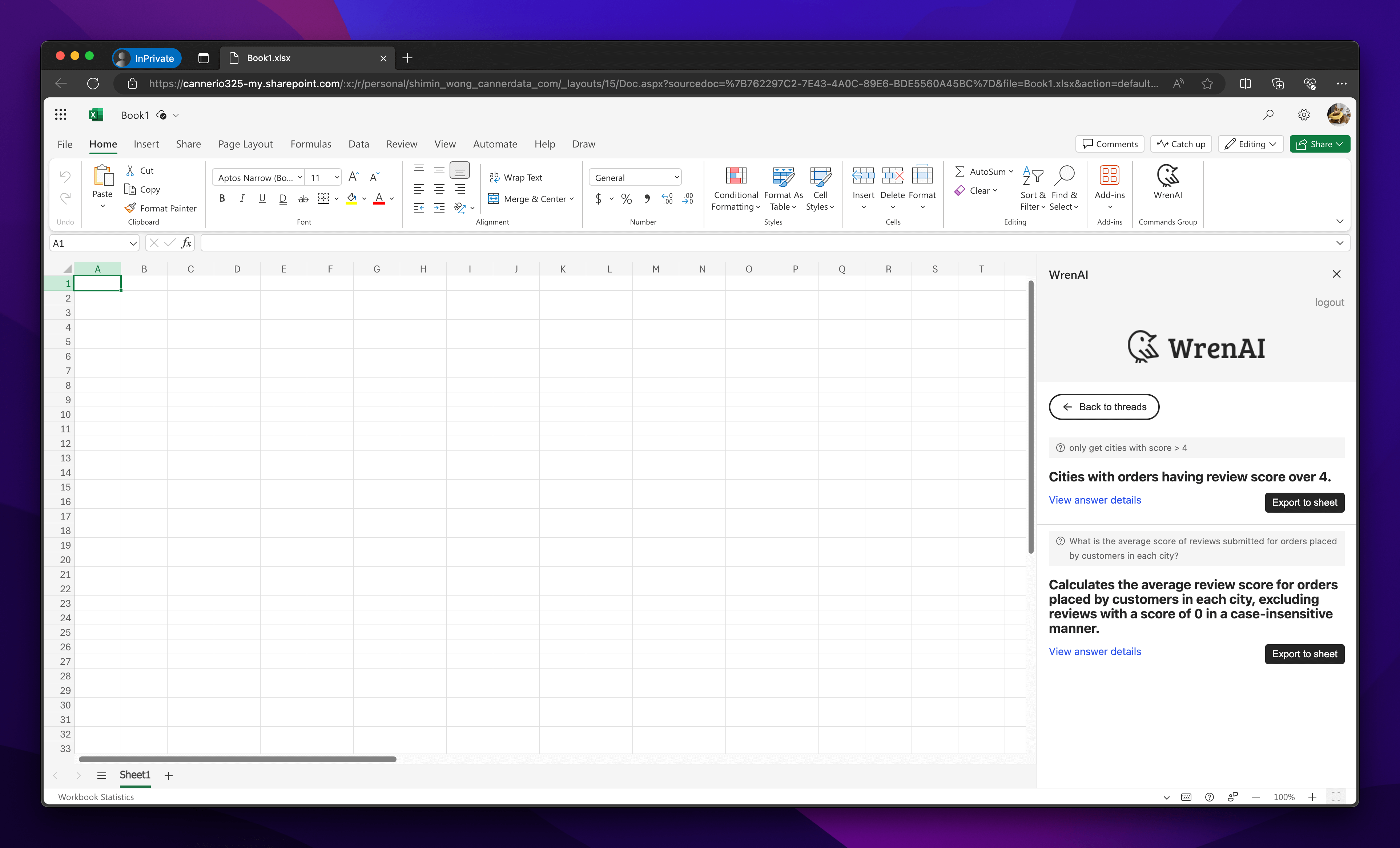
To see the thread details, click View answer details to navigate to the thread page
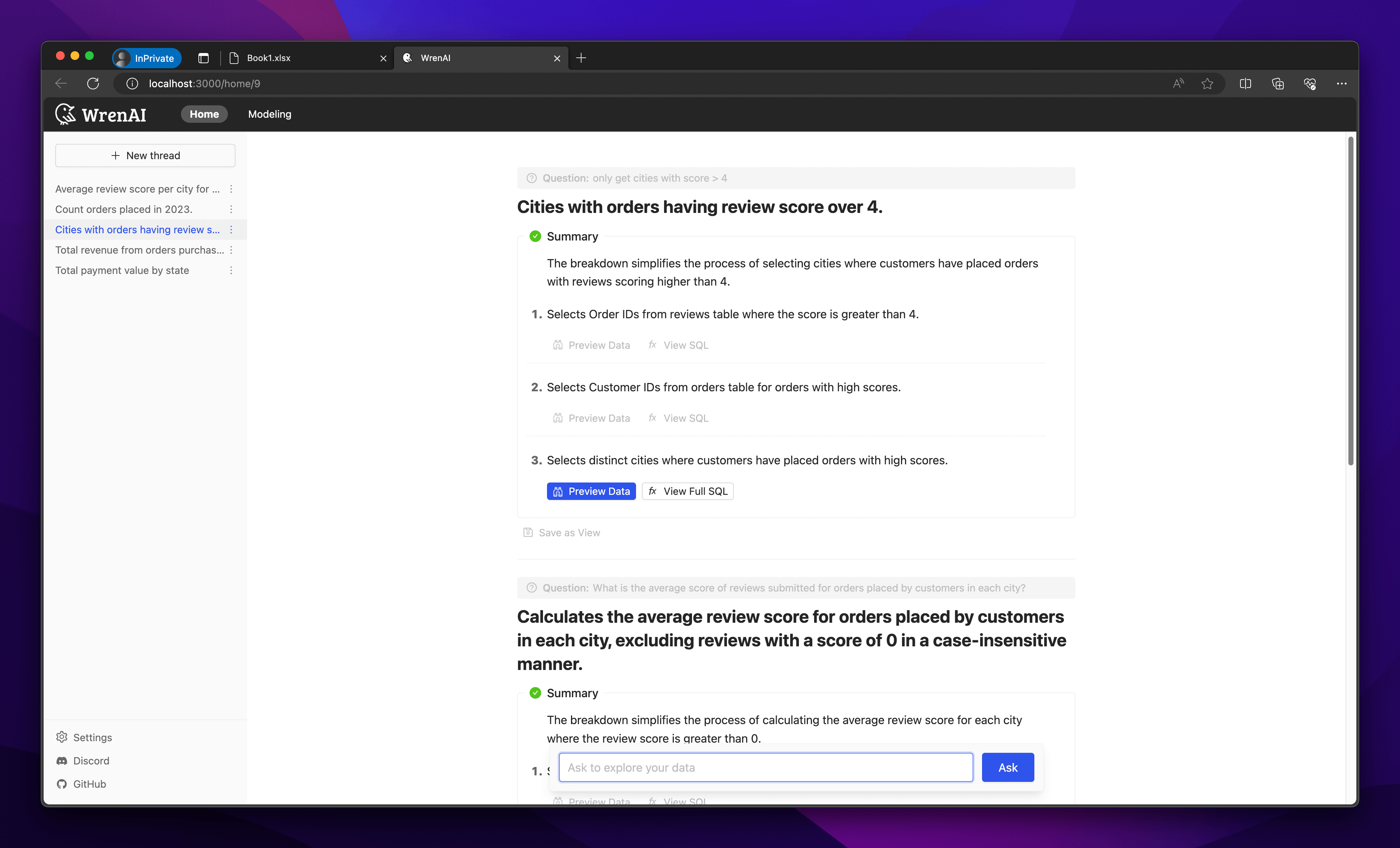
To export data, click the Export to Sheet button. This will export your thread results into a sheet, opening a new sheet to display the data.
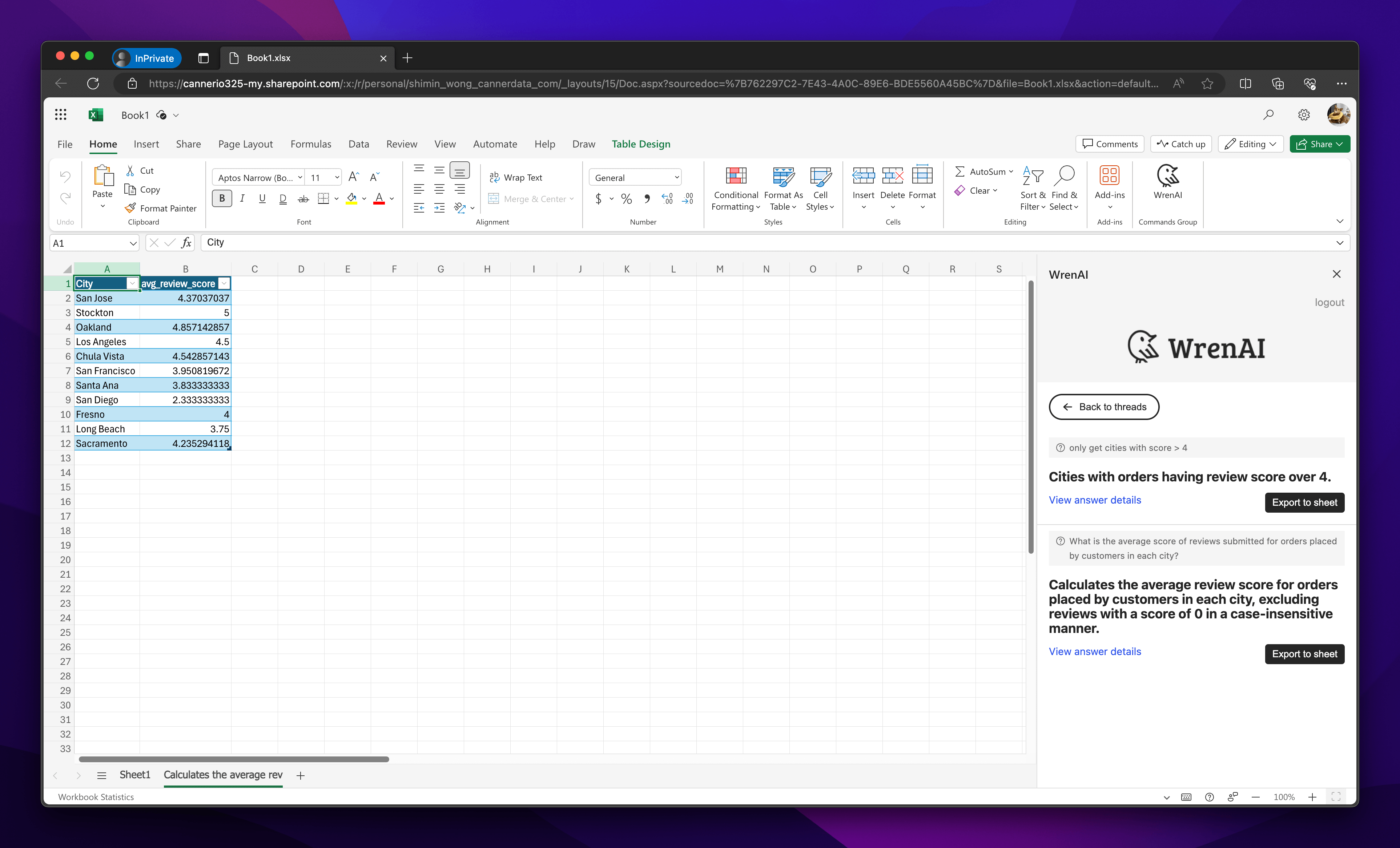
Export a View Result
Select Export data from a saved view
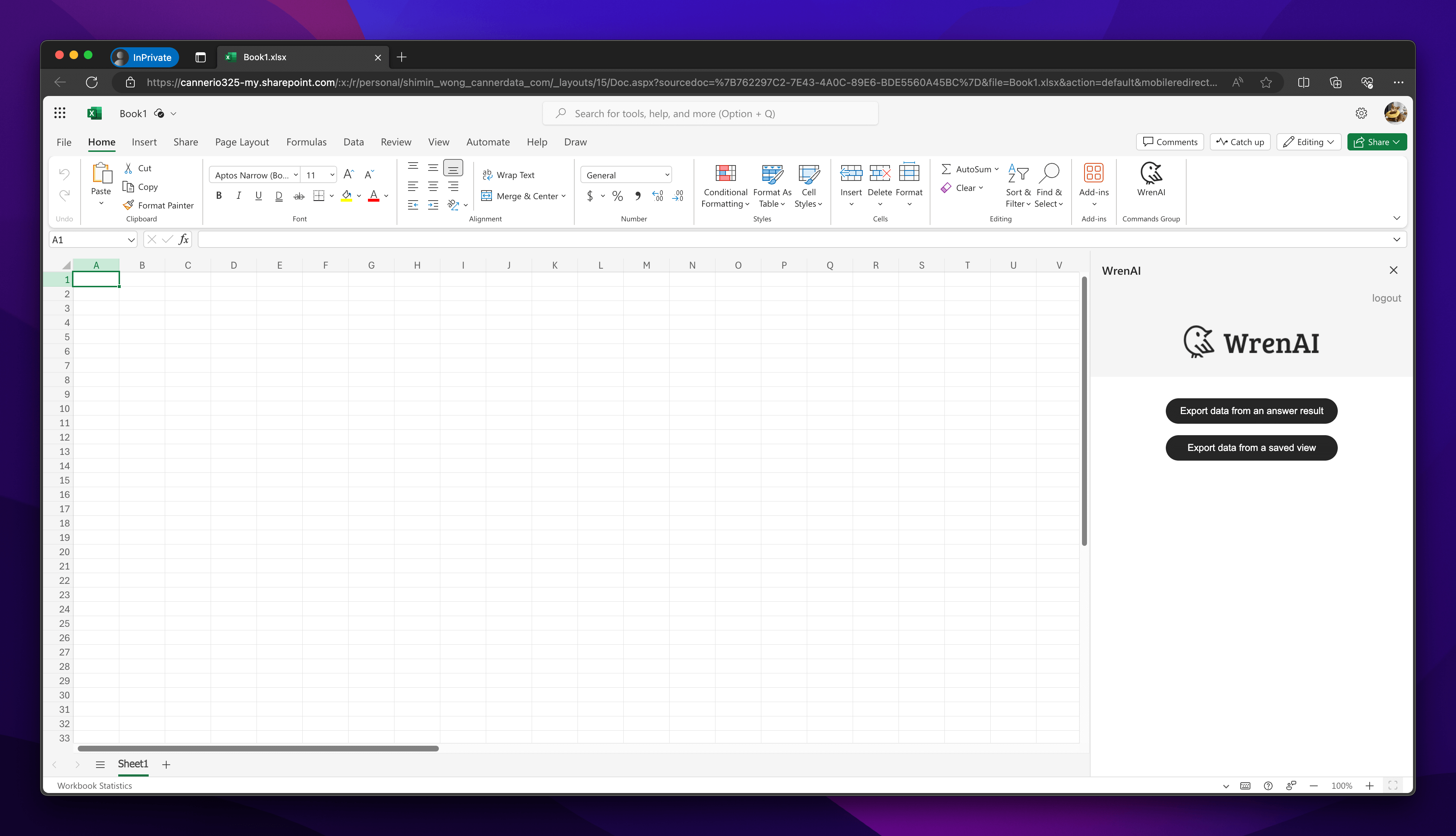
You will received all the saved views from Wren AI server.
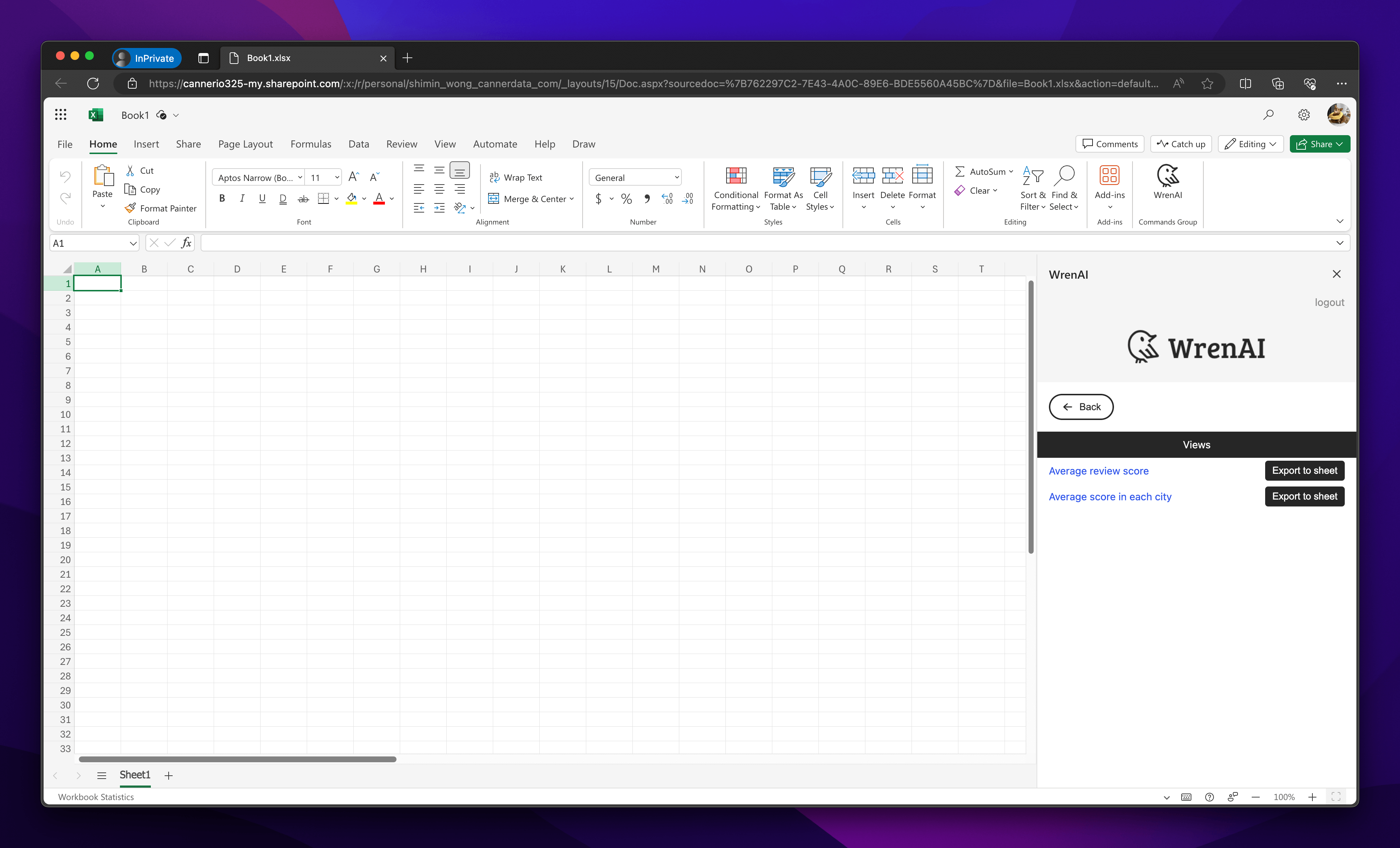
To see the view details, click on the view to navigate to the Modeling page and check the view metadata.

To export data, click the Export to Sheet button. This will export your view data into a sheet, opening a new sheet to display the data.