MySQL
To add a MySQL connection, click on the MySQL option in Connect a data source section.
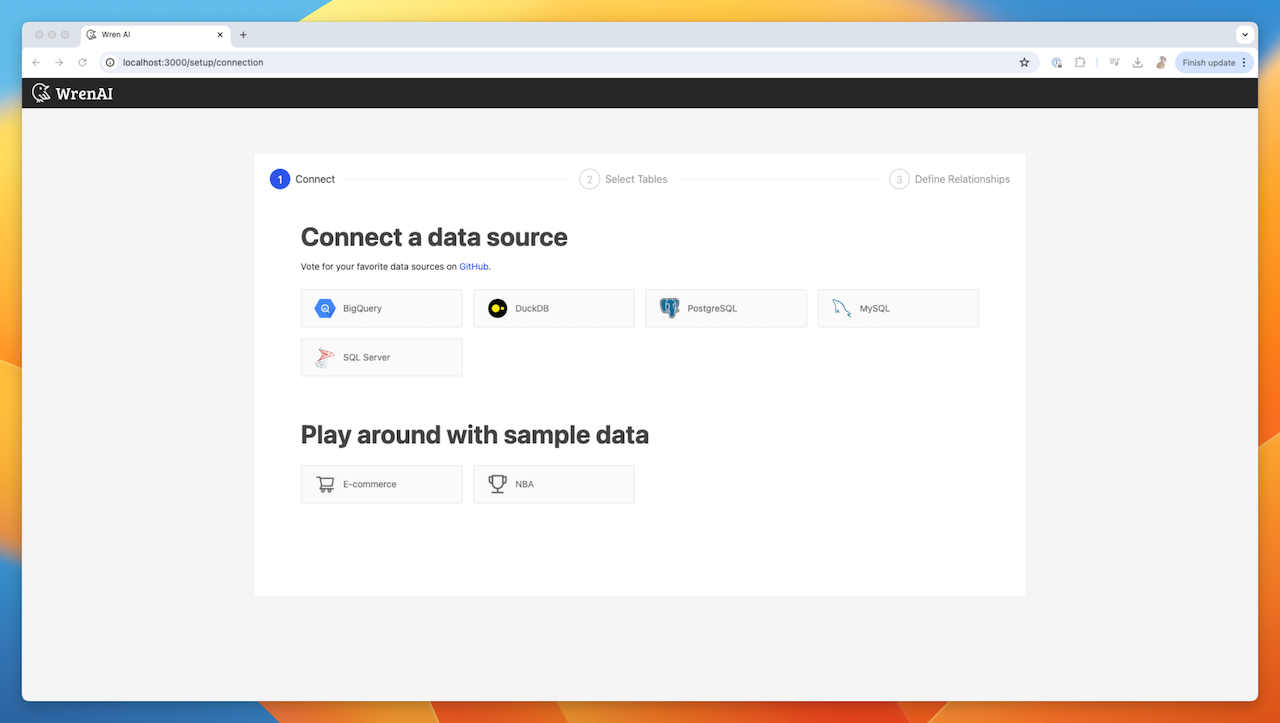
Connect
Fill in the connection settings:
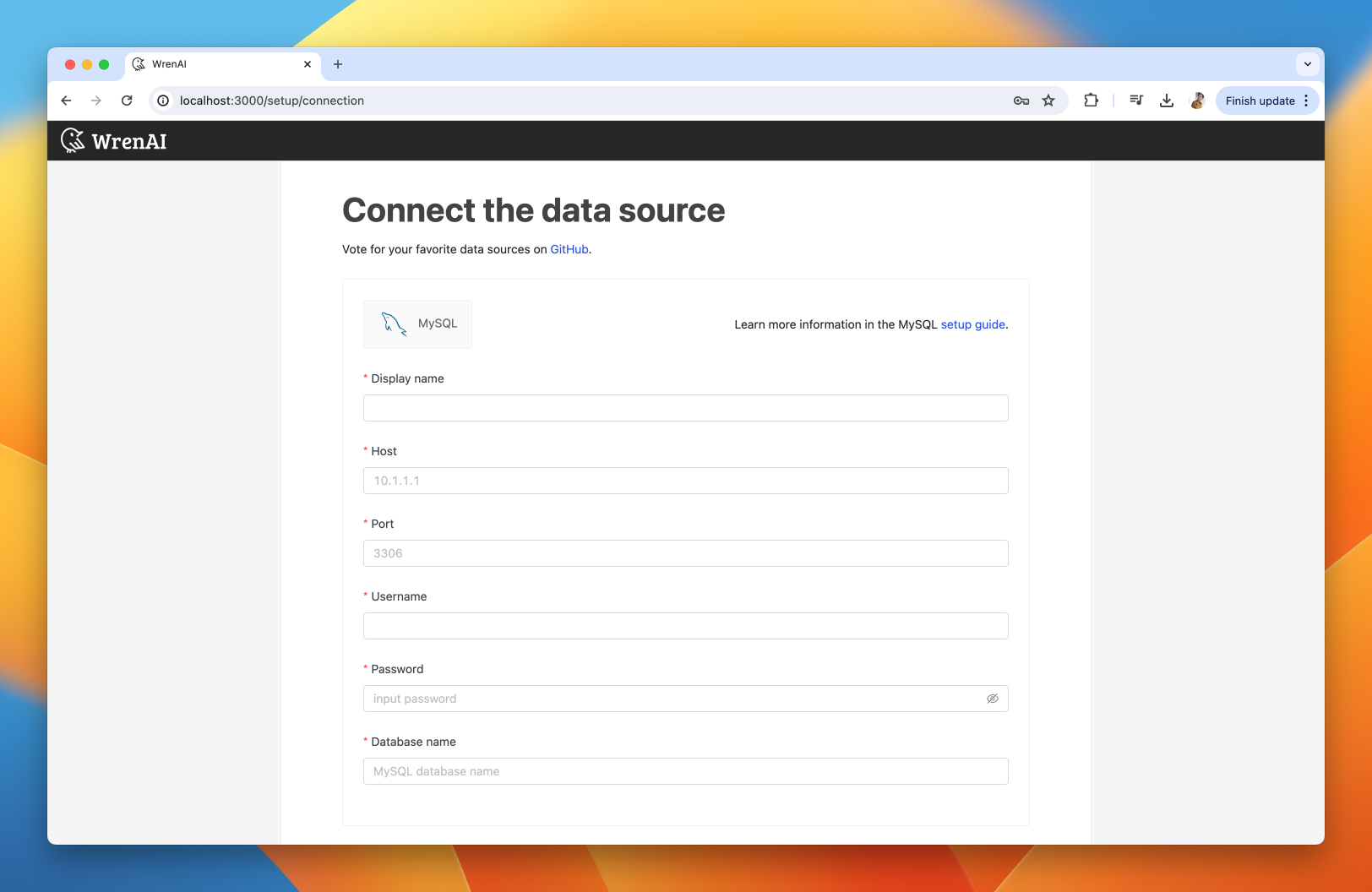
For MacOS and Windows users connecting from a local MySQL database, simply use host.docker.internal as the host to establish the connection.
You can refer to this blog post, which includes detailed steps for your reference.
Display name
The display name for the database in the Wren AI interface.
Host
Your MySQL database's IP address or domain name.
Port
Your MySQL database port.
Username
The database username for the account that you want to use to connect to your MySQL database.
Password
The password for the username that you use to connect to the database.
Database name
The name of the database you want to connect to.
Click Next to start connection and go to the next step.
Select Tables
All tables of your connected MySQL dataset will be listed in this step. Select which tables you want to use in Wren AI. Each selected table will be created as a data model. See the Modeling documentations to learn more about what is data models.
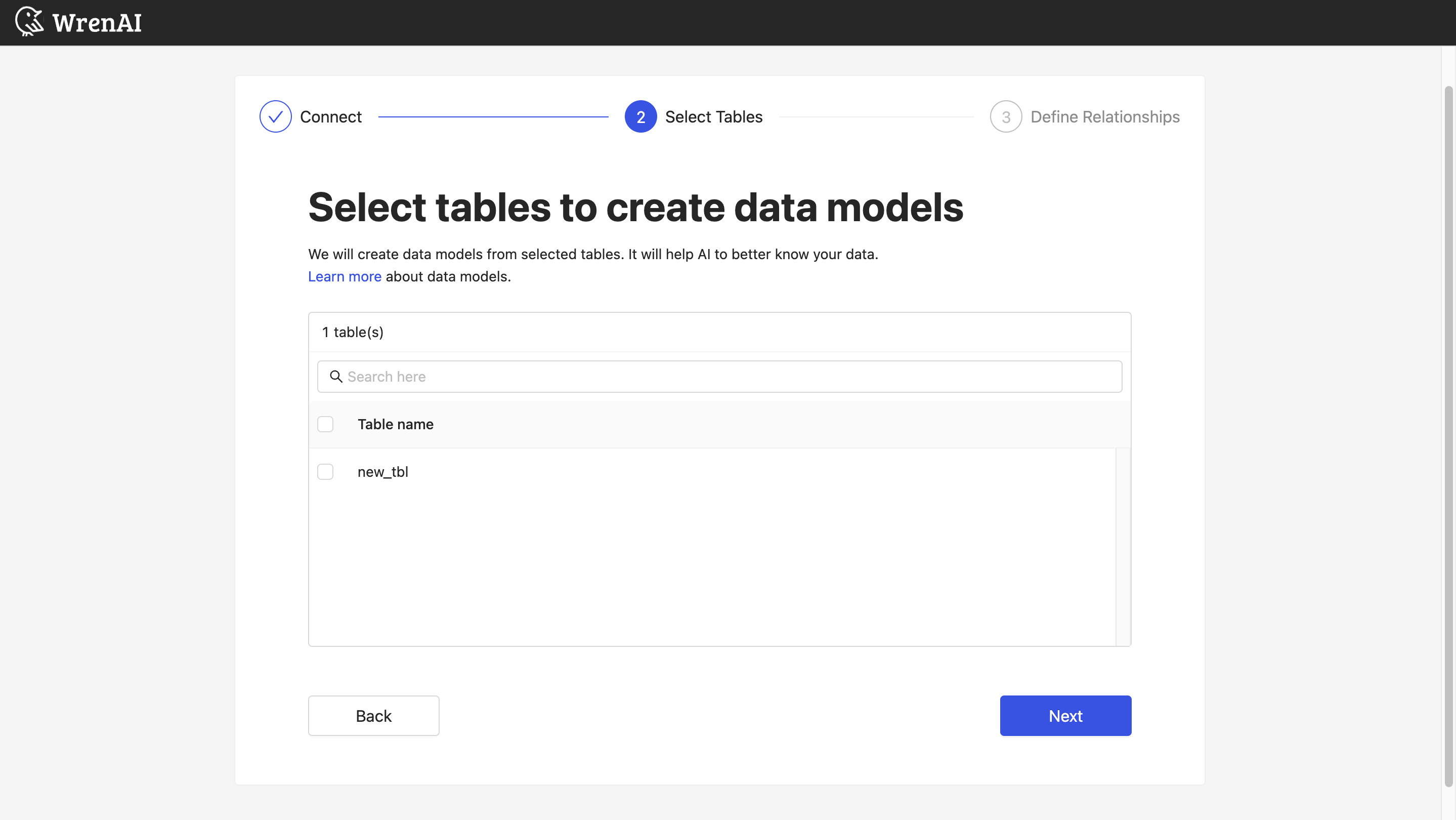
Define relationships
Define the relationships among selected tables in this step. If you have defined primary keys and foreign keys in your MySQL dataset, we will list suggested relationships based on the information. If not, you can also add relationships by clicking the Add relationships button on the table blocks.
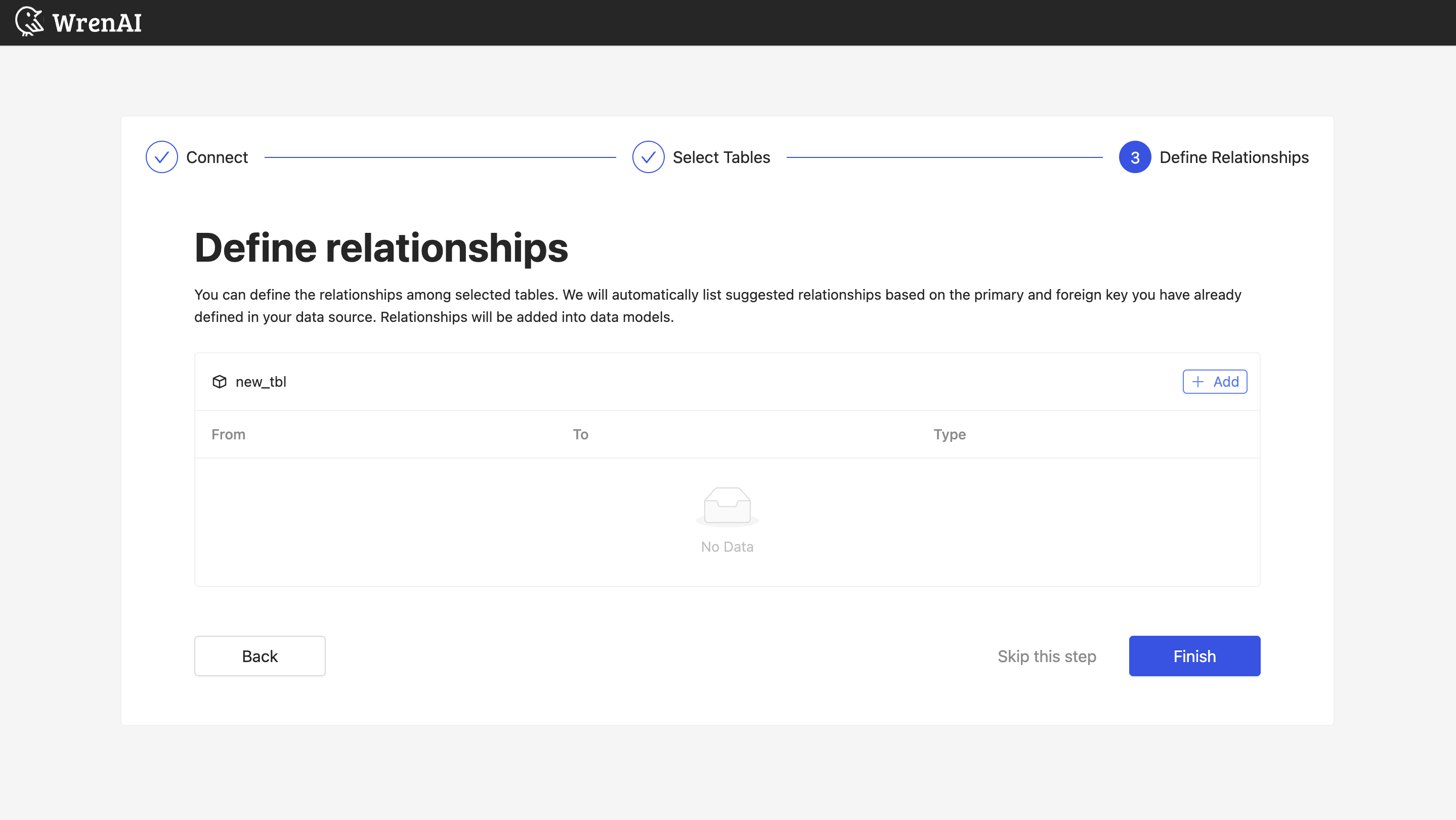
Define following properties in a relationship:
- From: Select the left side table and column of this relationship.
- To: Select the right side table and column of this relationship.
- Relationship Type: Select the type of relationship.
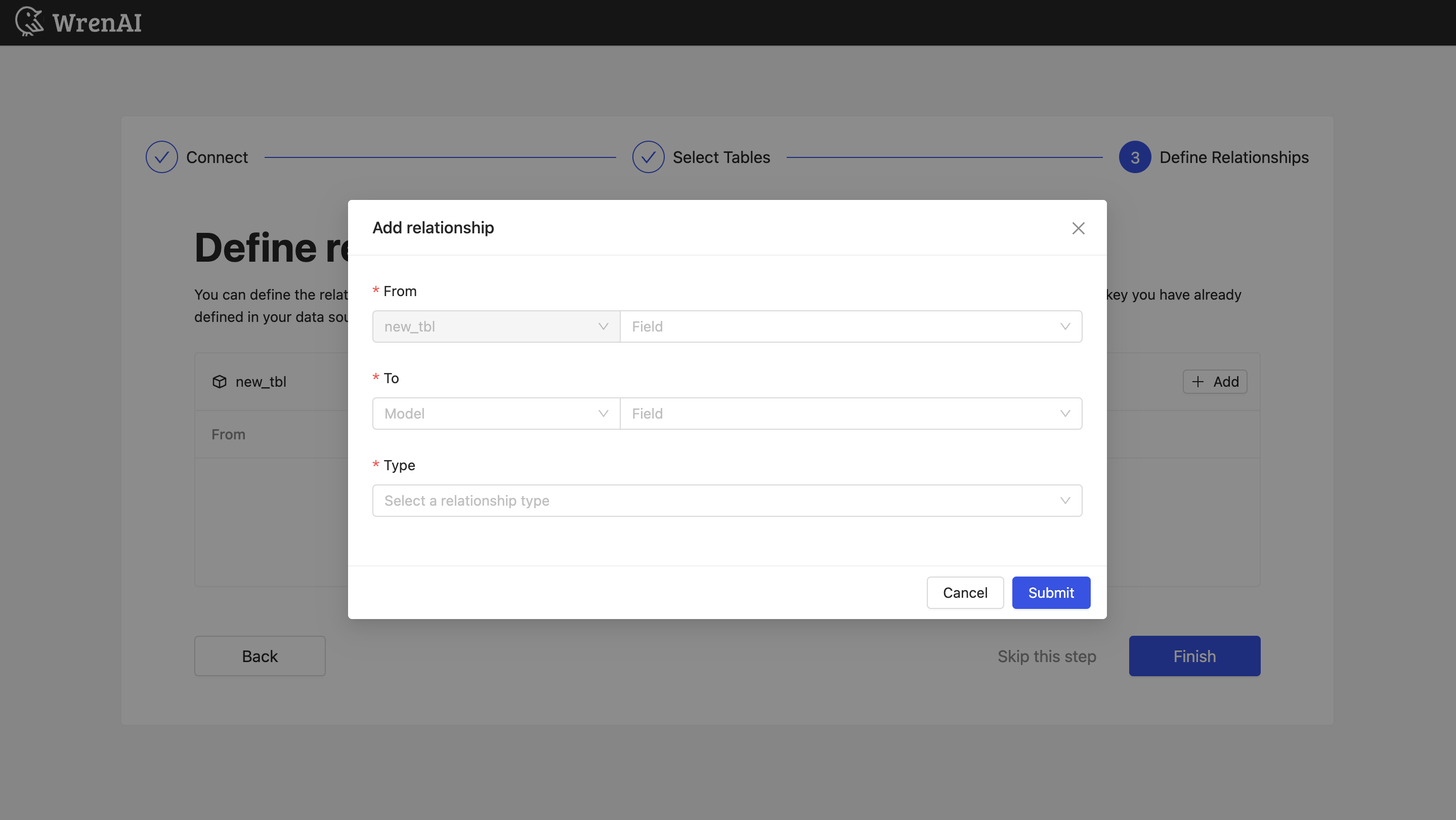
Find more information about relationship in Modeling - Working with Relationships
You can also skip this step and finish connection.